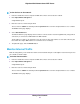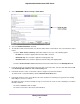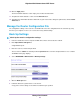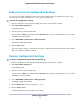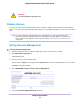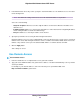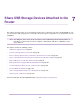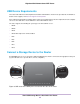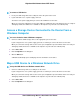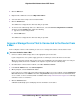User Manual
Erase the Current Configuration Settings
You can erase the current configuration and restore the factory default settings.You might want to do this if you
move the router to a different network. (See Factory Settings on page 158.)
To erase the configuration settings:
1. Launch a web browser from a computer or WiFi device that is connected to the network.
2. Enter http://www.routerlogin.net.
A login window opens.
3. Enter the router user name and password.
The user name is admin.The default password is password.The user name and password are case-sensitive.
The BASIC Home page displays.
4. Select ADVANCED > Administration > Backup Settings.
The Backup Settings page displays.
5. Click the Erase button.
The factory default settings are restored. The user name is admin, the password is password, and the LAN IP
address is 192.168.1.1. DHCP is enabled.
Restore Configuration Settings
To restore configuration settings that you backed up:
1. Launch a web browser from a computer or WiFi device that is connected to the network.
2. Enter http://www.routerlogin.net.
A login window opens.
3. Enter the router user name and password.
The user name is admin.The default password is password.The user name and password are case-sensitive.
The BASIC Home page displays.
4. Select ADVANCED > Administration > Backup Settings.
The Backup Settings page displays.
5. Click the Browse button to find and select the .cfg file.
6. Click the Restore button.
The file is uploaded to the router and the router reboots.
Manage Your Network
94
Nighthawk X4S AC2600 Smart WiFi Router