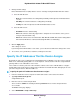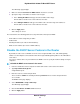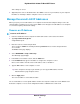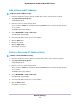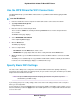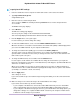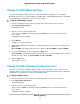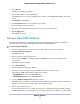User Manual
4. Select Wireless.
The Wireless Settings page displays.
5. Under Security Options, select a WPA option.
The WPA2 options use the newest standard for the strongest security. WPA2-PSK (AES) is the default
setting.
The Passphrase field displays.
6. In the Passphrase field, enter the network key (password).
It is a text string from 8 to 63 characters.
7. Write down the new password and keep it in a secure place for future reference.
8. Click the Apply button.
Your settings are saved.
Set Up a Guest WiFi Network
Guest networks allow visitors at your home to use the Internet without using your WiFi security key.You
can add a guest network for the 2.4 GHz WiFi band and the 5.0 GHz WiFi band.
To set up a guest network:
1. Launch a web browser from a computer or mobile device that is connected to the network.
2. Type http://www.routerlogin.net.
A login window opens.
3. Enter the router user name and password.
The user name is admin. The default password is password. The user name and password are
case-sensitive.
The BASIC Home page displays.
4. Select Guest Network.
The Guest Network Settings page displays.
5. Scroll to the section of the page for the guest WiFi network that you want to set up.
The default guest WiFi network names (SSIDs) are as follows:
• NETGEAR-Guest is for the 2.4 GHz WiFi band.
• NETGEAR-5G-Guest is for the 5 GHz WiFi band.
6. Leave the Enable SSID Broadcast check box selected.
Allowing the router to broadcast its WiFi network name (SSID) makes it easier to find your network and
connect to it. If you clear this check box, that creates a hidden network.
7. Give the guest network a name.
The guest network name is case-sensitive and can be up to 32 characters.You then manually configure
the WiFi-enabled devices in your network to use the guest network name in addition to the main SSID.
Network Settings
58
Nighthawk X6S AC4000 Tri-Band WiFi Router