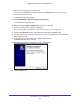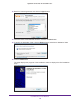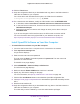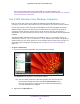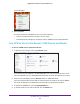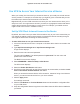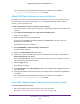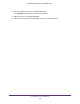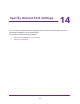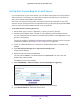Operation Manual
Use VPN to Access Your Network
163
Nighthawk X6 AC3200 Tri-Band WiFi Router
16. Click the Finish button.
17. Unzip the configuration files that you downloaded and copy them to the folder where the
VPN client is installed on your computer.
For a client device with Windows 64-bit system, the VPN client is installed at
C:\Program files\OpenVPN\config\ by default.
18. For a client device with Windows, modify the VPN interface name to NETGEAR-VPN:
a. In Windows, select Control Panel > Network and Internet > Network Connections.
b. In the local area connection list, find the local area connection with the device name
TAP-Windows Adapter.
c. Select the local area connection and change its name (not its device name) to
NETGEAR-VPN.
If you do not change the VPN interface name, the VPN tunnel connection will fail.
For more information about using OpenVPN on your Windows computer, visit
https://openvpn.net/index.php/open-source/documentation/howto.html#quick.
Install OpenVPN Software on Your Mac Computer
To install VPN client software on your Mac computer:
1. Launch a web browser from a computer that is connected to the network.
2. Enter http://www.routerlogin.net.
A login window displays.
3. Enter the router user name and password.
The user name is admin. The default password is password. The user name and
password are case-sensitive.
The BASIC Home page displays.
4. Select ADVANCED > Advanced Setup > VPN Service.
The VPN Service page displays.
5. Make sure that the Enable VPN Service check box is selected.
6. Specify any VPN service settings on the page.
For more information, see Specify VPN Service in the Router on page 160.
7. Click the For non-Windows button to download the OpenVPN configuration files.
8. Visit https://code.google.com/p/tunnelblick/ to download the OpenVPN client utility for Mac
OS X.
9. Download and install the file.
10. Unzip the configuration files that you downloaded and copy them to the folder where the
VPN client is installed on your computer.
The client utility must be installed by a user with administrative privileges.