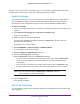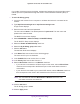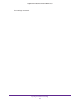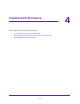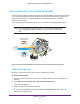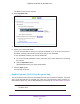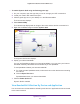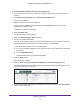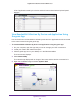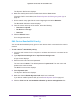Operation Manual
Specify Your Internet Settings
41
Nighthawk X6 AC3200 Tri-Band WiFi Router
device to connect to the ISP’s network directly, you can enable the bridge between the device
and the router’s Internet port or add new VLAN tag groups to the bridge.
Enable the Bridge
If your device, such as an IPTV, is connected to the router’s Ethernet port or WiFi network,
you can enable the bridge so that the packets sent between the device and the router’s
Internet port are not processed through the router’s network address translation (NAT).
To enable the bridge:
1. Launch an Internet browser from a computer or wireless device that is connected to the
network.
2. Type http://www.routerlogin.net or http://www.routerlogin.com.
A login screen displays.
3. Enter the router user name and password.
The user name is admin. The default password is password. The user name and
password are case-sensitive.
The BASIC Home screen displays.
4. Select ADVANCED > Advanced Setup > VLAN/IPTV Setup.
The VLAN/IPTV Setup screen displays.
5. Select the Enable VLAN/IPTV Setup check box.
6. Select the By bridge group radio button.
7. Select a Wired Ports check box or a Wireless check box:
• If your device is connected to an Ethernet port on the router, select a Wired Ports
check box that corresponds to the Ethernet port on the router that the device is
connected to.
• If your device is connected to your router’s WiFi network, select a Wireless check
box that corresponds to the router’s WiFi network that the device is connected to.
Note: You must select at least one Wired Ports or Wireless check box.
You can select more than one check box.
8. Click the Apply button.
Your settings are saved.
Add VLAN Tag Groups
You can add VLAN tag groups to the bridge and assign VLAN IDs and priority values to each
VLAN tag group.