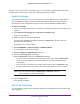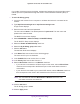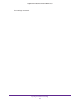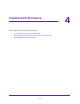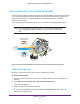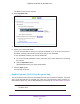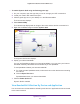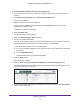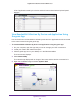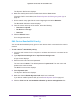Operation Manual
Optimize Performance
47
Nighthawk X6 AC3200 Tri-Band WiFi Router
To enable Dynamic QoS using the Desktop genie app:
1. On your computer, open the app that you use to manage your WiFi connections.
2. Locate your router’
s WiFi network and join it.
3. Click the genie app icon on your desktop or in the Windows taskbar
.
The Home screen displays.
4. Select Network Map.
The network map displays with an image of the router and the devices connected to it.
5. Right-click the R8000 image and select Dynamic QoS.
The Dynamic QoS screen displays.
6. Specify your Internet bandwidth.
You can use Speedtest to detect your Internet bandwidth or you can enter your Internet
bandwidth manually
. NETGEAR recommends that you use Speedtest.
To use Speedtest to detect your Internet bandwidth:
a. For more accurate Speedtest results, make sure that no other devices are accessing
the Internet.
b. Click the Speed T
est button.
Speedtest determines your Internet bandwidth.
7. Click the Enable QoS button.
Dynamic QoS is enabled.
View Bandwidth Utilization By Device and Application
You can view how much bandwidth is utilized by each device or application that is connected
to the router’s network.