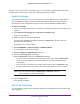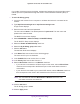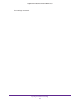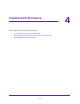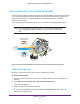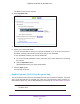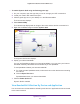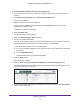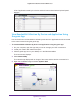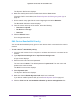Operation Manual
Optimize Performance
48
Nighthawk X6 AC3200 Tri-Band WiFi Router
To view bandwidth utilization by device and application:
1. Launch a web browser from a computer or wireless device that is connected to the
network.
2. T
ype http://www.routerlogin.net or http://www.routerlogin.com.
A login screen displays.
3. Enter the router user name and password.
The user name is admin.
The default password is password. The user name and
password are case-sensitive.
The BASIC Home screen displays.
4. Select Dynamic QoS.
The Dynamic QoS screen displays.
5. Select the Enable Dynamic QoS check box.
6. Specify your Internet bandwidth.
You can use Speedtest to detect your Internet bandwidth or you can enter your Internet
bandwidth manually
. NETGEAR recommends that you use Speedtest.
To use Speedtest to detect your Internet bandwidth:
a. For more accurate Speedtest results, make sure that no other devices are accessing
the Internet.
b. Click the Speedtest button.
Speedtest determines your Internet bandwidth.
7. Click the Apply button.
Dynamic QoS is enabled.
8. Click the Click here to see bandwidth utilization by device and application link.
The Attached Devices screen displays the Internet download and upload speed for each
device connected to the network.
9. To view the bandwidth utilized by the applications used by each device, in the Device Name
column, click a device icon.