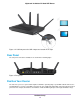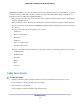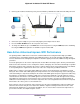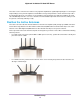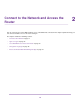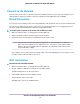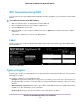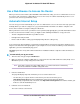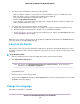Operation Manual
Use a Web Browser to Access the Router
When you connect to the network (either with WiFi or with an Ethernet cable), you can use a web browser to access
the router to view or change its settings. When you access the router, the software automatically checks to see if
your router can connect to your Internet service.
Automatic Internet Setup
You can set up your router automatically, or you can use a web browser to access the router and set up your router
manually. Before you start the setup process, get your ISP information and make sure that the computers and
devices in the network are using the settings described here.
When your Internet service starts, your Internet service provider (ISP) typically gives you all the information needed
to connect to the Internet. For DSL service, you might need the following information to set up your router:
• The ISP configuration information for your DSL account
• ISP login name and password
• Fixed or static IP address setting (special deployment by ISP; this setting is rare)
If you cannot locate this information, ask your ISP to provide it. When your Internet connection is working, you no
longer need to launch the ISP login program on your computer to access the Internet. When you start an Internet
application, your router automatically logs you in.
NETGEAR genie runs on any device with a web browser. Installation and basic setup takes about 15 minutes to
complete.
To automatically set up your router:
1. Turn the router on by pressing the On/Off button.
2. Make sure that your computer or WiFi device is connected to the router with an Ethernet cable (wired) or over
WiFi with the preset security settings listed on the label.
If you want to change the router’s WiFi settings, use a wired connection to avoid being
disconnected when the new WiFi settings take effect.
Note
3. Launch a web browser.
The page that displays depends on whether you accessed the router before:
• The first time you set up the Internet connection for your router, the browser goes to
http://www.routerlogin.net and the Configuring the Internet Connection page displays.
• If you already set up the Internet connection, enter http://www.routerlogin.net in the address field for your
browser to start the installation process.
4. Follow the onscreen instructions.
The router connects to the Internet.
Connect to the Network and Access the Router
19
Nighthawk X8 AC5300 Tri-Band WiFi Router