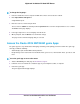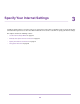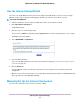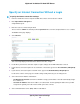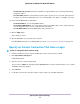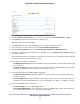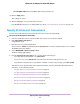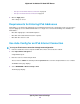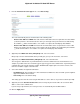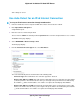Operation Manual
6. From the Internet Service Provider menu, select the encapsulation method: PPPoE, L2TP, or PPTP.
7. In the Login field, enter the login name that your ISP gave you.
This login name is often an email address.
8. In the Password field, type the password that you use to log in to your Internet service.
9. If your ISP requires a service name, type it in the Service Name (if Required) field.
10. From the Connection Mode menu, select Always On, Dial on Demand, or Manually Connect.
11. To change the number of minutes until the Internet login times out, in the Idle Timeout (In minutes) field, type
the number of minutes.
This is how long the router keeps the Internet connection active when no one on the network is using the Internet
connection. A value of 0 (zero) means never log out.
12. Select an Internet IP Address radio button:
• Get Dynamically from ISP.Your ISP uses DHCP to assign your IP address.Your ISP automatically assigns
these addresses.
• Use Static IP Address. Enter the IP address, IP subnet mask, and the gateway IP address that your ISP
assigned. The gateway is the ISP router to which your router connects.
13. Select a Domain Name Server (DNS) Address radio button:
• Get Automatically from ISP.Your ISP uses DHCP to assign your DNS servers.Your ISP automatically
assigns this address.
• Use These DNS Servers. If you know that your ISP requires specific servers, select this option. Enter the
IP address of your ISP’s primary DNS server. If a secondary DNS server address is available, enter it also.
14. Select a Router MAC Address radio button:
• Use Default Address. Use the default MAC address.
• Use Computer MAC Address. The router captures and uses the MAC address of the computer that you
are now using.You must use the one computer that the ISP allows.
Specify Your Internet Settings
26
Nighthawk X8 AC5300 Tri-Band WiFi Router