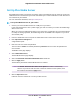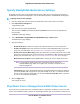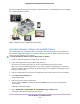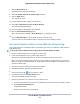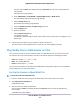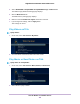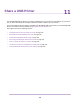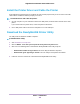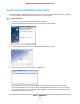User Manual
Table Of Contents
- Contents
- 1. Hardware Setup
- 2. Connect to the Network and Access the
- 3. Specify Your Internet Settings
- Use the Internet Setup Wizard
- Manually Set Up the Internet Connection
- Specify IPv6 Internet Connections
- Requirements for Entering IPv6 Addresses
- Use Auto Config for an IPv6 Internet Connection
- Use Auto Detect for an IPv6 Internet Connection
- Set Up an IPv6 6to4 Tunnel Internet Connection
- Set Up an IPv6 6rd Internet Connection
- Set Up an IPv6 Pass Through Internet Connection
- Set Up an IPv6 Fixed Internet Connection
- Set Up an IPv6 DHCP Internet Connection
- Set Up an IPv6 PPPoE Internet Connection
- Change the MTU Size
- 4. Control Access to the Internet
- 5. Network Settings
- View or Change WAN Settings
- Set Up a Default DMZ Server
- Change the ’s Device Name
- Change the LAN TCP/IP Settings
- Specify the IP Addresses That the Assigns
- Disable the DHCP Server Feature in the
- Manage Reserved LAN IP Addresses
- Use the WPS Wizard for WiFi Connections
- Specify Basic WiFi Settings
- Change the WiFi Mbps Settings
- Change the WiFi Password or Security Level
- Set Up a Guest WiFi Network
- Control the WiFi Radios
- Set Up a WiFi Schedule
- Specify WPS Settings
- Use the Router as a WiFi Access Point
- Set Up the Router in Bridge Mode
- Set Up a Bridge for a Port Group or VLAN Tag Group
- Custom Static Routes
- Ethernet Port Aggregation
- 6. Optimize Performance
- 7. Manage Your Network
- Update the Router Firmware
- Change the admin Password and Enable Password Recovery
- Set Up Password Recovery
- Recover the admin Password
- View Status
- Display Internet Port Statistics
- Check the Internet Connection Status
- View and Manage Logs of Router Activity
- View Devices Currently on the Network
- Monitor Internet Traffic
- Manage the Router Configuration File
- Remote Access
- Remotely Access Your Router Using the genie App
- 8. Share USB Storage Devices Attached to the Router
- USB Device Requirements
- Connect a USB Storage Device to the
- Access a Storage Device Connected to the Router From a Windows Computer
- Map a USB Device to a Windows Network Drive
- Access a Storage Device That Is Connected to the Router From a Mac
- Back Up Windows Computers With ReadySHARE Vault
- Back Up Mac Computers With Time Machine
- Install and Back Up Files to Amazon Drive
- Use FTP Within the Network
- View or Change Network Folders on a Storage Device
- Add a Network Folder on a USB Storage Device
- Edit a Network Folder on a USB Storage Device
- Set Up NETGEAR Downloader
- Safely Remove a USB Storage Device
- 9. Use Dynamic DNS to Access USB Storage Devices Through the Internet
- 10. Use the as a Media Server
- 11. Share a USB Printer
- 12. Use VPN to Access Your Network
- 13. Customize Internet Traffic Rules for Ports
- 14. Troubleshooting
- 15. Supplemental Information
7. Click the Media Server tab.
The Media Server (Settings) tab displays.
8. Select the Enable iTunes Server (Music Only) check box.
9. Click the Apply button.
Your settings are saved.
10. On your Windows or Mac computer, launch iTunes.
11. Select File > Home Sharing > Turn On Home Sharing.
The Home Sharing page displays.
12. Enter your Apple ID email address and password.
13. Click the Turn On Home Sharing button.
When Home Sharing is enabled, a Home Sharing icon displays in iTunes.
14.
Click the Home Sharing icon and from the menu, select the router.
The music that is on the USB device that is connected to the router displays in iTunes.
Set Up the Router’s iTunes Server With the Remote App
You can play music from a USB device that is connected to your router on your iPhone or iPad using the
Apple Remote app.
To set up the router’s iTunes server to play music on your iPhone or iPad:
1. Connect a USB storage device to a USB port on your router.
2. If your USB storage device uses a power supply, connect it.
You must use the power supply when you connect the USB storage device to the router.
When you connect the USB storage device to the router’s USB port, it might take up to two minutes
before it is ready for sharing. By default, the USB storage device is available to all computers on your
local area network (LAN).
3. Connect your iPhone or iPad to your router’s WiFi network.
4. Download the Remote app from the Apple App Store.
5.
Launch the Remote app from your iPhone or iPad.
6. In the Remote app, click the Add a Device button.
The passcode displays in the Remote app.
7. Specify the passcode in the router to set up your iTunes server.
a. Launch a web browser from a computer or mobile device that is connected to your router's network.
b. Enter http://www.routerlogin.net.
A login window opens.
c. Enter the router user name and password.
Use the Router as a Media Server
114
Nighthawk X10 AD7200 Smart WiFi Router