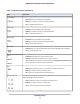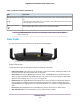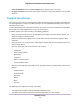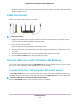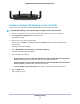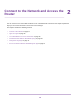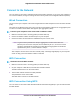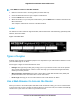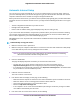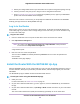User Manual
Table Of Contents
- Contents
- 1. Hardware Setup
- 2. Connect to the Network and Access the
- 3. Specify Your Internet Settings
- Use the Internet Setup Wizard
- Manually Set Up the Internet Connection
- Specify IPv6 Internet Connections
- Requirements for Entering IPv6 Addresses
- Use Auto Config for an IPv6 Internet Connection
- Use Auto Detect for an IPv6 Internet Connection
- Set Up an IPv6 6to4 Tunnel Internet Connection
- Set Up an IPv6 6rd Internet Connection
- Set Up an IPv6 Pass Through Internet Connection
- Set Up an IPv6 Fixed Internet Connection
- Set Up an IPv6 DHCP Internet Connection
- Set Up an IPv6 PPPoE Internet Connection
- Change the MTU Size
- 4. Control Access to the Internet
- 5. Network Settings
- View or Change WAN Settings
- Set Up a Default DMZ Server
- Change the ’s Device Name
- Change the LAN TCP/IP Settings
- Specify the IP Addresses That the Assigns
- Disable the DHCP Server Feature in the
- Manage Reserved LAN IP Addresses
- Use the WPS Wizard for WiFi Connections
- Specify Basic WiFi Settings
- Change the WiFi Mbps Settings
- Change the WiFi Password or Security Level
- Set Up a Guest WiFi Network
- Control the WiFi Radios
- Set Up a WiFi Schedule
- Specify WPS Settings
- Use the Router as a WiFi Access Point
- Set Up the Router in Bridge Mode
- Set Up a Bridge for a Port Group or VLAN Tag Group
- Custom Static Routes
- Ethernet Port Aggregation
- 6. Optimize Performance
- 7. Manage Your Network
- Update the Router Firmware
- Change the admin Password and Enable Password Recovery
- Set Up Password Recovery
- Recover the admin Password
- View Status
- Display Internet Port Statistics
- Check the Internet Connection Status
- View and Manage Logs of Router Activity
- View Devices Currently on the Network
- Monitor Internet Traffic
- Manage the Router Configuration File
- Remote Access
- Remotely Access Your Router Using the genie App
- 8. Share USB Storage Devices Attached to the Router
- USB Device Requirements
- Connect a USB Storage Device to the
- Access a Storage Device Connected to the Router From a Windows Computer
- Map a USB Device to a Windows Network Drive
- Access a Storage Device That Is Connected to the Router From a Mac
- Back Up Windows Computers With ReadySHARE Vault
- Back Up Mac Computers With Time Machine
- Install and Back Up Files to Amazon Drive
- Use FTP Within the Network
- View or Change Network Folders on a Storage Device
- Add a Network Folder on a USB Storage Device
- Edit a Network Folder on a USB Storage Device
- Set Up NETGEAR Downloader
- Safely Remove a USB Storage Device
- 9. Use Dynamic DNS to Access USB Storage Devices Through the Internet
- 10. Use the as a Media Server
- 11. Share a USB Printer
- 12. Use VPN to Access Your Network
- 13. Customize Internet Traffic Rules for Ports
- 14. Troubleshooting
- 15. Supplemental Information
Table 1. LED descriptions (Continued)
DescriptionLED
Pressing this button for two seconds turns the 2.4 GHz, 5 GHz, and 60 GHz WiFi radios on and
off.
If this LED is lit, the WiFi radios are on. If this LED is off, the WiFi radios are turned off and you
cannot use WiFi to connect to the router.
WiFi On/Off button with LED
This button lets you use WPS to join the WiFi network without typing the WiFi password. The
WPS LED blinks white during this process and then lights solid white.
WPS button with LED
If the LED On/Off switch is moved to the Off position, all the LEDs except the Power
LED are turned off.
Note
Rear Panel
The rear panel connections and buttons are shown in the following figure.
Figure 3. Rear panel
Viewed from left to right, the back panel contains the following components:
• LED On/Off switch. If this switch is in the Off position, all the router’s LEDs, including the LEDs on the
four active antennas, but not the Power LED, are turned off.
• Reset button. Pressing the Reset button resets the router. If the Reset button is pressed for at least
seven seconds and the Power LED blinks white, the router returns to its factory settings. For information
about the factory settings, see Factory Settings on page 155.
• Ethernet ports. Six Gigabit Ethernet RJ-45 LAN ports to connect the router to LAN devices. Ethernet
port aggregation is enabled by default. Use Ethernet aggregate ports 1 and 2 to cable a device that
supports Ethernet port aggregation to the router. Ethernet ports 3, 4, 5, and 6 are nonaggregate Ethernet
ports.
• Internet port. One Gigabit Ethernet RJ-45 WAN port to connect the router to a cable modem.
• 10G LAN SFP+ port. One 10G LAN SFP+ port to connect an SFP+ module.
Hardware Setup
12
Nighthawk X10 AD7200 Smart WiFi Router