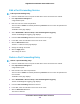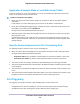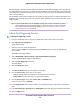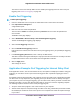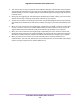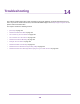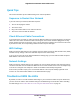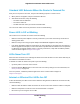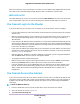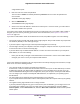User Manual
Table Of Contents
- Contents
- 1. Hardware Setup
- 2. Connect to the Network and Access the
- 3. Specify Your Internet Settings
- Use the Internet Setup Wizard
- Manually Set Up the Internet Connection
- Specify IPv6 Internet Connections
- Requirements for Entering IPv6 Addresses
- Use Auto Config for an IPv6 Internet Connection
- Use Auto Detect for an IPv6 Internet Connection
- Set Up an IPv6 6to4 Tunnel Internet Connection
- Set Up an IPv6 6rd Internet Connection
- Set Up an IPv6 Pass Through Internet Connection
- Set Up an IPv6 Fixed Internet Connection
- Set Up an IPv6 DHCP Internet Connection
- Set Up an IPv6 PPPoE Internet Connection
- Change the MTU Size
- 4. Control Access to the Internet
- 5. Network Settings
- View or Change WAN Settings
- Set Up a Default DMZ Server
- Change the ’s Device Name
- Change the LAN TCP/IP Settings
- Specify the IP Addresses That the Assigns
- Disable the DHCP Server Feature in the
- Manage Reserved LAN IP Addresses
- Use the WPS Wizard for WiFi Connections
- Specify Basic WiFi Settings
- Change the WiFi Mbps Settings
- Change the WiFi Password or Security Level
- Set Up a Guest WiFi Network
- Control the WiFi Radios
- Set Up a WiFi Schedule
- Specify WPS Settings
- Use the Router as a WiFi Access Point
- Set Up the Router in Bridge Mode
- Set Up a Bridge for a Port Group or VLAN Tag Group
- Custom Static Routes
- Ethernet Port Aggregation
- 6. Optimize Performance
- 7. Manage Your Network
- Update the Router Firmware
- Change the admin Password and Enable Password Recovery
- Set Up Password Recovery
- Recover the admin Password
- View Status
- Display Internet Port Statistics
- Check the Internet Connection Status
- View and Manage Logs of Router Activity
- View Devices Currently on the Network
- Monitor Internet Traffic
- Manage the Router Configuration File
- Remote Access
- Remotely Access Your Router Using the genie App
- 8. Share USB Storage Devices Attached to the Router
- USB Device Requirements
- Connect a USB Storage Device to the
- Access a Storage Device Connected to the Router From a Windows Computer
- Map a USB Device to a Windows Network Drive
- Access a Storage Device That Is Connected to the Router From a Mac
- Back Up Windows Computers With ReadySHARE Vault
- Back Up Mac Computers With Time Machine
- Install and Back Up Files to Amazon Drive
- Use FTP Within the Network
- View or Change Network Folders on a Storage Device
- Add a Network Folder on a USB Storage Device
- Edit a Network Folder on a USB Storage Device
- Set Up NETGEAR Downloader
- Safely Remove a USB Storage Device
- 9. Use Dynamic DNS to Access USB Storage Devices Through the Internet
- 10. Use the as a Media Server
- 11. Share a USB Printer
- 12. Use VPN to Access Your Network
- 13. Customize Internet Traffic Rules for Ports
- 14. Troubleshooting
- 15. Supplemental Information
Quick Tips
This section describes tips for troubleshooting some common problems.
Sequence to Restart Your Network
If you must restart your network, follow this sequence:
1. Turn off and unplug the modem.
2. Turn off the router.
3. Plug in the modem and turn it on. Wait two minutes.
4. Turn on the router and wait two minutes.
Check Ethernet Cable Connections
If your device does not power on, make sure that the Ethernet cables are securely plugged in.The Internet
LED on the router is lit if the Ethernet cable connecting the router and the modem is plugged in securely
and the modem and router are turned on. If one or more powered-on computers are connected to the router
by an Ethernet cable, the corresponding numbered router LAN port LEDs light.
WiFi Settings
Make sure that the WiFi settings in the computer and router match exactly. The WiFi network name (SSID)
and WiFi security settings of the router and WiFi computer must match exactly.
If you set up an access list on the Advanced Wireless Settings page, you must add each WiFi computer’s
MAC address to the router’s access list.
Network Settings
Make sure that the network settings of the computer are correct. Wired computers and computers that are
connected over WiFi must use network IP addresses on the same network as the router.The simplest way
to do this is to configure each computer to obtain an IP address automatically using DHCP.
Some service providers require you to use the MAC address of the computer initially registered on the
account.You can view the MAC address on the Attached Devices page.
Troubleshoot With the LEDs
By default, the router is set with standard LED settings. If you turned off the LEDs except the Power LED,
you must return the LEDs to their standard settings for troubleshooting. For information about controlling
the LED settings, see Turn the LEDs On or Off Using the LED On/Off Switch on page 14.
Troubleshooting
147
Nighthawk X10 AD7200 Smart WiFi Router