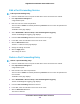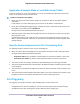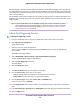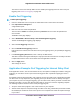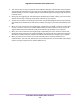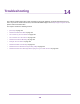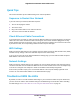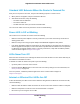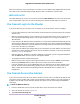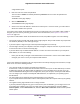User Manual
Table Of Contents
- Contents
- 1. Hardware Setup
- 2. Connect to the Network and Access the
- 3. Specify Your Internet Settings
- Use the Internet Setup Wizard
- Manually Set Up the Internet Connection
- Specify IPv6 Internet Connections
- Requirements for Entering IPv6 Addresses
- Use Auto Config for an IPv6 Internet Connection
- Use Auto Detect for an IPv6 Internet Connection
- Set Up an IPv6 6to4 Tunnel Internet Connection
- Set Up an IPv6 6rd Internet Connection
- Set Up an IPv6 Pass Through Internet Connection
- Set Up an IPv6 Fixed Internet Connection
- Set Up an IPv6 DHCP Internet Connection
- Set Up an IPv6 PPPoE Internet Connection
- Change the MTU Size
- 4. Control Access to the Internet
- 5. Network Settings
- View or Change WAN Settings
- Set Up a Default DMZ Server
- Change the ’s Device Name
- Change the LAN TCP/IP Settings
- Specify the IP Addresses That the Assigns
- Disable the DHCP Server Feature in the
- Manage Reserved LAN IP Addresses
- Use the WPS Wizard for WiFi Connections
- Specify Basic WiFi Settings
- Change the WiFi Mbps Settings
- Change the WiFi Password or Security Level
- Set Up a Guest WiFi Network
- Control the WiFi Radios
- Set Up a WiFi Schedule
- Specify WPS Settings
- Use the Router as a WiFi Access Point
- Set Up the Router in Bridge Mode
- Set Up a Bridge for a Port Group or VLAN Tag Group
- Custom Static Routes
- Ethernet Port Aggregation
- 6. Optimize Performance
- 7. Manage Your Network
- Update the Router Firmware
- Change the admin Password and Enable Password Recovery
- Set Up Password Recovery
- Recover the admin Password
- View Status
- Display Internet Port Statistics
- Check the Internet Connection Status
- View and Manage Logs of Router Activity
- View Devices Currently on the Network
- Monitor Internet Traffic
- Manage the Router Configuration File
- Remote Access
- Remotely Access Your Router Using the genie App
- 8. Share USB Storage Devices Attached to the Router
- USB Device Requirements
- Connect a USB Storage Device to the
- Access a Storage Device Connected to the Router From a Windows Computer
- Map a USB Device to a Windows Network Drive
- Access a Storage Device That Is Connected to the Router From a Mac
- Back Up Windows Computers With ReadySHARE Vault
- Back Up Mac Computers With Time Machine
- Install and Back Up Files to Amazon Drive
- Use FTP Within the Network
- View or Change Network Folders on a Storage Device
- Add a Network Folder on a USB Storage Device
- Edit a Network Folder on a USB Storage Device
- Set Up NETGEAR Downloader
- Safely Remove a USB Storage Device
- 9. Use Dynamic DNS to Access USB Storage Devices Through the Internet
- 10. Use the as a Media Server
- 11. Share a USB Printer
- 12. Use VPN to Access Your Network
- 13. Customize Internet Traffic Rules for Ports
- 14. Troubleshooting
- 15. Supplemental Information
Standard LED Behavior When the Router Is Powered On
After you turn on power to the router, verify that the following sequence of events occurs:
1. When power is first applied, verify that the Power LED is lit.
2. After about two minutes, verify the following:
• The Power LED is solid white.
• The Internet LED is lit.
• The WiFi LED is lit unless you turned off the WiFi radio.
You can use the LEDs on the front panel of the router for troubleshooting.
Power LED Is Off or Blinking
This could occur for a number of reasons. Check the following:
• Make sure that the power adapter is securely connected to your router and securely connected to a
working power outlet.
• Make sure that you are using the power adapter that NETGEAR supplied for this product.
• If the Power LED blinks slowly and continuously, the router firmware is corrupted. This can happen if a
firmware upgrade is interrupted, or if the router detects a problem with the firmware. If the error persists,
it is likely that a hardware problem exists. For recovery instructions, or help with a hardware problem,
contact technical support at netgear.com/support.
LEDs Never Turn Off
When the router is turned on, the LEDs light for about 10 seconds and then turn off. If all the LEDs stay on,
this indicates a fault within the router.
If all LEDs are still lit one minute after power-up, do the following:
• Cycle the power to see if the router recovers.
• Press and hold the Reset button to return the router to its factory settings. For more information, see
Factory Settings on page 155.
If the error persists, a hardware problem might be the cause. Contact technical support at
netgear.com/support.
Internet or Ethernet Port LEDs Are Off
If either the Ethernet port LEDs or the Internet LED does not light when the Ethernet connection is made,
check the following:
• Make sure that the Ethernet cable connections are secure at the router and at the modem or computer.
• Make sure that power is turned on to the connected modem or computer.
• Be sure that you are using the correct cable.
Troubleshooting
148
Nighthawk X10 AD7200 Smart WiFi Router