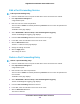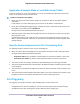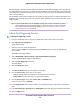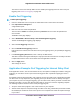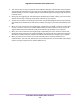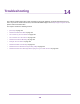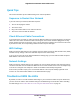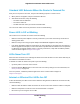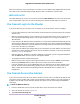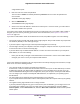User Manual
Table Of Contents
- Contents
- 1. Hardware Setup
- 2. Connect to the Network and Access the
- 3. Specify Your Internet Settings
- Use the Internet Setup Wizard
- Manually Set Up the Internet Connection
- Specify IPv6 Internet Connections
- Requirements for Entering IPv6 Addresses
- Use Auto Config for an IPv6 Internet Connection
- Use Auto Detect for an IPv6 Internet Connection
- Set Up an IPv6 6to4 Tunnel Internet Connection
- Set Up an IPv6 6rd Internet Connection
- Set Up an IPv6 Pass Through Internet Connection
- Set Up an IPv6 Fixed Internet Connection
- Set Up an IPv6 DHCP Internet Connection
- Set Up an IPv6 PPPoE Internet Connection
- Change the MTU Size
- 4. Control Access to the Internet
- 5. Network Settings
- View or Change WAN Settings
- Set Up a Default DMZ Server
- Change the ’s Device Name
- Change the LAN TCP/IP Settings
- Specify the IP Addresses That the Assigns
- Disable the DHCP Server Feature in the
- Manage Reserved LAN IP Addresses
- Use the WPS Wizard for WiFi Connections
- Specify Basic WiFi Settings
- Change the WiFi Mbps Settings
- Change the WiFi Password or Security Level
- Set Up a Guest WiFi Network
- Control the WiFi Radios
- Set Up a WiFi Schedule
- Specify WPS Settings
- Use the Router as a WiFi Access Point
- Set Up the Router in Bridge Mode
- Set Up a Bridge for a Port Group or VLAN Tag Group
- Custom Static Routes
- Ethernet Port Aggregation
- 6. Optimize Performance
- 7. Manage Your Network
- Update the Router Firmware
- Change the admin Password and Enable Password Recovery
- Set Up Password Recovery
- Recover the admin Password
- View Status
- Display Internet Port Statistics
- Check the Internet Connection Status
- View and Manage Logs of Router Activity
- View Devices Currently on the Network
- Monitor Internet Traffic
- Manage the Router Configuration File
- Remote Access
- Remotely Access Your Router Using the genie App
- 8. Share USB Storage Devices Attached to the Router
- USB Device Requirements
- Connect a USB Storage Device to the
- Access a Storage Device Connected to the Router From a Windows Computer
- Map a USB Device to a Windows Network Drive
- Access a Storage Device That Is Connected to the Router From a Mac
- Back Up Windows Computers With ReadySHARE Vault
- Back Up Mac Computers With Time Machine
- Install and Back Up Files to Amazon Drive
- Use FTP Within the Network
- View or Change Network Folders on a Storage Device
- Add a Network Folder on a USB Storage Device
- Edit a Network Folder on a USB Storage Device
- Set Up NETGEAR Downloader
- Safely Remove a USB Storage Device
- 9. Use Dynamic DNS to Access USB Storage Devices Through the Internet
- 10. Use the as a Media Server
- 11. Share a USB Printer
- 12. Use VPN to Access Your Network
- 13. Customize Internet Traffic Rules for Ports
- 14. Troubleshooting
- 15. Supplemental Information
When you connect the router’s Internet port to a modem, use the cable that was supplied with the modem.
This cable can be a standard straight-through Ethernet cable or an Ethernet crossover cable.
WiFi LED Is Off
If the WiFi LED stays off, check to see if someone pressed the WiFi On/Off button on the router.This button
turns the WiFi radios in the router on and off. The WiFi LED is lit when the WiFi radios are turned on.
You Cannot Log In to the Router
If you are unable to log in to the router from a computer on your local network, check the following:
• If you are using an Ethernet-connected computer, check the Ethernet connection between the computer
and the router.
• Make sure that the IP address of your computer is on the same subnet as the router. If you are using
the recommended addressing scheme, your computer’s address is in the range of 192.168.1.2 to
192.168.1.254.
• If your computer’s IP address is shown as 169.254.x.x, recent versions of Windows and Mac OS generate
and assign an IP address if the computer cannot reach a DHCP server.These autogenerated addresses
are in the range of 169.254.x.x. If your IP address is in this range, check the connection from the computer
to the router, and reboot your computer.
• If your router’s IP address was changed and you do not know the current IP address, clear the router’s
configuration to factory defaults.This sets the router’s IP address to 192.168.1.1. For more information,
see Factory Settings on page 155.
• Make sure that Java, JavaScript, or ActiveX is enabled in your browser. If you are using Internet Explorer,
click the Refresh button to be sure that the Java applet is loaded.
• Try quitting the browser and launching it again.
• Make sure that you are using the correct login information. The user name is admin, and the default
password is password. Make sure that Caps Lock is off when you enter this information.
• If you are attempting to set up your NETGEAR router as a replacement for an ADSL gateway in your
network, the router cannot perform many gateway services. For example, the router cannot convert
ADSL or cable data into Ethernet networking information. NETGEAR does not support such a
configuration.
You Cannot Access the Internet
If you can access your router but not the Internet, check to see if the router can obtain an IP address from
your Internet service provider (ISP). Unless your ISP provides a fixed IP address, your router requests an
IP address from the ISP.You can determine whether the request was successful using the ADVANCED
Home page.
To check the WAN IP address:
1. Launch a web browser from a computer or WiFi device that is connected to the network.
2. Select an external site such as netgear.com.
3. Type http://www.routerlogin.net.
Troubleshooting
149
Nighthawk X10 AD7200 Smart WiFi Router