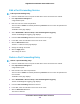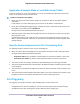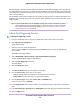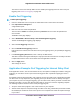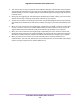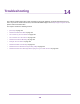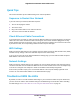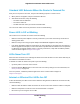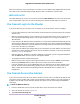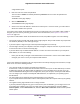User Manual
Table Of Contents
- Contents
- 1. Hardware Setup
- 2. Connect to the Network and Access the
- 3. Specify Your Internet Settings
- Use the Internet Setup Wizard
- Manually Set Up the Internet Connection
- Specify IPv6 Internet Connections
- Requirements for Entering IPv6 Addresses
- Use Auto Config for an IPv6 Internet Connection
- Use Auto Detect for an IPv6 Internet Connection
- Set Up an IPv6 6to4 Tunnel Internet Connection
- Set Up an IPv6 6rd Internet Connection
- Set Up an IPv6 Pass Through Internet Connection
- Set Up an IPv6 Fixed Internet Connection
- Set Up an IPv6 DHCP Internet Connection
- Set Up an IPv6 PPPoE Internet Connection
- Change the MTU Size
- 4. Control Access to the Internet
- 5. Network Settings
- View or Change WAN Settings
- Set Up a Default DMZ Server
- Change the ’s Device Name
- Change the LAN TCP/IP Settings
- Specify the IP Addresses That the Assigns
- Disable the DHCP Server Feature in the
- Manage Reserved LAN IP Addresses
- Use the WPS Wizard for WiFi Connections
- Specify Basic WiFi Settings
- Change the WiFi Mbps Settings
- Change the WiFi Password or Security Level
- Set Up a Guest WiFi Network
- Control the WiFi Radios
- Set Up a WiFi Schedule
- Specify WPS Settings
- Use the Router as a WiFi Access Point
- Set Up the Router in Bridge Mode
- Set Up a Bridge for a Port Group or VLAN Tag Group
- Custom Static Routes
- Ethernet Port Aggregation
- 6. Optimize Performance
- 7. Manage Your Network
- Update the Router Firmware
- Change the admin Password and Enable Password Recovery
- Set Up Password Recovery
- Recover the admin Password
- View Status
- Display Internet Port Statistics
- Check the Internet Connection Status
- View and Manage Logs of Router Activity
- View Devices Currently on the Network
- Monitor Internet Traffic
- Manage the Router Configuration File
- Remote Access
- Remotely Access Your Router Using the genie App
- 8. Share USB Storage Devices Attached to the Router
- USB Device Requirements
- Connect a USB Storage Device to the
- Access a Storage Device Connected to the Router From a Windows Computer
- Map a USB Device to a Windows Network Drive
- Access a Storage Device That Is Connected to the Router From a Mac
- Back Up Windows Computers With ReadySHARE Vault
- Back Up Mac Computers With Time Machine
- Install and Back Up Files to Amazon Drive
- Use FTP Within the Network
- View or Change Network Folders on a Storage Device
- Add a Network Folder on a USB Storage Device
- Edit a Network Folder on a USB Storage Device
- Set Up NETGEAR Downloader
- Safely Remove a USB Storage Device
- 9. Use Dynamic DNS to Access USB Storage Devices Through the Internet
- 10. Use the as a Media Server
- 11. Share a USB Printer
- 12. Use VPN to Access Your Network
- 13. Customize Internet Traffic Rules for Ports
- 14. Troubleshooting
- 15. Supplemental Information
A login window opens.
4. Enter the router user name and password.
The user name is admin. The default password is password. The user name and password are
case-sensitive.
The BASIC Home page displays.
5. Click the ADVANCED tab.
The ADVANCED Home page displays.
6. Check to see that an IP address is shown for the Internet port. If 0.0.0.0 is shown, your router did not
obtain an IP address from your ISP.
If your router cannot obtain an IP address from the ISP, you might need to force your cable or DSL modem to
recognize your new router by restarting your network. For more information, see Sequence to Restart Your
Network on page 147.
If your router is still unable to obtain an IP address from the ISP, the problem might be one of the following:
• Your Internet service provider (ISP) might require a login program. Ask your ISP whether they require PPP
over Ethernet (PPPoE) or some other type of login.
• If your ISP requires a login, the login name and password might be set incorrectly.
• Your ISP might check for your computer’s host name. Assign the computer host name of your ISP account
as the account name on the Internet Setup page.
• If your ISP allows only one Ethernet MAC address to connect to Internet and checks for your computer’s
MAC address, do one of the following:
- Inform your ISP that you bought a new network device and ask them to use the router’s MAC address.
- Configure your router to clone your computer’s MAC address.
If your router obtained an IP address, but your computer does not load any web pages from the Internet, it might
be for one or more of the following reasons:
• Your computer might not recognize any DNS server addresses.
A DNS server is a host on the Internet that translates Internet names (such as www addresses) to numeric
IP addresses.Typically, your ISP provides the addresses of one or two DNS servers for your use. If you
entered a DNS address during the router’s configuration, reboot your computer, and verify the DNS address.
You can configure your computer manually with DNS addresses, as explained in your operating system
documentation.
• The router might not be configured as the TCP/IP gateway on your computer.
If your computer obtains its information from the router by DHCP, reboot the computer and verify the gateway
address.
• You might be running login software that is no longer needed.
If your ISP provided a program to log you in to the Internet (such as WinPoET), you no longer need to run
that software after installing your router.You might need to go to Internet Explorer and select Tools >
Internet Options, click the Connections tab, and select Never dial a connection. Other browsers provide
similar options.
Troubleshooting
150
Nighthawk X10 AD7200 Smart WiFi Router