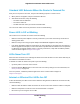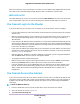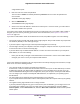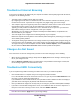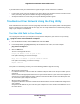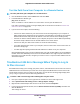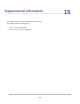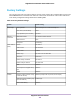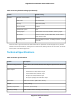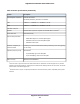User Manual
Table Of Contents
- Contents
- 1. Hardware Setup
- 2. Connect to the Network and Access the
- 3. Specify Your Internet Settings
- Use the Internet Setup Wizard
- Manually Set Up the Internet Connection
- Specify IPv6 Internet Connections
- Requirements for Entering IPv6 Addresses
- Use Auto Config for an IPv6 Internet Connection
- Use Auto Detect for an IPv6 Internet Connection
- Set Up an IPv6 6to4 Tunnel Internet Connection
- Set Up an IPv6 6rd Internet Connection
- Set Up an IPv6 Pass Through Internet Connection
- Set Up an IPv6 Fixed Internet Connection
- Set Up an IPv6 DHCP Internet Connection
- Set Up an IPv6 PPPoE Internet Connection
- Change the MTU Size
- 4. Control Access to the Internet
- 5. Network Settings
- View or Change WAN Settings
- Set Up a Default DMZ Server
- Change the ’s Device Name
- Change the LAN TCP/IP Settings
- Specify the IP Addresses That the Assigns
- Disable the DHCP Server Feature in the
- Manage Reserved LAN IP Addresses
- Use the WPS Wizard for WiFi Connections
- Specify Basic WiFi Settings
- Change the WiFi Mbps Settings
- Change the WiFi Password or Security Level
- Set Up a Guest WiFi Network
- Control the WiFi Radios
- Set Up a WiFi Schedule
- Specify WPS Settings
- Use the Router as a WiFi Access Point
- Set Up the Router in Bridge Mode
- Set Up a Bridge for a Port Group or VLAN Tag Group
- Custom Static Routes
- Ethernet Port Aggregation
- 6. Optimize Performance
- 7. Manage Your Network
- Update the Router Firmware
- Change the admin Password and Enable Password Recovery
- Set Up Password Recovery
- Recover the admin Password
- View Status
- Display Internet Port Statistics
- Check the Internet Connection Status
- View and Manage Logs of Router Activity
- View Devices Currently on the Network
- Monitor Internet Traffic
- Manage the Router Configuration File
- Remote Access
- Remotely Access Your Router Using the genie App
- 8. Share USB Storage Devices Attached to the Router
- USB Device Requirements
- Connect a USB Storage Device to the
- Access a Storage Device Connected to the Router From a Windows Computer
- Map a USB Device to a Windows Network Drive
- Access a Storage Device That Is Connected to the Router From a Mac
- Back Up Windows Computers With ReadySHARE Vault
- Back Up Mac Computers With Time Machine
- Install and Back Up Files to Amazon Drive
- Use FTP Within the Network
- View or Change Network Folders on a Storage Device
- Add a Network Folder on a USB Storage Device
- Edit a Network Folder on a USB Storage Device
- Set Up NETGEAR Downloader
- Safely Remove a USB Storage Device
- 9. Use Dynamic DNS to Access USB Storage Devices Through the Internet
- 10. Use the as a Media Server
- 11. Share a USB Printer
- 12. Use VPN to Access Your Network
- 13. Customize Internet Traffic Rules for Ports
- 14. Troubleshooting
- 15. Supplemental Information
Troubleshoot Internet Browsing
If your router can obtain an IP address but your computer is unable to load any web pages from the Internet,
it might be for the following reasons:
• The traffic meter is enabled, and the limit was reached.
By configuring the traffic meter not to block Internet access when the traffic limit is reached, you can
resume Internet access. If your ISP sets a usage limit, they might charge you for the overage.
• Your computer might not recognize any DNS server addresses. A DNS server is a host on the Internet
that translates Internet names (such as www addresses) to numeric IP addresses.
Typically, your ISP provides the addresses of one or two DNS servers for your use. If you entered a
DNS address during the router’s configuration, restart your computer.
Alternatively, you can configure your computer manually with a DNS address, as explained in the
documentation for your computer.
• The router might not be configured as the default gateway on your computer.
Reboot the computer and verify that the router address (www.routerlogin.net) is listed by your computer
as the default gateway address.
• You might be running login software that is no longer needed. If your ISP provided a program to log you
in to the Internet (such as WinPoET), you no longer need to run that software after installing your router.
You might need to go to Internet Explorer and select Tools > Internet Options, click the Connections
tab, and select the Never dial a connection. Other browsers provide similar options.
Changes Are Not Saved
If the router does not save the changes that you make on the router web pages, do the following:
• When entering configuration settings, always click the Apply button before moving to another page or
tab, or your changes are lost.
• Click the Refresh or Reload button in the web browser. It is possible that the changes occurred, but
the old settings might be in the web browser’s cache.
Troubleshoot WiFi Connectivity
If you are experiencing trouble connecting over WiFi to the router, try to isolate the problem:
• Does the WiFi device or computer that you are using find your WiFi network?
If not, check the WiFi LED on the front of the router. If it is off, you can press the WiFi On/Off button on
the router to turn the router WiFi radios back on.
If you disabled the router’s SSID broadcast, then your WiFi network is hidden and does not display in
your WiFi client’s scanning list. (By default, SSID broadcast is enabled.)
• Does your WiFi device support the security that you are using for your WiFi network (WPA or WPA2)?
• If you want to view the WiFi settings for the router, use an Ethernet cable to connect a computer to a
LAN port on the router. Then log in to the router, and select BASIC > Wireless.
Be sure to click the Apply button if you change settings.Note
Troubleshooting
151
Nighthawk X10 AD7200 Smart WiFi Router