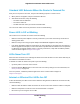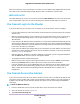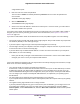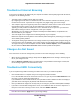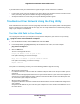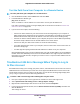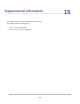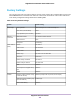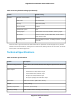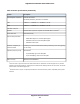User Manual
Table Of Contents
- Contents
- 1. Hardware Setup
- 2. Connect to the Network and Access the
- 3. Specify Your Internet Settings
- Use the Internet Setup Wizard
- Manually Set Up the Internet Connection
- Specify IPv6 Internet Connections
- Requirements for Entering IPv6 Addresses
- Use Auto Config for an IPv6 Internet Connection
- Use Auto Detect for an IPv6 Internet Connection
- Set Up an IPv6 6to4 Tunnel Internet Connection
- Set Up an IPv6 6rd Internet Connection
- Set Up an IPv6 Pass Through Internet Connection
- Set Up an IPv6 Fixed Internet Connection
- Set Up an IPv6 DHCP Internet Connection
- Set Up an IPv6 PPPoE Internet Connection
- Change the MTU Size
- 4. Control Access to the Internet
- 5. Network Settings
- View or Change WAN Settings
- Set Up a Default DMZ Server
- Change the ’s Device Name
- Change the LAN TCP/IP Settings
- Specify the IP Addresses That the Assigns
- Disable the DHCP Server Feature in the
- Manage Reserved LAN IP Addresses
- Use the WPS Wizard for WiFi Connections
- Specify Basic WiFi Settings
- Change the WiFi Mbps Settings
- Change the WiFi Password or Security Level
- Set Up a Guest WiFi Network
- Control the WiFi Radios
- Set Up a WiFi Schedule
- Specify WPS Settings
- Use the Router as a WiFi Access Point
- Set Up the Router in Bridge Mode
- Set Up a Bridge for a Port Group or VLAN Tag Group
- Custom Static Routes
- Ethernet Port Aggregation
- 6. Optimize Performance
- 7. Manage Your Network
- Update the Router Firmware
- Change the admin Password and Enable Password Recovery
- Set Up Password Recovery
- Recover the admin Password
- View Status
- Display Internet Port Statistics
- Check the Internet Connection Status
- View and Manage Logs of Router Activity
- View Devices Currently on the Network
- Monitor Internet Traffic
- Manage the Router Configuration File
- Remote Access
- Remotely Access Your Router Using the genie App
- 8. Share USB Storage Devices Attached to the Router
- USB Device Requirements
- Connect a USB Storage Device to the
- Access a Storage Device Connected to the Router From a Windows Computer
- Map a USB Device to a Windows Network Drive
- Access a Storage Device That Is Connected to the Router From a Mac
- Back Up Windows Computers With ReadySHARE Vault
- Back Up Mac Computers With Time Machine
- Install and Back Up Files to Amazon Drive
- Use FTP Within the Network
- View or Change Network Folders on a Storage Device
- Add a Network Folder on a USB Storage Device
- Edit a Network Folder on a USB Storage Device
- Set Up NETGEAR Downloader
- Safely Remove a USB Storage Device
- 9. Use Dynamic DNS to Access USB Storage Devices Through the Internet
- 10. Use the as a Media Server
- 11. Share a USB Printer
- 12. Use VPN to Access Your Network
- 13. Customize Internet Traffic Rules for Ports
- 14. Troubleshooting
- 15. Supplemental Information
Test the Path From Your Computer to a Remote Device
To test the path from your computer to a remote device:
1. From the Windows toolbar, click the Start button and select Run.
2. In the Windows Run window, type
ping -n 10 <IP address>
where <IP address> is the IP address of a remote device such as your ISP DNS server.
If the path is functioning correctly, messages display that are similar to those shown in Test the LAN
Path to Your Router on page 152.
3. If you do not receive replies, check the following:
• Check to see that IP address of your router is listed as the default gateway for your computer. If
DHCP assigns the IP configuration of your computers, this information is not visible in your computer
Network Control Panel. Verify that the IP address of the router is listed as the default gateway.
• Check to see that the network address of your computer (the portion of the IP address specified by
the subnet mask) is different from the network address of the remote device.
• Check to see that your cable or DSL modem is connected and functioning.
• If your ISP assigned a host name to your computer, enter that host name as the account name on
the Internet Setup page.
• Your ISP might be rejecting the Ethernet MAC addresses of all but one of your computers.
Many broadband ISPs restrict access by allowing traffic only from the MAC address of your broadband
modem. Some ISPs additionally restrict access to the MAC address of a single computer connected to
that modem. If your ISP does this, configure your router to “clone” or “spoof” the MAC address from the
authorized computer.
Troubleshoot 404 Error Message When Trying to Log In
to Plex Account
Plex Media Server helps you to manage your photos, videos, and audio files that are stored on an external
USB hard drive that is attached to your router. The router support Plex Media Server in both router mode
and AP mode. However, when your router is in AP mode, an error 404 error message might display when
you try to log in to your Plex account while using Windows 10.
To resolve a 404 error message after enabling Plex on your router
1. From your computer's hpme screen, right-click the network icon on the lower-right corner.
2. Select Open Network and Sharing Center > Change adapter settings.
3. Right-click the network adapter that connects to the router and select Properties.
4. In the Connection Properties window, clear the Internet Protocol Version 6 (TCP/IP) check box and
click the OK button.
Your settings are saved.
Troubleshooting
153
Nighthawk X10 AD7200 Smart WiFi Router