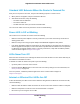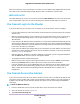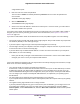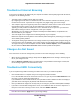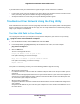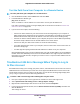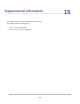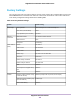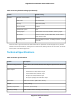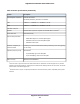User Manual
Table Of Contents
- Contents
- 1. Hardware Setup
- 2. Connect to the Network and Access the
- 3. Specify Your Internet Settings
- Use the Internet Setup Wizard
- Manually Set Up the Internet Connection
- Specify IPv6 Internet Connections
- Requirements for Entering IPv6 Addresses
- Use Auto Config for an IPv6 Internet Connection
- Use Auto Detect for an IPv6 Internet Connection
- Set Up an IPv6 6to4 Tunnel Internet Connection
- Set Up an IPv6 6rd Internet Connection
- Set Up an IPv6 Pass Through Internet Connection
- Set Up an IPv6 Fixed Internet Connection
- Set Up an IPv6 DHCP Internet Connection
- Set Up an IPv6 PPPoE Internet Connection
- Change the MTU Size
- 4. Control Access to the Internet
- 5. Network Settings
- View or Change WAN Settings
- Set Up a Default DMZ Server
- Change the ’s Device Name
- Change the LAN TCP/IP Settings
- Specify the IP Addresses That the Assigns
- Disable the DHCP Server Feature in the
- Manage Reserved LAN IP Addresses
- Use the WPS Wizard for WiFi Connections
- Specify Basic WiFi Settings
- Change the WiFi Mbps Settings
- Change the WiFi Password or Security Level
- Set Up a Guest WiFi Network
- Control the WiFi Radios
- Set Up a WiFi Schedule
- Specify WPS Settings
- Use the Router as a WiFi Access Point
- Set Up the Router in Bridge Mode
- Set Up a Bridge for a Port Group or VLAN Tag Group
- Custom Static Routes
- Ethernet Port Aggregation
- 6. Optimize Performance
- 7. Manage Your Network
- Update the Router Firmware
- Change the admin Password and Enable Password Recovery
- Set Up Password Recovery
- Recover the admin Password
- View Status
- Display Internet Port Statistics
- Check the Internet Connection Status
- View and Manage Logs of Router Activity
- View Devices Currently on the Network
- Monitor Internet Traffic
- Manage the Router Configuration File
- Remote Access
- Remotely Access Your Router Using the genie App
- 8. Share USB Storage Devices Attached to the Router
- USB Device Requirements
- Connect a USB Storage Device to the
- Access a Storage Device Connected to the Router From a Windows Computer
- Map a USB Device to a Windows Network Drive
- Access a Storage Device That Is Connected to the Router From a Mac
- Back Up Windows Computers With ReadySHARE Vault
- Back Up Mac Computers With Time Machine
- Install and Back Up Files to Amazon Drive
- Use FTP Within the Network
- View or Change Network Folders on a Storage Device
- Add a Network Folder on a USB Storage Device
- Edit a Network Folder on a USB Storage Device
- Set Up NETGEAR Downloader
- Safely Remove a USB Storage Device
- 9. Use Dynamic DNS to Access USB Storage Devices Through the Internet
- 10. Use the as a Media Server
- 11. Share a USB Printer
- 12. Use VPN to Access Your Network
- 13. Customize Internet Traffic Rules for Ports
- 14. Troubleshooting
- 15. Supplemental Information
Table 4. Router specifications (Continued)
DescriptionFeature
FCC Part 15 Class B
EN 55022 (CISPR 22), Class B C-Tick N10947
Electromagnetic emissions
10BASE-T or 100BASE-TX or 1000BASE-T, RJ-45LAN
10BASE-T or 100BASE-TX or 1000BASE-T, RJ-45WAN
10G SFP+ LAN port
Maximum WiFi signal rate complies with the IEEE 802.11 standard.
2
Wireless
Auto Rate SensingRadio data rates
• IEEE® 802.11b/g/n 2.4 GHz 256 QAM support
• IEEE 802.11a/n/ac 5.0 GHz 256 QAM support
• IEEE 802.11ad 60 GHz
Data encoding standards
Limited by the amount of WiFi network traffic generated by each node (typically
50–70 nodes).
Maximum computers per
wireless network
AD7200 WiFi
3
• Up to 800 Mbps @ 2.4 GHz 256 QAM
• Up to 1733 Mbps @ 5 GHz 11ac 256 QAM
Operating frequency range
WPA2-PSK and WPA/WPA2802.11 security
2
Maximum wireless signal rate derived from IEEE Standard 802.11 specifications. Actual throughput can vary. Network
conditions and environmental factors, including volume of network traffic, building materials and construction, and network
overhead, lower actual data throughput rate.
3
NETGEAR makes no express or implied representations or warranties about this product’s compatibility with any future
standards.
Supplemental Information
157
Nighthawk X10 AD7200 Smart WiFi Router