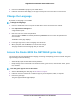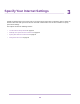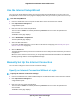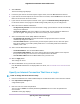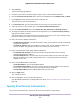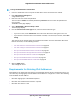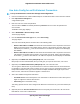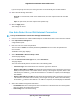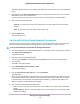User Manual
Table Of Contents
- Contents
- 1. Hardware Setup
- 2. Connect to the Network and Access the
- 3. Specify Your Internet Settings
- Use the Internet Setup Wizard
- Manually Set Up the Internet Connection
- Specify IPv6 Internet Connections
- Requirements for Entering IPv6 Addresses
- Use Auto Config for an IPv6 Internet Connection
- Use Auto Detect for an IPv6 Internet Connection
- Set Up an IPv6 6to4 Tunnel Internet Connection
- Set Up an IPv6 6rd Internet Connection
- Set Up an IPv6 Pass Through Internet Connection
- Set Up an IPv6 Fixed Internet Connection
- Set Up an IPv6 DHCP Internet Connection
- Set Up an IPv6 PPPoE Internet Connection
- Change the MTU Size
- 4. Control Access to the Internet
- 5. Network Settings
- View or Change WAN Settings
- Set Up a Default DMZ Server
- Change the ’s Device Name
- Change the LAN TCP/IP Settings
- Specify the IP Addresses That the Assigns
- Disable the DHCP Server Feature in the
- Manage Reserved LAN IP Addresses
- Use the WPS Wizard for WiFi Connections
- Specify Basic WiFi Settings
- Change the WiFi Mbps Settings
- Change the WiFi Password or Security Level
- Set Up a Guest WiFi Network
- Control the WiFi Radios
- Set Up a WiFi Schedule
- Specify WPS Settings
- Use the Router as a WiFi Access Point
- Set Up the Router in Bridge Mode
- Set Up a Bridge for a Port Group or VLAN Tag Group
- Custom Static Routes
- Ethernet Port Aggregation
- 6. Optimize Performance
- 7. Manage Your Network
- Update the Router Firmware
- Change the admin Password and Enable Password Recovery
- Set Up Password Recovery
- Recover the admin Password
- View Status
- Display Internet Port Statistics
- Check the Internet Connection Status
- View and Manage Logs of Router Activity
- View Devices Currently on the Network
- Monitor Internet Traffic
- Manage the Router Configuration File
- Remote Access
- Remotely Access Your Router Using the genie App
- 8. Share USB Storage Devices Attached to the Router
- USB Device Requirements
- Connect a USB Storage Device to the
- Access a Storage Device Connected to the Router From a Windows Computer
- Map a USB Device to a Windows Network Drive
- Access a Storage Device That Is Connected to the Router From a Mac
- Back Up Windows Computers With ReadySHARE Vault
- Back Up Mac Computers With Time Machine
- Install and Back Up Files to Amazon Drive
- Use FTP Within the Network
- View or Change Network Folders on a Storage Device
- Add a Network Folder on a USB Storage Device
- Edit a Network Folder on a USB Storage Device
- Set Up NETGEAR Downloader
- Safely Remove a USB Storage Device
- 9. Use Dynamic DNS to Access USB Storage Devices Through the Internet
- 10. Use the as a Media Server
- 11. Share a USB Printer
- 12. Use VPN to Access Your Network
- 13. Customize Internet Traffic Rules for Ports
- 14. Troubleshooting
- 15. Supplemental Information
7. Select an IP Address Assignment radio button:
• Use DHCP Server. This method passes more information to LAN devices but some IPv6 systems
might not support the DHCPv6 client function.
• Auto Config. This is the default setting.
This setting specifies how the router assigns IPv6 addresses to the devices on your home network (the
LAN).
8. (Optional) Select the Use This Interface ID check box and specify the interface ID to be used for the
IPv6 address of the router’s LAN interface.
If you do not specify an ID here, the router generates one automatically from its MAC address.
9. Select an IPv6 Filtering radio button:
Secured. In secured mode, which is the default mode, the router inspects both TCP and UDP
packets.
Open. In open mode, the router inspects UDP packets only.
10. Click the Apply button.
Your settings are saved.
Set Up an IPv6 6rd Internet Connection
The 6rd protocol makes it possible to deploy IPv6 to sites using a service provider’s IPv4 network. 6rd uses
the service provider’s own IPv6 address prefix. This limits the operational domain of 6rd to the service
provider’s network and is under direct control of the service provider.The IPv6 service provided is equivalent
to native IPv6.The 6rd mechanism relies on an algorithmic mapping between the IPv6 and IPv4 addresses
that are assigned for use within the service provider’s network. This mapping allows for automatic
determination of IPv4 tunnel endpoints from IPv6 prefixes, allowing stateless operation of 6rd.
With a 6rd tunnel configuration, the router follows the RFC5969 standard, supporting two ways to establish
a 6rd tunnel IPv6 WAN connection:
• Auto Detect mode. In IPv6 Auto Detect mode, when the router receives option 212 from the DHCPv4
option, autodetect selects the IPv6 as 6rd tunnel setting. The router uses the 6rd option information to
establish the 6rd connection.
• Manual mode. Select 6rd Tunnel. If the router receives option 212, the fields are automatically
completed. Otherwise, you must enter the 6rd settings.
To set up an IPv6 6rd Internet connection:
1. Launch a web browser from a WiFi-enabled computer or mobile device that is connected to the network.
2. Enter http://www.routerlogin.net.
A login window opens.
3. Enter the router user name and password.
The user name is admin. The default password is password. The user name and password are
case-sensitive.
Specify Your Internet Settings
30
Nighthawk X10 AD7200 Smart WiFi Router