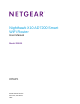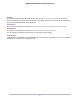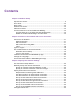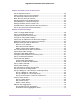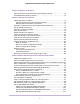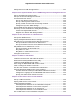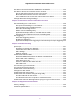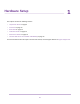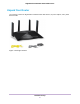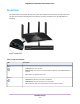User Manual
Table Of Contents
- Contents
- 1. Hardware Setup
- 2. Connect to the Network and Access the
- 3. Specify Your Internet Settings
- Use the Internet Setup Wizard
- Manually Set Up the Internet Connection
- Specify IPv6 Internet Connections
- Requirements for Entering IPv6 Addresses
- Use Auto Config for an IPv6 Internet Connection
- Use Auto Detect for an IPv6 Internet Connection
- Set Up an IPv6 6to4 Tunnel Internet Connection
- Set Up an IPv6 6rd Internet Connection
- Set Up an IPv6 Pass Through Internet Connection
- Set Up an IPv6 Fixed Internet Connection
- Set Up an IPv6 DHCP Internet Connection
- Set Up an IPv6 PPPoE Internet Connection
- Change the MTU Size
- 4. Control Access to the Internet
- 5. Network Settings
- View or Change WAN Settings
- Set Up a Default DMZ Server
- Change the ’s Device Name
- Change the LAN TCP/IP Settings
- Specify the IP Addresses That the Assigns
- Disable the DHCP Server Feature in the
- Manage Reserved LAN IP Addresses
- Use the WPS Wizard for WiFi Connections
- Specify Basic WiFi Settings
- Change the WiFi Mbps Settings
- Change the WiFi Password or Security Level
- Set Up a Guest WiFi Network
- Control the WiFi Radios
- Set Up a WiFi Schedule
- Specify WPS Settings
- Use the Router as a WiFi Access Point
- Set Up the Router in Bridge Mode
- Set Up a Bridge for a Port Group or VLAN Tag Group
- Custom Static Routes
- Ethernet Port Aggregation
- 6. Optimize Performance
- 7. Manage Your Network
- Update the Router Firmware
- Change the admin Password and Enable Password Recovery
- Set Up Password Recovery
- Recover the admin Password
- View Status
- Display Internet Port Statistics
- Check the Internet Connection Status
- View and Manage Logs of Router Activity
- View Devices Currently on the Network
- Monitor Internet Traffic
- Manage the Router Configuration File
- Remote Access
- Remotely Access Your Router Using the genie App
- 8. Share USB Storage Devices Attached to the Router
- USB Device Requirements
- Connect a USB Storage Device to the
- Access a Storage Device Connected to the Router From a Windows Computer
- Map a USB Device to a Windows Network Drive
- Access a Storage Device That Is Connected to the Router From a Mac
- Back Up Windows Computers With ReadySHARE Vault
- Back Up Mac Computers With Time Machine
- Install and Back Up Files to Amazon Drive
- Use FTP Within the Network
- View or Change Network Folders on a Storage Device
- Add a Network Folder on a USB Storage Device
- Edit a Network Folder on a USB Storage Device
- Set Up NETGEAR Downloader
- Safely Remove a USB Storage Device
- 9. Use Dynamic DNS to Access USB Storage Devices Through the Internet
- 10. Use the as a Media Server
- 11. Share a USB Printer
- 12. Use VPN to Access Your Network
- 13. Customize Internet Traffic Rules for Ports
- 14. Troubleshooting
- 15. Supplemental Information
Chapter 6 Optimize Performance
Improve Network Connections With Universal Plug and Play..............................73
Wi-Fi Multimedia Quality of Service.....................................................................74
Chapter 7 Manage Your Network
Update the Router Firmware................................................................................76
Check for New Firmware and Update the Router............................................76
Manually Upload Firmware to the Router........................................................77
Change the admin Password and Enable Password Recovery...........................77
Set Up Password Recovery.................................................................................78
Recover the admin Password..............................................................................79
View Router Status..............................................................................................79
Display Internet Port Statistics.............................................................................80
Check the Internet Connection Status.................................................................81
View and Manage Logs of Router Activity...........................................................82
View Devices Currently on the Network...............................................................83
Monitor Internet Traffictraffic metering..................................................................84
Manage the Router Configuration File.................................................................85
Back Up Settings.............................................................................................85
Erase the Current Configuration Settings........................................................86
Restore Configuration Settings.......................................................................86
Remote Access....................................................................................................87
Set Up Remote Management..........................................................................87
Use Remote Access........................................................................................88
Remotely Access Your Router Using the genie App............................................88
Chapter 8 Share USB Storage Devices Attached to the Router
USB Device Requirements..................................................................................90
Connect a USB Storage Device to the Router.....................................................90
Access a Storage Device Connected to the Router From a Windows Computer.91
Map a USB Device to a Windows Network Drive.................................................91
Access a Storage Device That Is Connected to the Router From a Mac.............92
Back Up Windows Computers With ReadySHARE Vault.....................................92
Back Up Mac Computers With Time Machine......................................................93
Set Up a USB Hard Drive on a Mac................................................................93
Prepare to Back Up a Large Amount of Data..................................................93
Use Time Machine to Back Up Onto a USB Hard Disk...................................94
Install and Back Up Files to Amazon Drive..........................................................95
Use FTP Within the Network................................................................................96
View or Change Network Folders on a Storage Device.......................................97
Add a Network Folder on a USB Storage Device................................................98
Edit a Network Folder on a USB Storage Device.................................................98
Set Up NETGEAR Downloader...........................................................................99
Download Files Using NETGEAR Downloader...............................................99
Change the NETGEAR Downloader Settings...............................................100
Set Up Email Notifications for NETGEAR Downloader.................................100
Manage NETGEAR Downloader Tasks.........................................................101
5
Nighthawk X10 AD7200 Smart WiFi Router