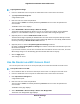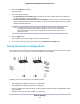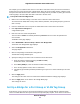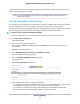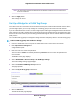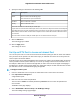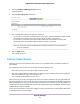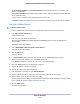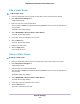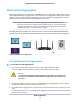User Manual
Table Of Contents
- Contents
- 1. Hardware Setup
- 2. Connect to the Network and Access the
- 3. Specify Your Internet Settings
- Use the Internet Setup Wizard
- Manually Set Up the Internet Connection
- Specify IPv6 Internet Connections
- Requirements for Entering IPv6 Addresses
- Use Auto Config for an IPv6 Internet Connection
- Use Auto Detect for an IPv6 Internet Connection
- Set Up an IPv6 6to4 Tunnel Internet Connection
- Set Up an IPv6 6rd Internet Connection
- Set Up an IPv6 Pass Through Internet Connection
- Set Up an IPv6 Fixed Internet Connection
- Set Up an IPv6 DHCP Internet Connection
- Set Up an IPv6 PPPoE Internet Connection
- Change the MTU Size
- 4. Control Access to the Internet
- 5. Network Settings
- View or Change WAN Settings
- Set Up a Default DMZ Server
- Change the ’s Device Name
- Change the LAN TCP/IP Settings
- Specify the IP Addresses That the Assigns
- Disable the DHCP Server Feature in the
- Manage Reserved LAN IP Addresses
- Use the WPS Wizard for WiFi Connections
- Specify Basic WiFi Settings
- Change the WiFi Mbps Settings
- Change the WiFi Password or Security Level
- Set Up a Guest WiFi Network
- Control the WiFi Radios
- Set Up a WiFi Schedule
- Specify WPS Settings
- Use the Router as a WiFi Access Point
- Set Up the Router in Bridge Mode
- Set Up a Bridge for a Port Group or VLAN Tag Group
- Custom Static Routes
- Ethernet Port Aggregation
- 6. Optimize Performance
- 7. Manage Your Network
- Update the Router Firmware
- Change the admin Password and Enable Password Recovery
- Set Up Password Recovery
- Recover the admin Password
- View Status
- Display Internet Port Statistics
- Check the Internet Connection Status
- View and Manage Logs of Router Activity
- View Devices Currently on the Network
- Monitor Internet Traffic
- Manage the Router Configuration File
- Remote Access
- Remotely Access Your Router Using the genie App
- 8. Share USB Storage Devices Attached to the Router
- USB Device Requirements
- Connect a USB Storage Device to the
- Access a Storage Device Connected to the Router From a Windows Computer
- Map a USB Device to a Windows Network Drive
- Access a Storage Device That Is Connected to the Router From a Mac
- Back Up Windows Computers With ReadySHARE Vault
- Back Up Mac Computers With Time Machine
- Install and Back Up Files to Amazon Drive
- Use FTP Within the Network
- View or Change Network Folders on a Storage Device
- Add a Network Folder on a USB Storage Device
- Edit a Network Folder on a USB Storage Device
- Set Up NETGEAR Downloader
- Safely Remove a USB Storage Device
- 9. Use Dynamic DNS to Access USB Storage Devices Through the Internet
- 10. Use the as a Media Server
- 11. Share a USB Printer
- 12. Use VPN to Access Your Network
- 13. Customize Internet Traffic Rules for Ports
- 14. Troubleshooting
- 15. Supplemental Information
6. Select the AP Mode radio button.
The page adjusts.
7. Select an IP address setting:
• Get dynamically from existing router. The other router on the network assigns an IP address to
this router while this router is in AP mode.
• Use fixed IP settings on this device (not recommended). Use this setting if you want to manually
assign a specific IP address to this router while it is in AP mode. Using this option effectively requires
advanced network experience.
To avoid interference with other routers or gateways in your network, NETGEAR
recommends that you use different WiFi settings on each router.You can also turn
off the WiFi radio on the other router or gateway and use the R9000 router only for
WiFi client access.
Note
8. Click the Apply button.
The IP address of the router changes, and you are disconnected.
9. To reconnect, close and restart your browser and type http://www.routerlogin.net.
Set Up the Router in Bridge Mode
You can use your router in bridge mode to connect multiple devices wirelessly at the faster 802.11ac speed.
You need two routers: one set up as a router and the other set up as a bridge.
Installing your router as a bridge offers the following benefits:
• Take advantage of gigabit WiFi speeds on current devices
• Use Gigabit WiFi for applications like video and gaming.
• Connect multiple devices like NAS, Smart TV, Blu-ray player, and game consoles at gigabit WiFi speeds
using a WiFi link.
• Avoid the need for separate WiFi adapters for each device.
Network Settings
62
Nighthawk X10 AD7200 Smart WiFi Router