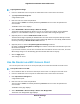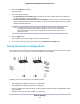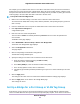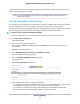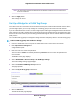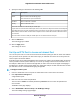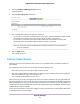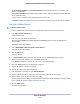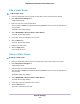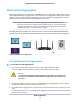User Manual
Table Of Contents
- Contents
- 1. Hardware Setup
- 2. Connect to the Network and Access the
- 3. Specify Your Internet Settings
- Use the Internet Setup Wizard
- Manually Set Up the Internet Connection
- Specify IPv6 Internet Connections
- Requirements for Entering IPv6 Addresses
- Use Auto Config for an IPv6 Internet Connection
- Use Auto Detect for an IPv6 Internet Connection
- Set Up an IPv6 6to4 Tunnel Internet Connection
- Set Up an IPv6 6rd Internet Connection
- Set Up an IPv6 Pass Through Internet Connection
- Set Up an IPv6 Fixed Internet Connection
- Set Up an IPv6 DHCP Internet Connection
- Set Up an IPv6 PPPoE Internet Connection
- Change the MTU Size
- 4. Control Access to the Internet
- 5. Network Settings
- View or Change WAN Settings
- Set Up a Default DMZ Server
- Change the ’s Device Name
- Change the LAN TCP/IP Settings
- Specify the IP Addresses That the Assigns
- Disable the DHCP Server Feature in the
- Manage Reserved LAN IP Addresses
- Use the WPS Wizard for WiFi Connections
- Specify Basic WiFi Settings
- Change the WiFi Mbps Settings
- Change the WiFi Password or Security Level
- Set Up a Guest WiFi Network
- Control the WiFi Radios
- Set Up a WiFi Schedule
- Specify WPS Settings
- Use the Router as a WiFi Access Point
- Set Up the Router in Bridge Mode
- Set Up a Bridge for a Port Group or VLAN Tag Group
- Custom Static Routes
- Ethernet Port Aggregation
- 6. Optimize Performance
- 7. Manage Your Network
- Update the Router Firmware
- Change the admin Password and Enable Password Recovery
- Set Up Password Recovery
- Recover the admin Password
- View Status
- Display Internet Port Statistics
- Check the Internet Connection Status
- View and Manage Logs of Router Activity
- View Devices Currently on the Network
- Monitor Internet Traffic
- Manage the Router Configuration File
- Remote Access
- Remotely Access Your Router Using the genie App
- 8. Share USB Storage Devices Attached to the Router
- USB Device Requirements
- Connect a USB Storage Device to the
- Access a Storage Device Connected to the Router From a Windows Computer
- Map a USB Device to a Windows Network Drive
- Access a Storage Device That Is Connected to the Router From a Mac
- Back Up Windows Computers With ReadySHARE Vault
- Back Up Mac Computers With Time Machine
- Install and Back Up Files to Amazon Drive
- Use FTP Within the Network
- View or Change Network Folders on a Storage Device
- Add a Network Folder on a USB Storage Device
- Edit a Network Folder on a USB Storage Device
- Set Up NETGEAR Downloader
- Safely Remove a USB Storage Device
- 9. Use Dynamic DNS to Access USB Storage Devices Through the Internet
- 10. Use the as a Media Server
- 11. Share a USB Printer
- 12. Use VPN to Access Your Network
- 13. Customize Internet Traffic Rules for Ports
- 14. Troubleshooting
- 15. Supplemental Information
8. Specify the settings as described in the following table.
DescriptionField
Enter a name for the VLAN tag group.
The name can be up to 10 characters.
Name
Enter a value from 1 to 4094.VLAN ID
Enter a value from 0 to 7.Priority
Select the check box for a wired LAN port or WiFi port.
If your device is connected to an Ethernet port on the router, select the LAN port check box that corresponds
to the Ethernet port on the router to which the device is connected. If your device is connected to your router’s
WiFi network, select the WiFi check box that corresponds to the router’s WiFi network to which the device
is connected.
You must select at least one LAN port or WiFi port.You can select more than one port.
9. Click the Add button.
The VLAN tag group is added.
10. Click the Apply button.
Your settings are saved.
Set Up an IPTV Port to Lease an Intranet Port
You can set up the router to create an Internet Protocol television (IPTV) port that can lease an IP address
from your IPTV service provider. Use this feature only if you subscribe to an IPTV service and your IPTV
service requires an intranet address.
Some IPTV ports cannot work behind NAT because the IPTV port requires an IP address within the Internet
service provider's network (intranet address).You can set up a bridge connection from the WAN to one of
the LAN ports. When IPTV is connected through WiFi, the home router also must support the bridging of
the WAN port to the WiFi network name (SSID). The designated LAN port or WiFi name becomes an IPTV
port with direct access to the WAN without going through NAT.
To configure an IPTV port:
1. Launch a web browser from a computer or mobile device that is connected to the network.
2. Enter http://www.routerlogin.net.
A login window opens.
3. Enter the router user name and password.
The user name is admin. The default password is password. The user name and password are
case-sensitive.
The BASIC Home page displays.
4. Select ADVANCED > Advanced Setup > VLAN/Bridge Settings.
The VLAN / Bridge Settings page displays.
Network Settings
66
Nighthawk X10 AD7200 Smart WiFi Router