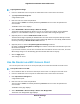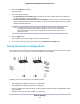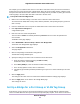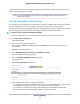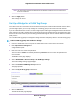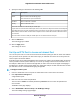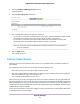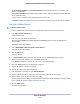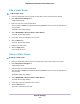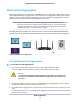User Manual
Table Of Contents
- Contents
- 1. Hardware Setup
- 2. Connect to the Network and Access the
- 3. Specify Your Internet Settings
- Use the Internet Setup Wizard
- Manually Set Up the Internet Connection
- Specify IPv6 Internet Connections
- Requirements for Entering IPv6 Addresses
- Use Auto Config for an IPv6 Internet Connection
- Use Auto Detect for an IPv6 Internet Connection
- Set Up an IPv6 6to4 Tunnel Internet Connection
- Set Up an IPv6 6rd Internet Connection
- Set Up an IPv6 Pass Through Internet Connection
- Set Up an IPv6 Fixed Internet Connection
- Set Up an IPv6 DHCP Internet Connection
- Set Up an IPv6 PPPoE Internet Connection
- Change the MTU Size
- 4. Control Access to the Internet
- 5. Network Settings
- View or Change WAN Settings
- Set Up a Default DMZ Server
- Change the ’s Device Name
- Change the LAN TCP/IP Settings
- Specify the IP Addresses That the Assigns
- Disable the DHCP Server Feature in the
- Manage Reserved LAN IP Addresses
- Use the WPS Wizard for WiFi Connections
- Specify Basic WiFi Settings
- Change the WiFi Mbps Settings
- Change the WiFi Password or Security Level
- Set Up a Guest WiFi Network
- Control the WiFi Radios
- Set Up a WiFi Schedule
- Specify WPS Settings
- Use the Router as a WiFi Access Point
- Set Up the Router in Bridge Mode
- Set Up a Bridge for a Port Group or VLAN Tag Group
- Custom Static Routes
- Ethernet Port Aggregation
- 6. Optimize Performance
- 7. Manage Your Network
- Update the Router Firmware
- Change the admin Password and Enable Password Recovery
- Set Up Password Recovery
- Recover the admin Password
- View Status
- Display Internet Port Statistics
- Check the Internet Connection Status
- View and Manage Logs of Router Activity
- View Devices Currently on the Network
- Monitor Internet Traffic
- Manage the Router Configuration File
- Remote Access
- Remotely Access Your Router Using the genie App
- 8. Share USB Storage Devices Attached to the Router
- USB Device Requirements
- Connect a USB Storage Device to the
- Access a Storage Device Connected to the Router From a Windows Computer
- Map a USB Device to a Windows Network Drive
- Access a Storage Device That Is Connected to the Router From a Mac
- Back Up Windows Computers With ReadySHARE Vault
- Back Up Mac Computers With Time Machine
- Install and Back Up Files to Amazon Drive
- Use FTP Within the Network
- View or Change Network Folders on a Storage Device
- Add a Network Folder on a USB Storage Device
- Edit a Network Folder on a USB Storage Device
- Set Up NETGEAR Downloader
- Safely Remove a USB Storage Device
- 9. Use Dynamic DNS to Access USB Storage Devices Through the Internet
- 10. Use the as a Media Server
- 11. Share a USB Printer
- 12. Use VPN to Access Your Network
- 13. Customize Internet Traffic Rules for Ports
- 14. Troubleshooting
- 15. Supplemental Information
Ethernet Port Aggregation
Ethernet aggregation lets you combine two Gigabit Ethernet ports to improve the aggregated file transfer
speed. Note that Ethernet port aggregation is also referred to as link aggregation, teaming port, and port
trunking. If a device supports Ethernet aggregation, you can use the Ethernet aggregate ports 1 and 2 to
cable the device that supports Ethernet port aggregation to the router.
To get the fastest performance with port aggregation, for wired connections use
Ethernet port 3 for the first computer, and use Ethernet port 4, 5, or 6 for the second
computer, which allows for speeds up to 2 Gbps with port aggregation.The maximum
speed between port 4, 5, and 6 is limited to 1 Gbps.
Note
NETGEAR ReadyNAS equipment with two Ethernet ports such as the model RN100/200/300/500/700
desktop series and the ReadyNAS RN2000/3000/4000 rack-mount series support Ethernet aggregation.
Figure 5. Ethernet port aggregation
Set Up Ethernet Port Aggregation
To set up Ethernet port aggregation:
1. If you are connecting a switch, make sure that the switch supports 802.3ad LACP.
You must configure the switch before you connect the Ethernet cables to the router.
WARNING:
To avoid causing broadcast looping, which can shut down your network, do
not connect an unmanaged switch to Ethernet aggregate port 1 and port 2 on
the router.
2. Use Ethernet cables to connect a device that supports Ethernet port aggregation, such as a NAS or
network switch, to Ethernet port 1 and port 2 on the router.
3. Set up Ethernet port aggregation on the device that is connected to Ethernet port 1 and port 2 on the
router.
For information about how to set up Ethernet port aggregation on your device, see the documentation
that came with your device.
Network Settings
70
Nighthawk X10 AD7200 Smart WiFi Router