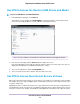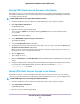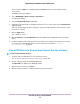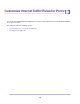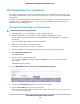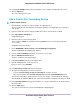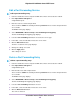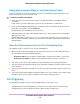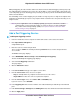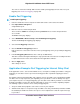Operation Manual
Edit a Port Forwarding Service
To edit a port forwarding entry:
1. Launch a web browser from a computer or WiFi device that is connected to the network.
2. Enter http://www.routerlogin.net.
A login window opens.
3. Enter the router user name and password.
The user name is admin. The default password is password. The user name and password are
case-sensitive.
The BASIC Home page displays.
4. Select ADVANCED > Advanced Setup > Port Forwarding/Port Triggering.
The Port Forwarding/Port Triggering page displays.
5. Leave the Port Forwarding radio button selected as the service type.
6. In the table, select the radio button next to the service name.
7. Click the Edit Service button.
The Ports - Custom Services page displays.
8. Change the settings as needed.
9. Click the Apply button.
Your settings are saved.
Delete a Port Forwarding Entry
To delete a port forwarding entry:
1. Launch a web browser from a computer or WiFi device that is connected to the network.
2. Enter http://www.routerlogin.net.
A login window opens.
3. Enter therouter user name and password.
The user name is admin. The default password is password. The user name and password are
case-sensitive.
The BASIC Home page displays.
4. Select ADVANCED > Advanced Setup > Port Forwarding/Port Triggering.
The Port Forwarding/Port Triggering page displays.
5. Leave the Port Forwarding radio button selected.
6. In the table, select the radio button next to the service name.
7. Click the Delete Service button.
The service is deleted.
Customize Internet Traffic Rules for Ports
147
Nighthawk X10 AD7200 Smart WiFi Router