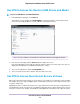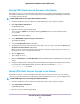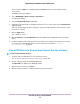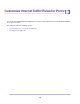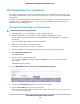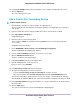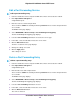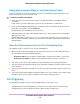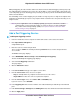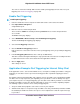Operation Manual
With port triggering, the router monitors traffic to the Internet from an outbound “trigger” port that you specify.
For outbound traffic from that port, the router saves the IP address of the computer that sent the traffic.The
router temporarily opens the incoming port or ports that you specify in your rule and forwards that incoming
traffic to that destination.
Port forwarding creates a static mapping of a port number or range of ports to a single local computer. Port
triggering can dynamically open ports to any computer when needed and close the ports when they are no
longer needed.
If you use applications such as multiplayer gaming, peer-to-peer connections, real-time
communications such as instant messaging, or remote assistance (a feature in Windows
XP), enable Universal Plug and Play (UPnP). See Improve Network Connections With
Universal Plug and Play on page 77.
Note
Add a Port Triggering Service
To add a port triggering service:
1. Launch a web browser from a computer or mobile device that is connected to the network.
2. Enter http://www.routerlogin.net.
A login window opens.
3. Enter the router user name and password.
The user name is admin. The default password is password. The user name and password are
case-sensitive.
The BASIC Home page displays.
4. Select ADVANCED > Advanced Setup > Port Forwarding/Port Triggering.
The Port Forwarding/Port Triggering page displays.
5. Select the Port Triggering radio button.
The page adjusts.
6. Click the Add Service button.
7. In the Service Name field, type a descriptive service name.
8. From the Service User menu, select a user option:
• Any (the default) allows any computer on the Internet to use this service.
• Single address restricts the service to a particular computer.
9. From the Service Type menu, select TCP or UDP or TCP/UDP (both).
If you are not sure, select TCP/UDP.
10. In the Triggering Port field, enter the number of the outbound traffic port that will open the inbound
ports.
11. In the Connection Type, Starting Port, and Ending Port fields, enter the inbound connection information.
12. Click the Apply button.
Customize Internet Traffic Rules for Ports
149
Nighthawk X10 AD7200 Smart WiFi Router