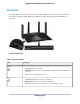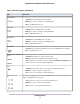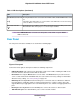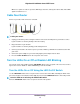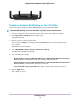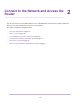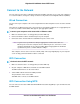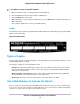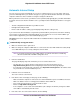Operation Manual
Automatic Internet Setup
You can set up your router automatically, or you can use a web browser to access the router and set up
your router manually. Before you start the setup process, get your ISP information and make sure that the
computers and devices in the network are using the settings described here.
When your Internet service starts, your Internet service provider (ISP) typically gives you all the information
needed to connect to the Internet. For DSL service, you might need the following information to set up your
router:
• The ISP configuration information for your DSL account
• ISP login name and password
• Fixed or static IP address setting (special deployment by ISP; this setting is rare)
If you cannot locate this information, ask your ISP to provide it. When your Internet connection is working,
you no longer need to launch the ISP login program on your computer to access the Internet. When you
start an Internet application, your router automatically logs you in.
NETGEAR genie runs on any device with a web browser. Installation and basic setup takes about 15 minutes
to complete.
To automatically set up your router:
1. Make sure that the router is powered on.
2. Make sure that your computer or WiFi device is connected to the router with an Ethernet cable (wired)
or over WiFi with the preset security settings listed on the label.
If you want to change the router’s WiFi settings, use a wired connection to avoid being
disconnected when the new WiFi settings take effect.
Note
3. Launch a web browser.
The page that displays depends on whether you accessed the router before:
• The first time you set up the Internet connection for your router, the browser goes to
http://www.routerlogin.net and the Configuring the Internet Connection page displays.
• If you already set up the Internet connection, enter http://www.routerlogin.net in the address field
for your browser to start the installation process.
4. Follow the onscreen instructions.
The router connects to the Internet.
5. If the browser does not display a router page, do the following:
• Make sure that the computer is connected to one of the LAN Ethernet ports or over WiFi to the router.
• Make sure that the router is receiving power and that its Power LED is lit.
• Close and reopen the browser or clear the browser cache.
• Browse to http://www.routerlogin.net.
• If the computer is set to a static or fixed IP address (this setting is uncommon), change it to obtain
an IP address automatically from the router.
6. If the router does not connect to the Internet, do the following:
Connect to the Network and Access the Router
20
Nighthawk X10 AD7200 Smart WiFi Router