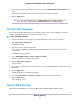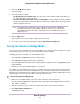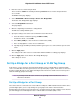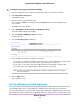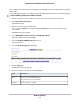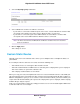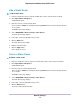Operation Manual
To specify WPS settings:
1. Launch a web browser from a computer or mobile device that is connected to the network.
2. Type http://www.routerlogin.net.
A login window opens.
3. Enter the router user name and password.
The user name is admin. The default password is password. The user name and password are
case-sensitive.
The BASIC Home screen displays.
4. Select ADVANCED > Advanced Setup > Wireless Settings.
The Router’s PIN field displays the PIN that you use on a registrar (for example, from the Network
Explorer on a Vista Windows computer) to configure the router’s WiFi settings through WPS.
5. (Optional) Select or clear the Enable Router’s PIN check box.
The PIN function might temporarily be disabled when the router detects suspicious attempts to break
into the router’s WiFi settings by using the router’s PIN through WPS.You can manually enable the PIN
function by selecting the Enable Router’s PIN check box.
6. (Optional) Select or clear the Keep Existing Wireless Settings check box.
By default, the Keep Existing Wireless Settings check box is selected.We recommend that you leave
this check box selected.
If you clear this check box, the next time a new WiFi client uses WPS to connect to the router, the router
WiFi settings change to an automatically generated random SSID and security key.
7. Click the Apply button.
Your settings are saved.
Use the Router as a WiFi Access Point
You can set up the router to run as an access point (AP) on the same local network as another router.
To set up the router as an AP:
1. Use an Ethernet cable to connect the Internet port of this router to a LAN port in the other router.
2. Launch a web browser from a computer or mobile device that is connected to the network.
3. Enter http://www.routerlogin.net.
A login window opens.
4. Enter the router user name and password.
The user name is admin. The default password is password. The user name and password are
case-sensitive.
The BASIC Home page displays.
5. Select ADVANCED > Advanced Setup > Router/ AP / Bridge Mode.
The Router / AP / Bridge Mode page displays.
Network Settings
62
Nighthawk X10 AD7200 Smart WiFi Router