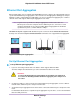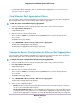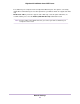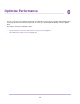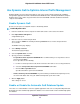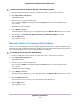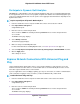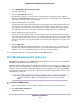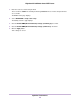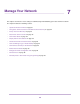Operation Manual
To enable or disable the automatic Dynamic QoS database update:
1. Launch a web browser from a computer or mobile device that is connected to the network.
2. Enter http://www.routerlogin.net.
A login window opens.
3. Enter the router user name and password.
The user name is admin. The default password is password. The user name and password are
case-sensitive.
The BASIC Home page displays.
4. Select Quality of Service .
The QoS Setup page displays. If you are using Dynamic QoS, the Dynamic QoS check box is selected.
5. Select or clear the Automatically update performance optimization database check box.
6. Click the Apply button.
Your settings are saved.
Manually Update the Dynamic QoS Database
The router uses a QoS database of the most popular applications and services to implement Dynamic QoS.
By default, the router automatically updates this database when you enable Dynamic QoS, but if you turned
off the automatic update feature, you can manually update the database.
To manually update the Dynamic QoS database:
1. Launch a web browser from a computer or mobile device that is connected to the network.
2. Enter http://www.routerlogin.net.
A login window opens.
3. Enter the router user name and password.
The user name is admin. The default password is password. The user name and password are
case-sensitive.
The BASIC Home page displays.
4. Select Quality of Service.
The QoS Setup page displays. If you are using Dynamic QoS, the Dynamic QoS check box is selected.
5. Click the Update Now button.
The router checks for the newest version of the database and downloads it.
6. Click the Apply button.
Your settings are saved.
Optimize Performance
76
Nighthawk X10 AD7200 Smart WiFi Router