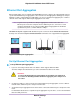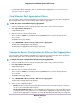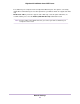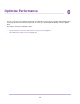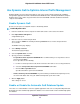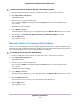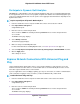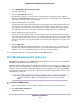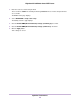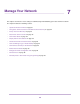Operation Manual
4. Select ADVANCED > Advanced Setup > UPnP.
The UPnP page displays.
5. Select the Turn UPnP On check box.
By default, this check box is selected. UPnP for automatic device configuration can be enabled or
disabled. If the Turn UPnP On check box is cleared, the router does not allow any device to automatically
control router resources, such as port forwarding.
6. Type the advertisement period in minutes.
The advertisement period specifies how often the router broadcasts its UPnP information.This value
can range from 1 to 1440 minutes. The default period is 30 minutes. Shorter durations ensure that
control points receive current device status at the expense of more network traffic. Longer durations
can compromise the freshness of the device status but can significantly reduce network traffic.
7. Type the advertisement time to live in hops.
The time to live for the advertisement is measured in hops (steps) for each UPnP packet sent. Hops
are the steps a packet takes between routers.The number of hops can range from 1 to 255. The default
value for the advertisement time to live is 4 hops, which should be fine for most home networks. If you
notice that some devices are not being updated or reached correctly, it might be necessary to increase
this value.
8. Click the Apply button.
The UPnP Portmap Table displays the IP address of each UPnP device that is accessing the router
and which ports (internal and external) that device opened. The UPnP Portmap Table also displays
what type of port is open and whether that port is still active for each IP address.
To refresh the information in the UPnP Portmap Table, click the Refresh button.
Wi-Fi Multimedia Quality of Service
Wi-Fi Multimedia Quality of Service (WMM QoS) prioritizes WiFi voice and video traffic over the WiFi link.
WMM QoS is automatically enabled for the router.
WMM QoS prioritizes WiFi data packets from different applications based on four access categories: voice,
video, best effort, and background. For an application to receive the benefits of WMM QoS, WMM must be
enabled for both it and the client running that application. Legacy applications that do not support WMM
and applications that do not require QoS are assigned to the best effort category, which receives a lower
priority than voice and video.
We recommend that you do not disable the WMM settings. If you disable the WMM
settings for 2.4 GHz or 5 GHz, the maximum link rate your router can reach is 54
Mbps.
Note
To disable the WMM settings:
1. Launch an Internet browser from a computer or WiFi device that is connected to the network.
2. Enter http://www.routerlogin.net.
A login window opens.
Optimize Performance
78
Nighthawk X10 AD7200 Smart WiFi Router