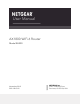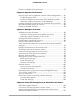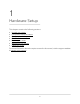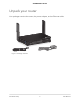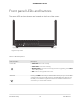Owner's Manual
Table Of Contents
- User Manual
- Contents
- 1. Hardware Setup
- 2. Connect to Network and Access the Router
- 3. Specify Your Internet Settings
- Use the Internet Setup Wizard
- Manually set up the Internet connection
- Specify IPv6 Internet connections
- Requirements for entering IPv6 addresses
- Use auto detect for an IPv6 Internet connection
- Set up an IPv6 6to4 tunnel Internet connection
- Set up an IPv6 pass-through Internet connection
- Set up an IPv6 fixed Internet connection
- Set up an IPv6 DHCP Internet connection
- Set up an IPv6 PPPoE Internet connection
- Use auto config for an IPv6 Internet connection
- Set up an IPv6 6rd Internet connection
- Manage the MTU size
- 4. Control Access to the Internet
- 5. Manage Network Settings
- View or change the WAN settings
- Set up a default DMZ server
- Change the Router’s Device Name
- Change the LAN TCP/IP settings
- Specify the IP addresses that the router assigns
- Disable the DHCP server feature in the router
- Manage reserved LAN IP addresses
- Use the WPS Wizard for WiFi connections
- Specify Basic WiFi Settings
- Change the WiFi Mode
- Change the Transmission Power Control
- Change the WiFi password or the WiFi security
- Set up a guest WiFi network
- Enable or disable the WiFi radios
- Set up a WiFi schedule
- Specify WPS settings
- Set up the router as a WiFi access point
- Set up a bridge for a port group or VLAN tag group
- Manage custom static routes
- Enable or disable implicit beamforming
- Enable or disable airtime fairness
- 6. Optimize Performance
- 7. Manage Your Router
- Update the router firmware
- Change the admin password
- Enable admin password recovery
- Recover the admin password
- View information about the router and the Internet and WiFi settings
- Display the statistics of the Internet port
- Check the Internet connection status
- View and manage logs of router activity
- View devices currently on the network
- Monitor Internet traffic
- Manage the router configuration file
- Remote access
- Remotely access your router using the Nighthawk app
- Turn off the router LEDs
- Set your time zone
- Return the router to its factory default settings
- 8. Share USB Storage Devices Attached to the Router
- USB device requirements
- Connect a USB storage device to the router
- Access a storage device connected to the router from a Windows-based computer
- Map a USB device to a Windows network drive
- Access a storage device that is connected to the router from a Mac
- Enable FTP access within your network
- View network folders on a storage device
- Add a network folder on a USB storage device
- Edit a network folder on a USB storage device
- Safely remove a USB storage device
- 9. Use Dynamic DNS to Access USB Storage Devices Through the Internet
- 10. Use VPN to Access Your Network
- 11. Manage Port Forwarding and Port Triggering
- 12. Troubleshooting
- 13. Supplemental Information
- Quick Start Guide
- Product Info
Contents
Chapter 1 Hardware Setup
Unpack your router...............................................................................9
Front panel LEDs and buttons..........................................................10
Rear panel and side panel.................................................................12
Router label.........................................................................................13
Position your router............................................................................13
Wall-Mount Your Router....................................................................14
Cable your router...............................................................................15
Chapter 2 Connect to Network and Access the Router
Connect to the network.....................................................................17
Connect to the network using a wired connection....................17
Find and connect to the WiFi network........................................17
WiFi connection using WPS..........................................................17
Types of logins....................................................................................18
Use a web browser to access the router..........................................18
Automatic Internet Setup..............................................................18
Log in to the router........................................................................20
Install and manage your router with the Nighthawk app..............20
Change the language........................................................................21
Chapter 3 Specify Your Internet Settings
Use the Internet Setup Wizard..........................................................23
Manually set up the Internet connection.........................................23
Specify an Internet connection without a login..........................23
Specify an Internet connection that uses a login.......................25
Specify IPv6 Internet connections....................................................26
Requirements for entering IPv6 addresses.................................27
Use auto detect for an IPv6 Internet connection........................27
Set up an IPv6 6to4 tunnel Internet connection.........................28
Set up an IPv6 pass-through Internet connection......................30
Set up an IPv6 fixed Internet connection....................................30
Set up an IPv6 DHCP Internet connection..................................32
Set up an IPv6 PPPoE Internet connection..................................33
Use auto config for an IPv6 Internet connection........................35
Set up an IPv6 6rd Internet connection.......................................36
3