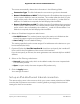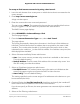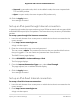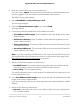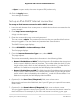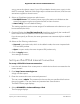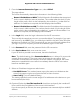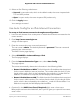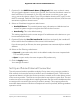Owner's Manual
Table Of Contents
- Nighthawk AX8 8-Stream AX6000 WiFi Router User Manual
- Contents
- 1. Hardware Setup
- 2. Connect to the Network and Access the Router
- 3. Specify Your Internet Settings
- Use the Internet Setup Wizard
- Manually set up the Internet connection
- Specify IPv6 Internet connections
- Requirements for entering IPv6 addresses
- Use Auto Detect for an IPv6 Internet Connection
- Set up an IPv6 6to4 tunnel Internet connection
- Set up an IPv6 pass-through Internet connection
- Set up an IPv6 fixed Internet connection
- Set up an IPv6 DHCP Internet connection
- Set Up an IPv6 PPPoE Internet Connection
- Use Auto Config for an IPv6 Internet Connection
- Set Up an IPv6 6rd Internet Connection
- Manage the MTU size
- 4. Control Access to the Internet
- 5. Manage Network Settings
- View or change the WAN settings
- Set up a default DMZ server
- Change the Router’s Device Name
- Change the LAN TCP/IP settings
- Specify the IP addresses that the router assigns
- Disable the DHCP server feature in the router
- Manage reserved LAN IP addresses
- Use the WPS Wizard for WiFi connections
- Specify Basic WiFi Settings
- Change the WiFi Mode
- Change the Transmission Power Control
- Change the WiFi Password or the WiFi Security
- Set up a guest WiFi network
- Control the WiFi radios
- Set up a WiFi schedule
- Specify WPS settings
- Set up the router as a WiFi access point
- Set up a bridge for a port group or VLAN tag group
- Manage custom static routes
- Enable or disable implicit beamforming
- Enable or disable airtime fairness
- Set Up the Router in Bridge Mode
- Ethernet Port Aggregation
- Get Multi-Gig Internet With Internet Port Aggregation
- 6. Optimize Performance
- 7. Manage Your Router
- Update the Router Firmware
- Change the admin Password
- Enable admin Password Recovery
- Recover the admin Password
- View Information About the Router and the Internet and WiFi Settings
- Display Internet Port Statistics
- Check the Internet Connection Status
- View and Manage Logs of Router Activity
- View Devices Currently on the Network
- Monitor Internet Traffic
- Manage the Router Configuration File
- Remote Access
- Remotely Access Your Router Using the Nighthawk App
- Disable LED Blinking or Turn Off LEDs
- Set Your Time Zone
- Change the NTP Server
- Specify ReadyDLNA Media Server Settings
- Return the Router to Its Factory Default Settings
- 8. Share USB Storage Devices Attached to the Router
- USB Device Requirements
- Connect a USB Storage Device to the Router
- Access a Storage Device Connected to the Router From a Windows-Based Computer
- Map a USB Device to a Windows Network Drive
- Access a Storage Device That Is Connected to the Router From a Mac
- Back Up Windows-Based Computers With ReadySHARE Vault
- Back Up Mac Computers With Time Machine
- Enable FTP Access Within Your Network
- View or Change Network Folders on a Storage Device
- Add a Network Folder on a USB Storage Device
- Edit a Network Folder on a USB Storage Device
- Safely Remove a USB Storage Device
- 9. Use Dynamic DNS to Access USB Storage Devices Through the Internet
- 10. Use VPN to Access Your Network
- 11. Manage Port Forwarding and Port Triggering
- 12. Troubleshooting
- 13. Supplemental Information
- Quick Start Guide
- NETGEAR ReadyCLOUD for Routers User Manual
11. Select an IPv6 Filtering radio button:
•
Secured. In secured mode, which is the default mode, the router inspects both
TCP and UDP packets.
• Open. In open mode, the router inspects UDP packets only.
12. Click the Apply button.
Your settings are saved.
Use Auto Config for an IPv6 Internet Connection
To set up an IPv6 Internet connection through autoconfiguration:
1.
Launch a web browser from a computer or mobile device that is connected to the
router network.
2.
Enter http://www.routerlogin.net.
A login window opens.
3. Enter the router admin user name and password.
The user name is admin. The default password is password. The user name and
password are case-sensitive.
The BASIC Home page displays.
4. Select ADVANCED > Advanced Setup > IPv6.
The IPv6 page displays.
5.
From the Internet Connection Type menu, select Auto Config.
The page adjusts.
The router automatically detects the information in the following fields:
•
Router’s IPv6 Address on WAN. This field shows the IPv6 address that is acquired
for the router’s WAN (or Internet) interface. The number after the slash (/) is the
length of the prefix, which is also indicated by the underline (_) under the IPv6
address. If no address is acquired, the field displays Not Available.
•
Router’s IPv6 Address on LAN. This field shows the IPv6 address that is acquired
for the router’s LAN interface. The number after the slash (/) is the length of the
prefix, which is also indicated by the underline (_) under the IPv6 address. If no
address is acquired, the field displays Not Available.
6.
(Optional) In the DHCP User Class (If Required) field, enter a host name.
Most people can leave this field blank, but if your ISP gave you a specific host name,
enter it here.
User Manual38Specify Your Internet Settings
Nighthawk AX8 8-Stream AX6000 WiFi Router