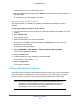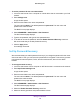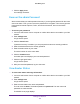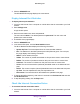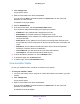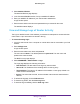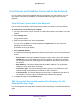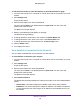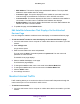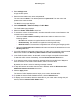Operation Manual
Manage Your Network
104
Orbi WiFi System
4. Click the ADVANCED tab.
The ADVANCED Home page displays the router status.
Display Internet Port Statistics
To display Internet port statistics:
1. Launch a web browser from a computer or mobile device that is connected to your Orbi
network.
2. Enter orbilogin.com.
A login window opens.
3. Enter the router admin user name and password.
The user name is admin. The default password is password. The user name and
password are case-sensitive.
4. The BASIC Home page displays
5. Click the ADVANCED tab.
6. In the Internet Port pane, click the Show Statistics button.
The Show Statistics window displays the following information:
• System Up Time. The time elapsed since the router was last restarted.
• Port. The statistics for the WAN (Internet) and LAN (Ethernet) ports. For each port,
the page displays the following information:
- Status. The link status of the port.
- TxPkts. The number of packets transmitted on this port since reset or manual clear.
- RxPkts. The number of packets received on this port since reset or manual clear.
- Collisions. The number of collisions on this port since reset or manual clear.
- Tx B/s. The current transmission (outbound) bandwidth used on the WAN and LAN
ports.
- Rx B/s. The current reception (inbound) bandwidth used on the WAN and LAN ports.
- Up Time. The time elapsed since this port acquired the link.
- Poll Interval. The interval at which the statistics are updated in this page.
7. To change the polling frequency, enter a time in seconds in the Poll Interval field and click
the Set Interval button.
8. To stop the polling entirely, click the Stop button.
Check the Internet Connection Status
To check the Internet connection status:
1. Launch a web browser from a computer or mobile device that is connected to your Orbi
network.