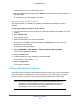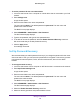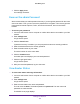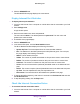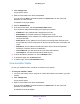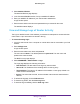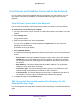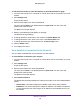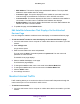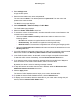Operation Manual
Manage Your Network
107
Orbi WiFi System
View Devices and Satellites Connected to the Network
You can view the devices and satellites that are connected to your Orbi network. You can
also edit the information that displays on the Attached Devices page in the router web
interface.
View Devices Connected to the Network
You can view all computers or devices that are currently connected to your Orbi network.
To view devices connected to your network:
1. Launch a web browser from a computer or mobile device that is connected to your Orbi
network.
2. Enter orbilogin.com.
A login window opens.
3. Enter the router admin user name and password.
The user name is admin. The default password is password. The user name and
password are case-sensitive.
The BASIC Home page displays.
4. Select Attached Devices.
The Attached Devices page displays the following information in the Connected Devices
section:
• Device Name. This section displays the device model, name, type, and IP address.
• IP Address. This section displays the device IP address. The device’s IP address
can change because the router assigns an IP address to each device when it joins
the network.
• MAC Address. This section displays the device MAC address. The unique MAC
address for each device does not change.
• Connection Type. This section displays how the device is connected to the Orbi
network through a wired Ethernet connection or WiFi connection.
• Connected Orbi. This section displays the Orbi router or satellite that the device is
connected to. The Orbi router’s or satellite’s MAC address also displays.
5. To update this page, click the Refresh button.
Edit Connected Device Information That Displays On the
Attached Devices Page
You can change the connected device model and name that display on the Attached Devices
page.