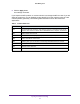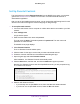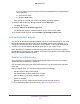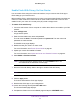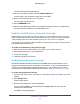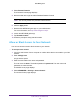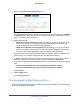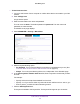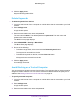Operation Manual
Control Access to the Internet
56
Orbi WiFi System
The Add Phone Number page displays.
12. Enter your cell phone number and tap the SEND CODE button.
A code is sent to the cell phone number that you provided.
13. Enter the code that was sent to your cell phone.
The Circle app verifies the code.
14. Tap the AWESOME button.
15. Select a subscription plan and follow the onscreen instructions to set up your preferences.
Circle with Disney is enabled on your NETGEAR router.
Enable Circle With Disney Using the Circle App
Before enabling Circle, make sure that your router is in router mode.Your router must be in
router mode to work with Circle.You can't enable Circle if your router is in access point (AP)
mode or bridge mode. For more information, see
Enable Router Mode on page 90.
If your router is not running the latest firmware, the Circle app checks your router's firmware
and updates the firmware for you.
To enable Circle with Disney using the Circle app:
1. Make sure that your mobile device is connected to your router's network.
2. Download the Circle app on your mobile device.
3. Launch the Circle app.
4. Follow the prompts to set up Circle.
Enable Standard Parental Controls
NETGEAR's standard parental controls is an OpenDNS parental control that let's you to
change the web filtering level for each device on the network. To set up standard parental
controls, you must download the NETGEAR genie app on your mobile device. For more
information about NETGEAR's standard parental controls, visit
http://www.netgear.com/lpc.
To enable standard parental controls:
1. Launch a web browser from a computer or mobile device that is connected to your Orbi
network.
2. Enter orbilogin.com.
A login window opens.
3. Enter the router admin user name and password.
The user name is admin. The default password is password. The user name and
password are case-sensitive.
The BASIC Home page displays.