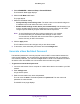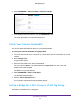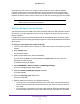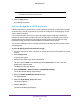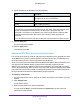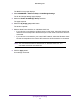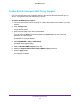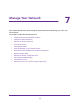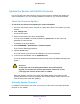Operation Manual
Specify Network Settings
94
Orbi WiFi System
Note: You must select at least one Wired Ports or Wireless check box. You
can select more than one check box.
8. Click the Apply button.
Your settings are saved.
Set Up a Bridge for a VLAN Tag Group
If the devices that are connected to the router’s Ethernet LAN ports or WiFi network include
an IPTV device, your ISP might require you to set up a bridge for a VLAN tag group for the
router’s Internet interface.
If you are subscribed to IPTV service, the router might require VLAN tags to distinguish
between the Internet traffic and the IPTV traffic. A bridge with a VLAN tag group prevents
packets that are sent between the IPTV device and the router’s Internet port from being
processed through the router’s Network Address Translation (NAT) service.
You can add VLAN tag groups to a bridge and assign VLAN IDs and priority values to each
VLAN tag group.
To add a VLAN tag group and enable the bridge:
1. Launch a web browser from a computer or mobile device that is connected to your Orbi
network.
2. Enter orbilogin.com.
A login window opens.
3. Enter the router admin user name and password.
The user name is admin. The default password is password. The user name and
password are case-sensitive.
The BASIC Home page displays.
4. Select ADVANCED > Advanced Setup > VLAN/Bridge Settings.
The VLAN / Bridge Settings page displays.
5. Select the Enable VLAN/Bridge Group check box.
The page expands.
6. Select the By VLAN tag group radio button.
The section expands.
7. Click the Add button.
The Add VLAN Rule page displays.