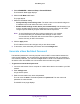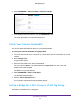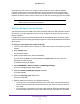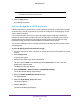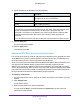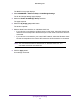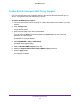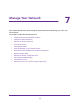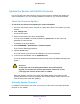Operation Manual
Specify Network Settings
95
Orbi WiFi System
8. Specify the settings as described in the following table.
Field Description
Name
Enter a name for the VLAN tag group.
The name can be up to 10 characters.
VLAN ID Enter a value from 1 to 4094.
Priority Enter a value from 0 to 7.
Select the check box for a wired LAN port or WiFi port.
If your device is connected to an Ethernet port on the router, select the LAN port check
box that corresponds to the Ethernet port on the router to which the device is
connected. If your device is connected to your router
’s WiFi network, select the WiFi
check box that corresponds to the router’s WiFi network to which the device is
connected.
You must select at least one LAN port or WiFi port.You can select more than one port.
9. Click the Add button.
The VLAN tag group is added.
10. Click the Apply button.
Your settings are saved.
Set Up an IPTV Port to Lease an Intranet Port
You can set up the router to create an Internet Protocol television (IPTV) port that can lease
an IP address from your IPTV service provider. Use this feature only if you subscribe to an
IPTV service and your IPTV service requires an intranet address.
Some IPTV ports cannot work behind Network Address Translation (NAT) because the IPTV
port requires an IP address within the Internet service provider
’s network (intranet
address).You can set up a bridge connection from the WAN to one of the LAN ports. When
IPTV is connected through WiFi, the home router also must support the bridging of the WAN
port to the WiFi network name (SSID). The designated LAN port or WiFi name becomes an
IPTV port with direct access to the WAN without going through NAT.
To configure an IPTV port:
1. Launch a web browser from a computer or mobile device that is connected to your Orbi
network.
2. Enter orbilogin.com.
A login window opens.
3. Enter the router admin user name and password.
The user name is admin.
The default password is password. The user name and
password are case-sensitive.