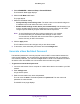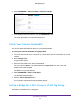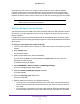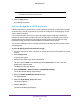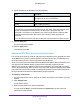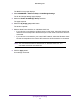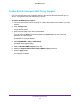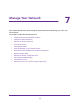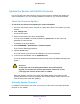Operation Manual
Manage Your Network
99
Orbi WiFi System
Update the Router and Satellite Firmware
You can use the router web interface to check if new firmware is available and update your
router and satellite, or you can manually update the firmware for your router and satellite.
Check for Firmware Updates
To check for new firmware and update your router and satellite:
1. Launch a web browser from a computer or mobile device that is connected to your Orbi
network.
2. Enter orbilogin.com.
A login window opens.
3. Enter the router admin user name and password.
The user name is admin. The default password is password. The user name and
password are case-sensitive.
The BASIC Home page displays.
4. Select ADVANCED > Administration > Firmware Update.
The Firmware Update page displays.
5. Click the Check button.
The router checks if new firmware is available for the router and satellite.
6. If new firmware is available, click the Update All button.
The router locates and downloads the firmware for the router and satellite and begins the
update.
WARNING:
To avoid the risk of corrupting the firmware, do not interrupt the
upgrade. For example, do not close the browser, click a link, or load
a new page. Do not turn off the router or satellite.
When the upload is complete, your router and satellite restarts. The update process
typically takes about one minute. Read the new firmware release notes to find out if you
must reconfigure the router after updating.
Manually Update Firmware
If a satellite is connected to your router, you can log in to the router to manually upload the
firmware on your satellite.