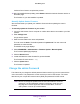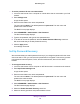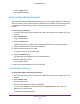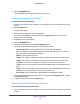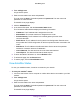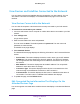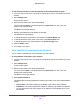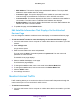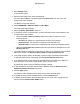Operation Manual
Manage Your Network
106
Orbi WiFi System
4. Select Attached Devices.
The Attached Devices page displays
5. In the Connected Satellites section, find your satellite’s IP address.
6. Enter your satellite’s IP address in your web browser’s address bar.
A login window opens.
7. Enter the same admin user name and password that you entered for the router.
The satellite’s status displays.
View and Manage Logs of Router Activity
The log is a detailed record of the websites you accessed or attempted to access and other
router actions. Up to 256
entries are stored in the log.
To view and manage logs:
1. Launch a web browser from a computer or mobile device that is connected to your Orbi
network.
2. Enter orbilogin.com.
A login window opens.
3. Enter the router admin user name and password.
The user name is admin. The default password is password. The user name and
password are case-sensitive.
The BASIC Home page displays.
4. Select ADVANCED > Administration > Logs.
The Logs page displays the following information:
• Date and time. The date and time the log entry was recorded.
• Source IP. The IP address of the initiating device for this log entry.
• Target address. The name or IP address of the website or news group visited or to
which access was attempted.
• Action. The action that occurred, such as whether Internet access was blocked or
allowed.
5. To refresh the log page, click the Refresh button.
6. To clear the log entries, click the Clear Log button.
7. To email the log immediately, click the Send Log button.