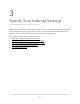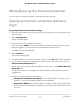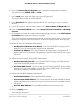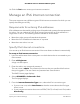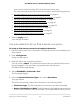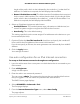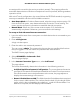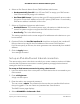User's Manual
Table Of Contents
- Contents
- 1. Overview
- 2. Connect to the Network and Access the Router
- 3. Specify Your Internet Settings
- Manually set up the Internet connection
- Specify an Internet connection without a login
- Specify an Internet connection that uses a login
- Manage an IPv6 Internet connection
- Requirements for entering IPv6 addresses
- Specify IPv6 Internet connections
- Use auto detection for an IPv6 Internet connection
- Use auto configuration for an IPv6 Internet connection
- Set up an IPv6 6rd tunnel Internet connection
- Set up an IPv6 6to4 tunnel Internet connection
- Set up an IPv6 pass-through Internet connection
- Set up an IPv6 fixed Internet connection
- Set up an IPv6 DHCP Internet connection
- Set up an IPv6 PPPoE Internet connection
- Change the MTU size
- 4. Control Access to the Internet
- Allow or block access to your network
- Use keywords to block Internet sites
- Delete keywords that are used to block Internet sites
- Avoid blocking on a trusted computer
- Block services from the Internet
- Manage network access control lists
- Schedule when to block Internet sites and services
- Set up security event email notifications
- 5. Optimize Performance
- 6. Specify Network Settings
- View or change WAN settings
- Manage Dynamic DNS
- Set up a default DMZ server
- Change the router’s device name
- Change the LAN TCP/IP settings
- Use the router as a DHCP server
- Disable the DHCP server feature in the router
- Manage reserved LAN IP addresses
- Manage custom static routes
- Specify basic WiFi settings
- Change the WiFi password or security level
- Set up a guest WiFi network
- Change your region
- Use the router as a WiFi access point only
- Set up router mode
- Generate a new backhaul password
- Set up a bridge for a port group or VLAN tag group
- Get Multi-Gig Internet with Internet port aggregation
- 7. Manage Your Network
- Update the router and satellite firmware
- Change the admin password
- Enable admin password reset
- Reset the admin password
- View router status and usage information
- Display Internet port statistics
- Check the Internet connection status
- View satellite status
- View and manage logs of router activity
- View devices connected to the network or edit device information
- View satellites connected to the network or edit satellite information
- Monitor Internet traffic
- Manage the router configuration file
- Set up remote management
- Use remote access
- Remotely access your router using the Orbi app
- 8. Customize Internet Traffic Rules for Ports
- 9. Use VPN to Access Your Network
- 10. Troubleshooting
- 11. Supplemental Information
Your Internet service provider (ISP) can provide this information.
For more information about IPv6 Internet connection, see the following sections:
•
Use auto detection for an IPv6 Internet connection on page 26
•
Use auto configuration for an IPv6 Internet connection on page 27
•
Set up an IPv6 6rd tunnel Internet connection on page 28
•
Set up an IPv6 6to4 tunnel Internet connection on page 30
•
Set up an IPv6 pass-through Internet connection on page 32
•
Set up an IPv6 fixed Internet connection on page 32
•
Set up an IPv6 DHCP Internet connection on page 33
•
Set up an IPv6 PPPoE Internet connection on page 35
6. Click the Apply button.
Your settings are saved.
Use auto detection for an IPv6 Internet connection
To set up an IPv6 Internet connection through auto detection:
1.
Launch a web browser from a computer or mobile device that is connected to your
Orbi network.
2. Enter orbilogin.com.
A login window opens.
3. Enter the admin user name and password.
The user name is admin. The password is the one that you specified the first time
that you logged in. The user name and password are case-sensitive.
The BASIC Home page displays.
4. Select ADVANCED > Advanced > IPv6.
The IPv6 page displays.
5. From the Internet Connection Type menu, select Auto Detect.
The page adjusts.
The router automatically detects the information in the following fields:
•
Connection Type. This field indicates the connection type that is detected.
•
Router’s IPv6 Address on WAN. This field shows the IPv6 address that is acquired
for the router’s WAN (or Internet) interface. The number after the slash (/) is the
User Manual26Specify Your Internet Settings
Orbi Whole Home Tri-Band Mesh WiFi 6 System