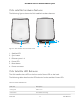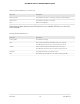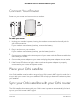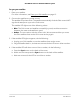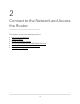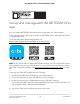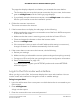User Manual
Table Of Contents
- Contents
- 1. Overview
- 2. Connect to the Network and Access the Router
- 3. Specify Your Internet Settings
- Use the Internet Setup Wizard
- Manually Set Up the Internet Connection
- Specify IPv6 Internet Connections
- Requirements for Entering IPv6 Addresses
- Use Auto Detect for an IPv6 Internet Connection
- Use Auto Config for an IPV6 Internet Connection
- Set Up an IPv6 6rd Tunnel Internet Connection
- Set Up an IPv6 6to4 Tunnel Internet Connection
- Set Up an IPv6 Pass Through Internet Connection
- Set Up an IPv6 Fixed Internet Connection
- Set Up an IPv6 DHCP Internet Connection
- Set Up an IPv6 PPPoE Internet Connection
- Change the MTU Size
- 4. Control Access to the Internet
- Allow or Block Access to Your Network
- Use Keywords to Block Internet Sites
- Delete Keywords That Are Used to Block Internet Sites
- Avoid Blocking on a Trusted Computer
- Block Services From the Internet
- Manage Network Access Control Lists
- Schedule When to Block Internet Sites and Services
- Set Up Security Event Email Notifications
- 5. Optimize Performance
- 6. Specify Network Settings
- View or Change WAN Settings
- Dynamic DNS
- Set Up a Default DMZ Server
- Change the Router’s Device Name
- Change the LAN TCP/IP Settings
- Use the Router as a DHCP Server
- Disable the DHCP Server Feature in the Router
- Manage Reserved LAN IP Addresses
- Custom Static Routes
- Specify Basic WiFi Settings
- Set Up a Guest WiFi Network
- View or Change Advanced WiFi Settings
- Use the Router as a WiFi Access Point
- Set Up Router Mode
- Generate a New Backhaul Password
- Set Up a Bridge for a Port Group or VLAN Tag Group
- Enable British Telecom IGMP Proxy Support
- Get Multi-Gig Internet With Internet Port Aggregation
- 7. Manage Your Network
- Update the Router and Satellite Firmware
- Change the admin Password
- Set Up Password Recovery
- Recover the admin Password
- View Router Status
- View Satellite Status
- View and Manage Logs of Router Activity
- View Devices Connected to the Network or Edit Device Information
- View Satellites Connected to the Network or Edit Satellite Information
- Monitor Internet Traffic
- Manage the Router Configuration File
- Set Up Remote Management
- Use Remote Access
- Remotely access your router using the Orbi app
- 8. Customize Internet Traffic Rules for Ports
- 9. Use VPN to Access Your Network
- 10. Troubleshooting
- 11. Supplemental Information
Made in China
Set up and manage with the NETGEAR Orbi
app
You can use the NETGEAR Orbi app to set up and access your Orbi network.
To find the app, scan a QR code or search for NETGEAR Orbi in the Apple App Store
or Google Play Store.
For more information about the Orbi app, visit
https://www.netgear.com/home/apps-services/orbi-app.
Note: If you do not want to use the NETGEAR Orbi app, you can use the Orbi router
web interface to set up your Orbi devices. For more information about how to access
your Orbi router web interface, see Use a web browser to access the router on page
19.
To set up your Orbi WiFi system with the Orbi app:
1. Download the NETGEAR Orbi app on your mobile device.
2. On your mobile device, open the WiFi connection manager.
3. Locate and connect your mobile device to your Orbi WiFi network.
Your preset Orbi WiFi network and password displays on the Orbi router label. You
can change the WiFi credentials after the setup.
4.
Launch the Orbi app and follow the setup instructions.
User Manual18Connect to the Network and
Access the Router
Orbi Whole Home Tri-Band Mesh WiFi 6 System