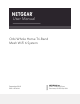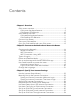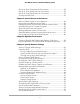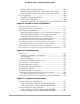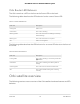User Manual
Table Of Contents
- Contents
- 1. Overview
- 2. Connect to the Network and Access the Router
- 3. Specify Your Internet Settings
- Use the Internet Setup Wizard
- Manually Set Up the Internet Connection
- Specify IPv6 Internet Connections
- Requirements for Entering IPv6 Addresses
- Use Auto Detect for an IPv6 Internet Connection
- Use Auto Config for an IPV6 Internet Connection
- Set Up an IPv6 6rd Tunnel Internet Connection
- Set Up an IPv6 6to4 Tunnel Internet Connection
- Set Up an IPv6 Pass Through Internet Connection
- Set Up an IPv6 Fixed Internet Connection
- Set Up an IPv6 DHCP Internet Connection
- Set Up an IPv6 PPPoE Internet Connection
- Change the MTU Size
- 4. Control Access to the Internet
- Allow or Block Access to Your Network
- Use Keywords to Block Internet Sites
- Delete Keywords That Are Used to Block Internet Sites
- Avoid Blocking on a Trusted Computer
- Block Services From the Internet
- Manage Network Access Control Lists
- Schedule When to Block Internet Sites and Services
- Set Up Security Event Email Notifications
- 5. Optimize Performance
- 6. Specify Network Settings
- View or Change WAN Settings
- Dynamic DNS
- Set Up a Default DMZ Server
- Change the Router’s Device Name
- Change the LAN TCP/IP Settings
- Use the Router as a DHCP Server
- Disable the DHCP Server Feature in the Router
- Manage Reserved LAN IP Addresses
- Custom Static Routes
- Specify Basic WiFi Settings
- Set Up a Guest WiFi Network
- View or Change Advanced WiFi Settings
- Use the Router as a WiFi Access Point
- Set Up Router Mode
- Generate a New Backhaul Password
- Set Up a Bridge for a Port Group or VLAN Tag Group
- Enable British Telecom IGMP Proxy Support
- Get Multi-Gig Internet With Internet Port Aggregation
- 7. Manage Your Network
- Update the Router and Satellite Firmware
- Change the admin Password
- Set Up Password Recovery
- Recover the admin Password
- View Router Status
- View Satellite Status
- View and Manage Logs of Router Activity
- View Devices Connected to the Network or Edit Device Information
- View Satellites Connected to the Network or Edit Satellite Information
- Monitor Internet Traffic
- Manage the Router Configuration File
- Set Up Remote Management
- Use Remote Access
- Remotely access your router using the Orbi app
- 8. Customize Internet Traffic Rules for Ports
- 9. Use VPN to Access Your Network
- 10. Troubleshooting
- 11. Supplemental Information
Generate a New Backhaul Password...............................................76
Set Up a Bridge for a Port Group or VLAN Tag Group..................77
Set Up a Bridge for a Port Group.................................................77
Set Up a Bridge for a VLAN Tag Group......................................78
Enable British Telecom IGMP Proxy Support..................................79
Get Multi-Gig Internet With Internet Port Aggregation.................80
Chapter 7 Manage Your Network
Update the Router and Satellite Firmware......................................83
Check for Firmware Updates........................................................83
Manually Update Firmware...........................................................84
Manually Update Satellite Firmware............................................84
Manually Update Router Firmware..............................................85
Change the admin Password............................................................86
Set Up Password Recovery................................................................86
Recover the admin Password............................................................87
View Router Status..............................................................................88
Display Internet Port Statistics...........................................................89
Check the Internet Connection Status.............................................90
View Satellite Status............................................................................90
View and Manage Logs of Router Activity.......................................91
View Devices Connected to the Network or Edit Device
Information..........................................................................................92
View Devices Connected to the Network...................................92
Edit Device Information on the Attached Devices Page...........93
View Satellites Connected to the Network or Edit Satellite
Information..........................................................................................94
View Satellites Connected to the Network.................................94
Edit Satellite Information That Displays On the Attached Devices
Page.................................................................................................95
Monitor Internet Traffic......................................................................95
Manage the Router Configuration File............................................97
Back Up Settings............................................................................97
Erase the Current Configuration Settings...................................97
Restore Configuration Settings....................................................98
Set Up Remote Management............................................................99
Use Remote Access..........................................................................100
Remotely access your router using the Orbi app.........................100
Chapter 8 Customize Internet Traffic Rules for Ports
Port Forwarding to a Local Server..................................................102
Set Up Port Forwarding to a Local Server.................................102
Add a Custom Port Forwarding Service...................................103
Edit a Port Forwarding Service...................................................104
5
Orbi Whole Home Tri-Band Mesh WiFi 6 System