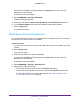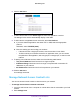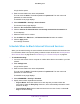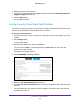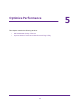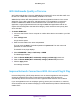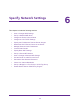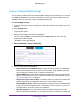Operation Manual
Optimize Performance
67
Orbi WiFi System
WiFi Multimedia Quality of Service
Wi-Fi Multimedia Quality of Service (WMM QoS) prioritizes WiFi voice and video traffic over
the WiFi link. WMM QoS is automatically enabled for the router.
WMM QoS prioritizes WiFi data packets from different applications based on four access
categories: voice, video, best effort, and background. For an application to receive the
benefits of WMM QoS, WMM must be enabled for both it and the client running that
application. Legacy applications that do not support WMM and applications that do not
require QoS are assigned to the best effort category, which receives a lower priority than
voice and video.
To disable WMM QoS:
1. Launch a web browser from a computer or mobile device that is connected to your Orbi
network.
2. Enter orbilogin.com.
A login window opens.
3. Enter the router admin user name and password.
The user name is admin. The default password is password. The user name and
password are case-sensitive.
The BASIC Home page displays.
4. Select ADVANCED > Setup > QoS Setup > WMM.
The WMM page displays.
5. Clear the Enable WMM (Wi-Fi multimedia) settings (2.4 GHz b/g/n) check box.
6. Clear the Enable WMM (Wi-Fi multimedia) settings (5 GHz a/n/ac) check box.
7. Click the Apply button.
Your settings are saved.
Improve Network Connections With Universal Plug N Play
Universal Plug N Play (UPnP) helps devices, such as Internet appliances and computers,
access the network and connect to other devices as needed. UPnP devices can
automatically discover the services from other registered UPnP devices on the network.
If you use applications such as multiplayer gaming, peer-to-peer connections, or real-time
communications such as instant messaging or remote assistance (a feature in Windows XP),
enable UPnP.