Owner's Manual
Table Of Contents
- User Manual
- Table of Contents
- Overview
- Connect to the Network and Access the Router
- Specify Your Internet Settings
- Use the Internet Setup Wizard
- Manually Set Up the Internet Connection
- Specify IPv6 Internet Connections
- Requirements for Entering IPv6 Addresses
- Use Auto Detect for an IPv6 Internet Connection
- Use Auto Config for an IPV6 Internet Connection
- Set Up an IPv6 6rd Tunnel Internet Connection
- Set Up an IPv6 6to4 Tunnel Internet Connection
- Set Up an IPv6 Pass Through Internet Connection
- Set Up an IPv6 Fixed Internet Connection
- Set Up an IPv6 DHCP Internet Connection
- Set Up an IPv6 PPPoE Internet Connection
- Change the MTU Size
- Control Access to the Internet
- Optimize Performance
- Specify Network Settings
- View or Change WAN Settings
- Dynamic DNS
- Set Up a Default DMZ Server
- Change the Router’s Device Name
- Change the LAN TCP/IP Settings
- Specify the IP Addresses That the Router Assigns
- Disable the DHCP Server Feature in the Router
- Manage Reserved LAN IP Addresses
- Custom Static Routes
- Specify Basic WiFi Settings
- Set Up a Guest WiFi Network
- View or Change Advanced WiFi Settings
- Use the Router as a WiFi Access Point
- Generate a New Backhaul Password
- Manage Your Network
- Customize Internet Traffic Rules for Ports
- Use VPN to Access Your Network
- Troubleshooting
- Supplemental Information
- Specs
- Quick Start Guide
- Spec Sheet
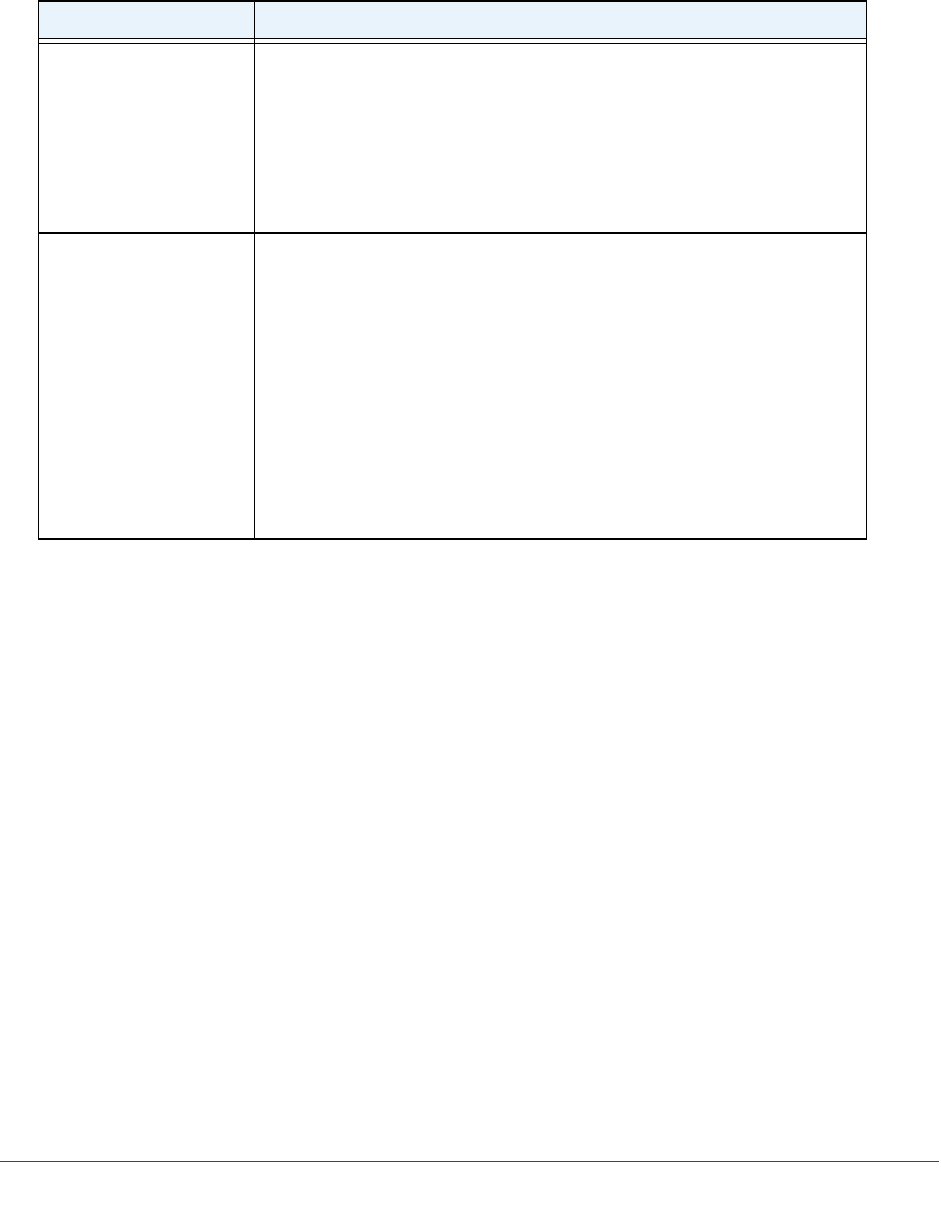
Overview
10
Orbi High-Performance AC3000 Tri-band WiFi System
Optional Orbi Add-On Satellite LEDs
You can purchase add-on Orbi satellites (sold separately) and add them to your Orbi network.
Table 2. Orbi Add-On Satellite LED description
LED LED Behavior
Power The Power LED is located above the Power On/Off button on the rear
panel.
• Solid green.Power is on.
• Solid amber. The
satellite is rebooting.
• Blinking amber. Resetting to factory default settings.
• Blinking red. The
firmware is corrupted.
• Off. Power is not supplied.
Add-On Satellite ring Optional Add-On Satellites are sold separately and can be added on to your
Orbi network.
The ring LED is located on the top.
• Pulsing white. The
satellite is booting.
• Solid white.
The satellite is ready to sync to the router (press the Sync
button).
• Blue for 3 minutes.
The connection between the satellite and the
router is good.
• Amber for 3 minutes. The
connection between the satellite and the
router is fair.
• Magenta.
The satellite is not connected to the router or is not getting an
IP address.
• Off.
The satellite synced to the router and is working normally.
Connect Your Router
To cable your router:
1. Unplug your modem’
s power, leaving the modem connected to the wall jack for your
Internet service.
If your modem uses a battery backup, remove the battery.
2. Plug in and turn on your modem.
If your modem uses a battery backup, put the battery back in.










