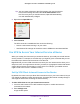Owner's Manual
Table Of Contents
- User Manual
- Table of Contents
- Overview
- Connect to the Network and Access the Router
- Specify Your Internet Settings
- Use the Internet Setup Wizard
- Manually Set Up the Internet Connection
- Specify IPv6 Internet Connections
- Requirements for Entering IPv6 Addresses
- Use Auto Detect for an IPv6 Internet Connection
- Use Auto Config for an IPV6 Internet Connection
- Set Up an IPv6 6rd Tunnel Internet Connection
- Set Up an IPv6 6to4 Tunnel Internet Connection
- Set Up an IPv6 Pass Through Internet Connection
- Set Up an IPv6 Fixed Internet Connection
- Set Up an IPv6 DHCP Internet Connection
- Set Up an IPv6 PPPoE Internet Connection
- Change the MTU Size
- Control Access to the Internet
- Optimize Performance
- Specify Network Settings
- View or Change WAN Settings
- Dynamic DNS
- Set Up a Default DMZ Server
- Change the Router’s Device Name
- Change the LAN TCP/IP Settings
- Specify the IP Addresses That the Router Assigns
- Disable the DHCP Server Feature in the Router
- Manage Reserved LAN IP Addresses
- Custom Static Routes
- Specify Basic WiFi Settings
- Set Up a Guest WiFi Network
- View or Change Advanced WiFi Settings
- Use the Router as a WiFi Access Point
- Generate a New Backhaul Password
- Manage Your Network
- Customize Internet Traffic Rules for Ports
- Use VPN to Access Your Network
- Troubleshooting
- Supplemental Information
- Specs
- Quick Start Guide
- Spec Sheet
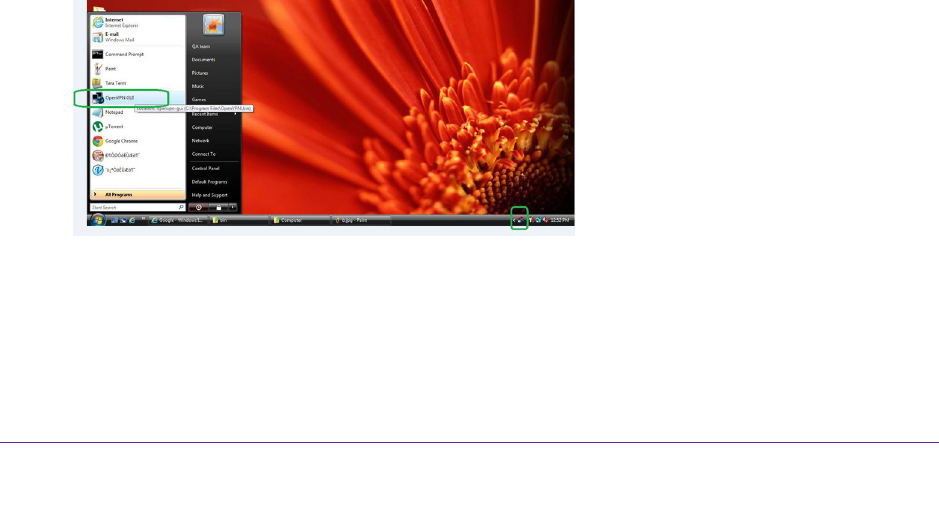
Use VPN to Access Your Network
109
Orbi High-Performance AC3000 Tri-band WiFi System
For more information, see Specify VPN Service in the Router on page 103.
7. Click the FOR SMART PHONE button to download the OpenVPN configuration files.
8. On your
Android device, download and install the OpenVPN Connect app from the Google
Play Store.
9. On your computer
, unzip the configuration files that you downloaded and send the files to
your Android device.
10. Open the files on your
Android device.
11. Open the .ovpn file using the OpenVPN Connect app.
For more information about using OpenVPN on your Android device, visit
http://www.vpngate.net/en/howto_openvpn.aspx#android.
Use a VPN Tunnel on Your Windows Computer
After you set up the router to use VPN and install the OpenVPN application on your
computer, you can open a VPN tunnel from your computer to your router over the Internet.
For the VPN tunnel to work, the local LAN IP address of the remote router must use a
different LAN IP scheme from that of the local LAN where your VPN client computer is
connected. If both networks use the same LAN IP scheme, when the VPN tunnel is
established, you cannot access your home router or your home network with the OpenVPN
software.
The default LAN IP address scheme for the router is 192.x.x.x.The most common IP
schemes are 192.x.x.x, 172.x.x.x, and 10.x.x.x. If you experience a conflict, change the IP
scheme either for your home network or for the network with the client VPN computer
. For
information about changing these settings, see Change the Change the LAN TCP/IP Settings
on page 62.
To open a VPN tunnel:
1. Launch the OpenVPN application with administrator privileges.
The OpenVPN icon displays in the Windows taskbar.