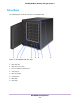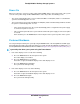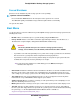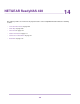Operation Manual
Forced Shutdown
Perform a forced shutdown only if the storage system is not responding.
To perform a forced shutdown:
Press and hold the Power button on the front panel of the system for five seconds.
The LEDs blink quickly and simultaneously to warn that power will be cut off forcibly.
The system shuts down.
Boot Menu
Use the boot menu to restart or troubleshoot your ReadyNAS storage system.Your storage system has the
following boot modes:
• Normal. Initiates a normal boot process, just like booting using the Power button.
• Factory default. Initiates a short disk test that takes approximately 2 minutes. After the disk test, a
10-minute time-out period begins, during which all LEDs blink simultaneously.
WARNING:
The factory default reboot process resets the storage system to factory
settings, erases all data, resets all defaults, and reformats the disk to X-RAID.
- If you want to cancel the factory default process, power off the storage system before the 10-minute
time-out ends.The system powers down safely without causing any data loss.
- If you want to reset the system to factory default settings, do not power off your system. After the
10-minute time-out period, the factory default process begins.
To start the factory default process immediately, press the OK button during the
10-minute time-out period.
Tip
• OS reinstall. Reinstalls the firmware from the internal flash to the disks. Use the OS reinstall boot mode
when the system crashes and corrupts some configuration files. OS reinstall boot mode also resets
some settings on your storage system, such as IP settings and the administrator password, to defaults.
• Tech support. Boots into a low-level diagnostic mode. Use the tech support boot mode only when
instructed to do so by a NETGEAR technical support representative.
• Volume read only. Mounts a volume as read-only. Use this option when you are attempting to rescue
data off a disk during a disaster recovery.
• Memory test. Performs a memory test. The pass or fail result is reported on the status display screen.
• Test disk. Performs an offline full disk test. This process can take four hours or more, depending on
the size of your disks. Any problems are reported in the system logs. For more information about viewing
the system logs, see the ReadyNAS OS 6 Software Manual, which is available at
netgear.com/support/product/ReadyNAS_OS_6.
NETGEAR ReadyNAS 426
105
ReadyNAS OS 6 Desktop Storage Systems