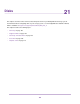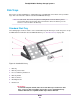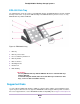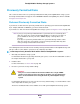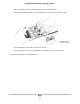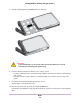Operation Manual
Migrate a Volume
You can migrate a volume from one ReadyNAS OS 6 storage system to another, as long as you migrate
every disk in the volume. For example, if you want to migrate a volume that contains two disks, you must
add both disks to the new system. If you add only part of a volume to the new system, the system recognizes
the disk as a degraded volume.
If your ReadyNAS storage system is operating with one or more disks, you can add disks while the system
is running.The new system recognizes the migrated volume and its data. For more information about adding
a disk while the system is running, see Add a Disk on page 166.
If your ReadyNAS storage system does not have any disks installed, perform the following procedure.
To migrate a volume to a diskless ReadyNAS OS 6 system:
1. Gracefully shut down the new (diskless) storage system.
For information about how to gracefully shut down your system, see the Preferred Shutdown section of
the chapter that describes your system.
2. Remove each disk in the volume from the old system.
3. Install each disk in the volume into the new storage system.
For more information, see Add a Disk on page 166.
4. Turn on the new system by pressing the Power button.
The new system recognizes the migrated volume and its data.
Add a Disk
You can add a 3.5-inch hard disk drive, a 2.5-inch hard disk drive, or a 2.5-inch solid state drive to an empty
drive bay.
If you want to add a previously formatted disk to your storage system, see the instructions in Previously
Formatted Disks on page 165.
Add a 3.5-Inch Disk
To add a 3.5-inch hard disk drive (HDD):
1. Determine whether you must shut down your system:
• If you are adding disks to a diskless system, gracefully shut down the system.
For information about how to gracefully shut down your system, see the Preferred Shutdown section
of the chapter that describes your system.
• If your system is operating with one or more disks, you can add disks while the system is running.
You do not need to shut down the system.
2. If necessary, slide the recessed handle lock to the unlocked position.
Disks
166
ReadyNAS OS 6 Desktop Storage Systems