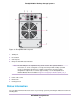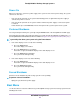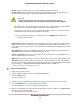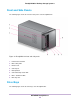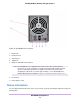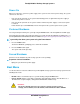Operation Manual
Power On
When you connect the system to a power supply or the system recovers from a power outage, the system
returns to its last state:
• If the system was powered on, the system automatically powers on again when the power supply is
connected or power is restored.
• If the system was powered off, the system remains off when the power supply is connected or power
is restored.
In this situation, press the Power button on the front panel of the system to power on the system.
Preferred Shutdown
You can gracefully shut down your system by using the Power button or the ReadyNAS local admin page.
For information about how to gracefully shut down your system using the ReadyNAS local admin page, see
the ReadyNAS OS 6 Software Manual, which is available at netgear.com/support/product/ReadyNAS_OS_6.
To gracefully shut down your system using the Power button:
1. Press the Power button.
The Power LED blinks, prompting you to confirm the shutdown.
2. Press the Power button again.
The system shuts down gracefully.
Forced Shutdown
Perform a forced shutdown only if the storage system is not responding.
To perform a forced shutdown:
• Unplug the system from the power supply.
Boot Menu
Use the boot menu to restart or troubleshoot your ReadyNAS storage system.Your storage system has the
following boot modes:
• Normal. Initiates a normal boot process, just like booting using the Power button.
• Factory default. Initiates a short disk test that takes approximately 5 minutes. After the disk test, a
10-minute time-out period begins, during which all LEDs blink simultaneously.
WARNING:
The factory default reboot process resets the storage system to factory
settings, erases all data, resets all defaults, and reformats the disk to X-RAID.
NETGEAR ReadyNAS 212
50
ReadyNAS OS 6 Desktop Storage Systems