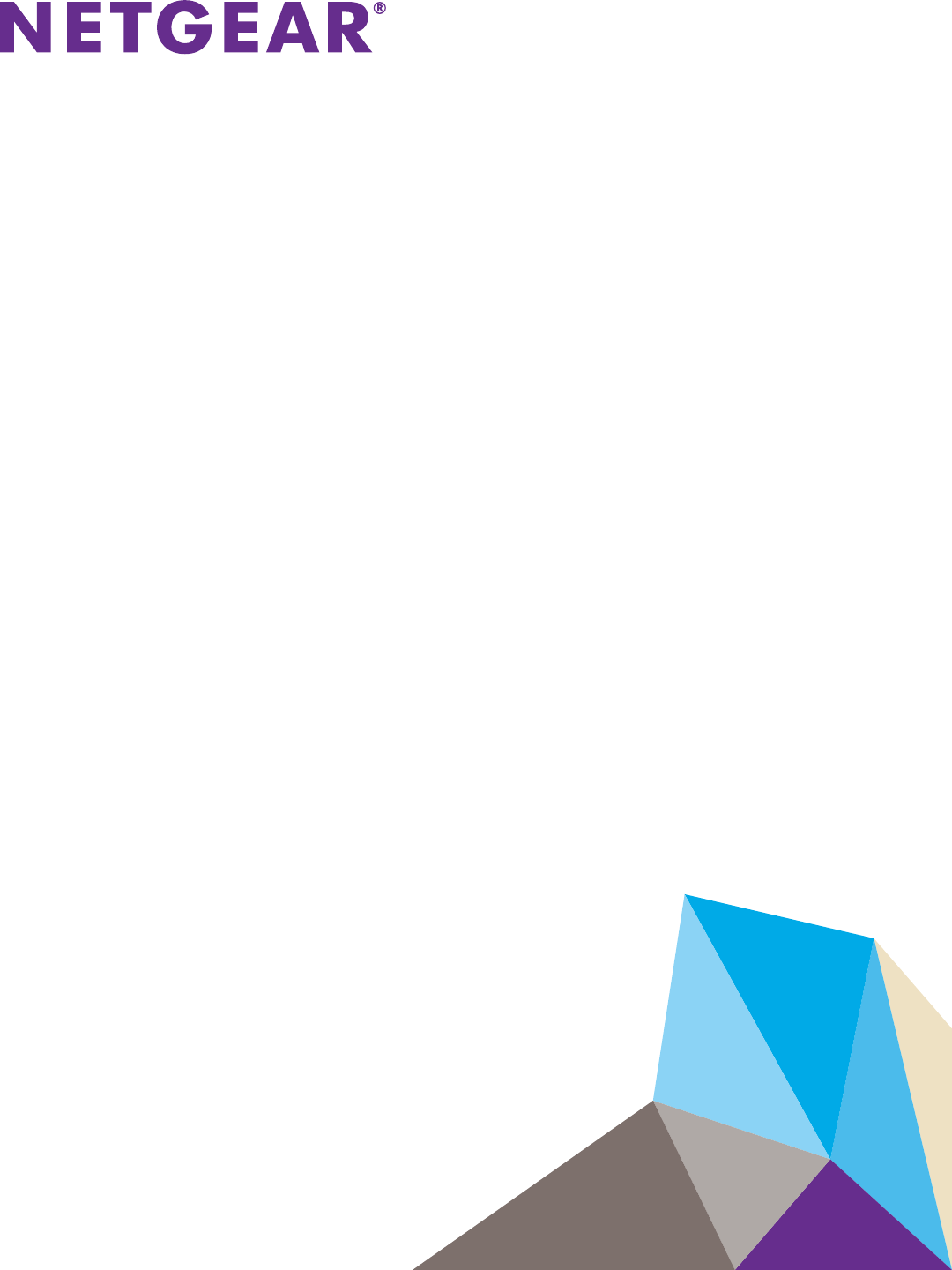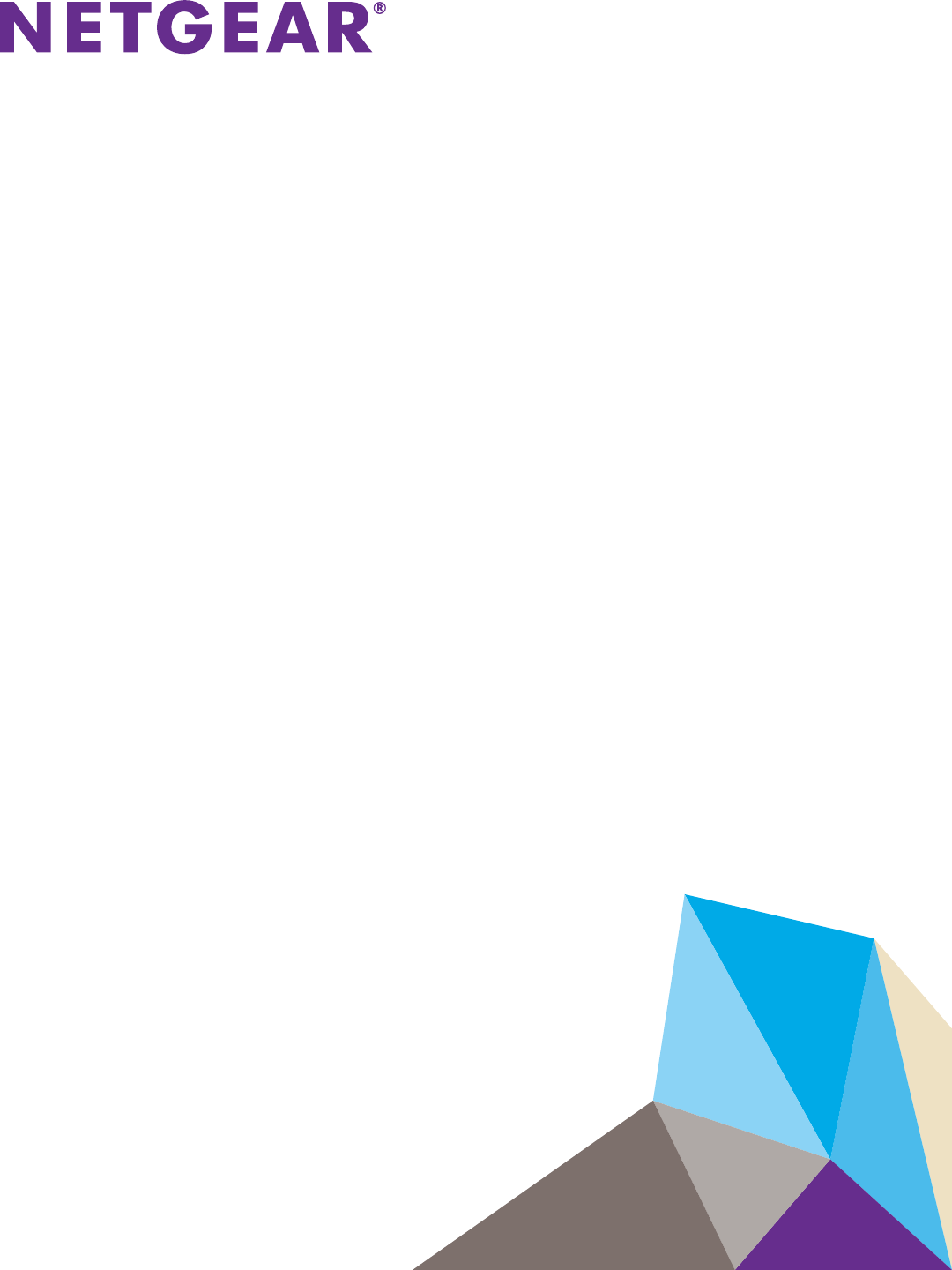NETGEAR ReadyNAS OS 6 Rack-Mount Storage Systems Hardware Manual Models: R eadyNAS 2 12 0 R eadyNAS 3 22 0 R eadyNAS 4 22 0 September 2013 202-11272-02 350 East Plumeria Drive San Jose, CA 95134 USA
NETGEAR ReadyNAS OS 6 Rack-Mount Storage Systems Support Thank you for purchasing this NETGEAR product. After installing your device, locate the serial number on the label of your product and use it to register your product at https://my.netgear.com. You must register your product before you can use NETGEAR telephone support. NETGEAR recommends registering your product through the NETGEAR website. For product updates, additional documentation, and support, visit http://support.netgear.com.
Contents Chapter 1 Getting Started Additional Documentation. . . . . . . . . . . . . . . . . . . . . . . . . . . . . . . . . . . . . . . 6 Setup Location . . . . . . . . . . . . . . . . . . . . . . . . . . . . . . . . . . . . . . . . . . . . . . . 6 Supported Operating Systems . . . . . . . . . . . . . . . . . . . . . . . . . . . . . . . . . . . 7 Supported Browsers . . . . . . . . . . . . . . . . . . . . . . . . . . . . . . . . . . . . . . . . . . . 7 Diskless Storage System . . . . . . . . . . . . . . .
NETGEAR ReadyNAS OS 6 Rack-Mount Storage Systems Chapter 5 Maintenance Access the Inside of the Storage System. . . . . . . . . . . . . . . . . . . . . . . . . . 40 Replace a Fan . . . . . . . . . . . . . . . . . . . . . . . . . . . . . . . . . . . . . . . . . . . . . . 42 Replace the On-board Battery . . . . . . . . . . . . . . . . . . . . . . . . . . . . . . . . . . 45 Appendix A Defaults and Technical Specifications Factory Default Settings . . . . . . . . . . . . . . . . . . . . . . . . . . . . . . .
1. 1 Getting Started Congratulations on your purchase of a NETGEAR ReadyNAS® storage system. This manual describes the physical features of the ReadyNAS OS 6 rack-mount storage systems.
NETGEAR ReadyNAS OS 6 Rack-Mount Storage Systems Additional Documentation For detailed information about configuring, managing, and using your ReadyNAS storage system, see the ReadyNAS OS 6 Software Manual, which is available at http://support.netgear.com/product/ReadyNAS-OS6. NETGEAR maintains a community website that supports ReadyNAS products. Visit http://www.netgear.com/readynas for reviews, tutorials, a comparison chart, software updates, documentation, an active user forum, and much more.
NETGEAR ReadyNAS OS 6 Rack-Mount Storage Systems Supported Operating Systems The ReadyNAS storage system is supported on the following systems: • Microsoft Windows 8 • Microsoft Windows 7 • Microsoft Windows Vista • Apple Mac OS X 10.5 Leopard or later • Linux, UNIX, Solaris • Apple iOS • Google Android Supported Browsers The ReadyNAS local admin page supports the following browsers: • Microsoft Internet Explorer 9.0+ • Apple Safari, 5.
2. 2 ReadyNAS 2120 This chapter describes the physical features of the ReadyNAS 2120.
NETGEAR ReadyNAS OS 6 Rack-Mount Storage Systems Front Panel The following figure shows the front panel of the ReadyNAS 2120. 2 6 5 3 3 4 1 Figure 1. Front panel 1. Drive bays 2. Control panel 3. Mounting bracket 4. Fault LED 5. Disk Activity LED 6. Disk tray (For more information, see Disk Tray on page 26.) The following figure shows the control panel in more detail. 1 2 3 4 5 6 Figure 2. Control panel 1. USB 2.0 port 2. Reset button 3. Error LED 4. LAN 1 and LAN 2 LEDs 5. Power LED 6.
NETGEAR ReadyNAS OS 6 Rack-Mount Storage Systems Rear Panel The following figure shows the rear panel of the ReadyNAS 2120. 1 2 3 Figure 3. Rear panel 1. Power cable socket 2. Power switch 3. Disk exhaust fans 4. E-SATA ports 5. USB 3.0 ports 6.
NETGEAR ReadyNAS OS 6 Rack-Mount Storage Systems Status Information You can obtain information about the status of your ReadyNAS 2120 by reviewing the LEDs listed in the following table. Table 1. Status information Indicator Description Disk Activity LED (disk tray, The Disk Activity LEDs have these states: top) • Solid blue. A disk is present. • Blinking. The disk is active. • Off. No disk is present. Fault LED (disk tray, bottom) The Fault LEDs have these states: • Solid red.
NETGEAR ReadyNAS OS 6 Rack-Mount Storage Systems Power On and Shut Down This section describes how to power on and shut down your system. If you must shut down the system, use one of the preferred shutdown methods whenever possible. Power On To power on the system: 1. Connect the system to a power supply. 2. Flip the Power switch to the On position. The Power switch is located on the back panel of the system. Note: Depending on the system’s last power state, the system might power on automatically.
NETGEAR ReadyNAS OS 6 Rack-Mount Storage Systems Power State If the power supply is interrupted due to a power failure, the system returns to its last state once the power supply is restored: • If the system was powered on at the time of the power failure, the system powers on when the power supply is restored. • If the system was powered off at the time of the power failure, the system remains off when the power supply is restored.
NETGEAR ReadyNAS OS 6 Rack-Mount Storage Systems • Test disk. Performs an offline full disk test. This process can take four hours or more, depending on the size of your disks. Any problems are reported in the system logs, which you can view using the local admin page. For more information about viewing the system logs, see the ReadyNAS OS 6 Software Manual. To access the boot menu: 1. Power off your system. 2. Using a straightened paper clip, press and hold the Reset button. 3.
3. ReadyNAS 3220 and 4220 3 This chapter describes the physical features of the ReadyNAS 3220 and ReadyNAS 4220.
NETGEAR ReadyNAS OS 6 Rack-Mount Storage Systems Front Panel The following figure shows the front panel of the 3220 and 4220. 1 RN3220 2 Figure 4. Front panel 1. Drive bays with disk status LEDs 2. Control panel The following figure shows the control panel in more detail. 8 9 RN3220 1 2 3 4 5 6 7 10 Figure 5. Control panel 1. Power LED 6. Health LED 2. Power button 7. Ethernet LEDs 3. Unit Identifier button 8. Disk Drive Power LED 4. Reset button 9. Disk Drive Activity LED 5.
NETGEAR ReadyNAS OS 6 Rack-Mount Storage Systems Each drive bay features a latch that releases the pop-out tray handle, as shown in the following figure. 1 2 Figure 6. Disk tray handle and release latch 1. Disk tray handle 2. Disk tray release latch WARNING: No matter how many hard drives are installed in your system, ensure that all drive trays remain in the drive bays to maintain proper airflow.
NETGEAR ReadyNAS OS 6 Rack-Mount Storage Systems 3220 Rear Panel This following figure shows the rear panel of the 3220. PSU 1 1 PSU 2 LAN4 LAN1 LAN3 eSATA2 UID 2 LAN2 eSATA1 3 4 CONSOLE 6 5 USB 7 Figure 7. 3220 rear panel 1. Power supplies 2. Power supply status LEDs 3. Unit Identifier LED 4. SATA ports 5. 1-gigabit Ethernet ports with LED status indicators 6. VGA monitor port 7. USB 2.
NETGEAR ReadyNAS OS 6 Rack-Mount Storage Systems 4220 Rear Panel This following figure shows the rear panel of the 4220. PSU 1 1 PSU 2 LAN4 LAN1 LAN3 eSATA2 UID 2 LAN2 eSATA1 3 4 5 CONSOLE 6 USB 7 8 Figure 8. 4220 rear panel 1. Power supplies 2. Power supply status LEDs 3. Unit Identifier LED 4. SATA ports 5. 1-gigabit Ethernet ports with status LED status indicators 6. VGA port 7. USB 2.0 ports 8.
NETGEAR ReadyNAS OS 6 Rack-Mount Storage Systems Status Information You can obtain information about the status of your system by reviewing the indicators listed in the following table. Table 2. Status indicators Indicator Description Power LED (control panel) The Power LED has these states: • Green. The system is powered on. • Amber. The system is in standby mode. • Off. The system is powered off. UI LED (control panel) The UI LED has these states: • Blue.
NETGEAR ReadyNAS OS 6 Rack-Mount Storage Systems Boot Menu Use the boot menu to restart or troubleshoot your ReadyNAS storage system. Your storage system has the following boot modes: • Normal. Initiates a normal boot process, just like booting using the Power button. • Factory default. Initiates a short disk test that takes approximately 5 minutes. After the disk test, a 10-minute time-out period begins.
NETGEAR ReadyNAS OS 6 Rack-Mount Storage Systems The system powers on. 4. Continue to press the Reset button until the Power, UI, and Health LEDs are blinking. Note: It takes approximately one minute for the system to enter boot mode. 5. Press and release the Reset button to scroll through the boot menu modes.
NETGEAR ReadyNAS OS 6 Rack-Mount Storage Systems Rack-Mount Setup Use the rack-mount hardware included with your ReadyNAS 3220 or 4220 to install it in a rack. Read the Rack-Mount Precautions section in Appendix A. DANGER: A system with installed drives can weigh more than 80 pounds. To avoid injury or damage to the equipment, perform the rack mount installation with appropriate assistance. Installation Read these instructions in their entirety before you begin.
NETGEAR ReadyNAS OS 6 Rack-Mount Storage Systems 3. Use the provided mounting screws to mount the inner rails to the system chassis, as follows: a. Fasten the backs of the outer rails to the rack with screws. b. Press the release to extend the rails. c. Hang the hooks of the rails in the rack holes, and fasten the rails to the rack. 4. Attach the chassis to the rack, as follows: a. Extend the ball shuttle to the very front. b. Align the rails and push the chassis in. c.
4. 4 Disks This chapter describes how to reformat, add, and replace disks in your ReadyNAS OS 6 storage system. For information about configuring disks on your storage system, see the ReadyNAS OS 6 Software Manual, which is available at http://support.netgear.com/product/ReadyNAS-OS6.
NETGEAR ReadyNAS OS 6 Rack-Mount Storage Systems Disk Tray The following figure shows the features of the disk tray. 6 7 5 1 2 3 4 Figure 9. Disk tray 1. Disk tray handle 2. Disk tray release latch 3. Fault LED 4. Disk Activity LED 5. Disk screw holes (for 3.5-inch disk) 6. Disk screw holes (for 2.5-inch disk) 7.
NETGEAR ReadyNAS OS 6 Rack-Mount Storage Systems Supported Disks Use only supported SATA hard disk drives (HDDs) or solid-state drives (SSDs) in your ReadyNAS storage system. If you use disks that are not supported, NETGEAR technical support will not provide assistance. For a list of supported disks, see the NETGEAR Hardware Compatibility List at http://www.netgear.com/readynas-hcl.
NETGEAR ReadyNAS OS 6 Rack-Mount Storage Systems For more information, see Add a Disk on page 29. 3. Reset the system to its factory default settings. WARNING: This process erases all data and reformats all disks into a single X-RAID2 volume. If you want to preserve the data on the disks, you must back up the data to an external drive before using the disks in your ReadyNAS storage system.
NETGEAR ReadyNAS OS 6 Rack-Mount Storage Systems Add a Disk You can add a 3.5-inch hard disk drive, 2.5-inch hard disk drive, or a 2.5-inch solid-state drive to an empty disk bay. If you want to add a previously formatted disk to your storage system, see the instructions in Previously Formatted Disks on page 27. To add a 3.5-inch hard disk drive (HDD): 1. Determine whether you need to shut down your system: • If you are adding disks to a diskless system, gracefully shut down the system.
NETGEAR ReadyNAS OS 6 Rack-Mount Storage Systems 4. Remove the plastic air blocker from the disk tray. 5. Place the new 3.5-inch HDD in the disk tray. 6. Secure the HDD in the tray using the screws that came with your storage system. Make sure that the hard disk connectors face the interior of the disk tray when you assemble the disk. 7. Slide the disk tray back into the drive bay of the system. 8. Press the disk tray handle until it latches closed.
NETGEAR ReadyNAS OS 6 Rack-Mount Storage Systems The disk tray is secured in the drive bay. 9. If necessary, turn on your system by pressing the Power button. If the disk that you added was not previously formatted, the system uses the disk in one of the following ways: • If you are adding the disk to a system that uses X-RAID2, the system automatically determines whether the disk is used for protection or storage. The new disk is incorporated in the background while you continue to use your system.
NETGEAR ReadyNAS OS 6 Rack-Mount Storage Systems To add a 2.5-inch hard disk drive (HDD) or 2.5-inch solid-state drive (SSD): 1. Determine whether you need to shut down your system: • If you are adding disks to a diskless system, gracefully shut down the system. For information about how to gracefully shut down your system, see the Preferred Shutdown section of the chapter that describes your system. • If your system is operating with one or more disks, you can add disks while the system is running.
NETGEAR ReadyNAS OS 6 Rack-Mount Storage Systems 6. Secure the drive in the tray using the screws that came with your storage system. Make sure that the hard disk connectors face the interior of the disk tray when you assemble the disk. 7. Slide the disk tray back into the drive bay of the system. 8. Press the disk tray handle until it latches closed. The disk tray is secured in the drive bay. 9. If necessary, turn on your system by pressing the Power button.
NETGEAR ReadyNAS OS 6 Rack-Mount Storage Systems • In a system that uses Flex-RAID, the disk becomes available for use. You use the local admin page to manually configure the new disk. For more information about X-RAID2, Flex-RAID, and using the local admin page, see the ReadyNAS OS 6 Software Manual, which is available at http://support.netgear.com/product/ReadyNAS-OS6. Replace a Disk If your volumes use a protected RAID configuration, your system can recover from the failure of a disk.
NETGEAR ReadyNAS OS 6 Rack-Mount Storage Systems To replace a 3.5-inch hard disk drive (HDD): 1. Press the disk tray release latch. The disk tray handle pops out. 2. Pull out the disk tray. 3. Remove the screws and the old 3.5-inch HDD from the tray. 4. Place the new 3.5-inch HDD in the disk tray. 5. Secure the HDD in the tray using the screws. Make sure that the hard disk connectors face the interior of the disk tray when you assemble the disk.
NETGEAR ReadyNAS OS 6 Rack-Mount Storage Systems 6. Slide the disk tray back into the drive bay of the system. 7. Press the disk tray handle until it latches closed. The disk tray is secured in the drive bay. If the volume that contained the failed disk uses a protected RAID configuration, the system automatically resynchronizes the volume using the new disk. Resynchronization might take several hours, depending on the disk size.
NETGEAR ReadyNAS OS 6 Rack-Mount Storage Systems 2. Pull out the disk tray. 3. Remove the screws and the old 2.5-inch HDD or SSD from the tray. 4. Place the new 2.5-inch HDD or SSD in the disk tray. 5. Secure the drive in the tray using the screws. Make sure that the hard disk connectors face the interior of the disk tray when you assemble the disk. 6. Slide the disk tray back into the drive bay of the system. 7. Press the disk tray handle until it latches closed.
NETGEAR ReadyNAS OS 6 Rack-Mount Storage Systems might take several hours, depending on the disk size. You can continue to use your storage system, although access is slower until the volume resynchronization finishes. For more information about RAID configurations, see the ReadyNAS OS 6 Software Manual, which is available at http://support.netgear.com/product/ReadyNAS-OS6.
5. 5 Maintenance This chapter describes how to perform maintenance activities like replacing a fan or on-board battery.
NETGEAR ReadyNAS OS 6 Rack-Mount Storage Systems Access the Inside of the Storage System You must access the inside of the system to replace a fan or on-board battery. WARNING: Ensure that the chassis cover is in place when the system is operating to allow proper cooling. If you do not strictly follow this practice, out-of-warranty damage to the system can occur. To access the inside of a 2120: 1.
NETGEAR ReadyNAS OS 6 Rack-Mount Storage Systems 4. Lift the top cover from the chassis. You now have full access to the inside of the system. To access the inside of a 3220 or 4220: 1. If your system is mounted in a rack, grasp the two handles on either side and pull the system straight out until it locks. The system is locked when you hear a click sound. 2. Remove the four screws holding the top cover in place. 3. Slide the top cover back.
NETGEAR ReadyNAS OS 6 Rack-Mount Storage Systems 4. Lift the top cover from the chassis. You now have full access to the inside of the system. Replace a Fan If a fan fails, the remaining fans ramp up to full speed, the Error LED on the control panel lights, and an email alert is sent to the system administrator. Replace a failed fan as soon as possible. Remove the top chassis cover while the system is still running to determine which fan failed.
NETGEAR ReadyNAS OS 6 Rack-Mount Storage Systems 3. Pull up on the fan gently to remove it from the housing. 4. Remove the four pegs that hold the fan in the housing. 5. Insert the four pegs into holes in the replacement fan. 6. Insert the replacement fan into the housing. 7. Make sure that the grooves in the pegs fit into the housing and hold the fan in place.
NETGEAR ReadyNAS OS 6 Rack-Mount Storage Systems 8. Connect the replacement fan’s power connections. If the system power is on, the hot-plug feature causes the fan to start immediately. To replace a fan on a 3220 or 4220: 1. Remove the chassis cover. For more information, see Access the Inside of the Storage System on page 40. 2. Disconnect the fan’s power connections.
NETGEAR ReadyNAS OS 6 Rack-Mount Storage Systems 3. Squeeze the latches on top of the fan and pull up gently to remove the fan from the housing. 4. Insert the replacement fan into the housing. 5. Connect the replacement fan’s power connections. If the system power is on, the hot-plug feature causes the fan to start immediately. Replace the On-board Battery Replace the battery only with the same or an equivalent type recommended by NETGEAR.
NETGEAR ReadyNAS OS 6 Rack-Mount Storage Systems 3. Install the new battery. Take care to install the new battery with the correct side up. To replace the battery of a 3220 or 4220: 1. Open the system and locate the battery holder. 2. Remove the old battery. 3. Install the new battery. A B Take care to install the new battery with the correct side up.
A.
NETGEAR ReadyNAS OS 6 Rack-Mount Storage Systems Factory Default Settings The following table lists factory default settings for ReadyNAS OS 6 rack-mount storage systems. Table 3. ReadyNAS OS 6 factory default settings Feature Default Login Default IP address The default IP address for the ReadyNAS is assigned by the local router (DHCP server). If a router does not assign an IP address, the ReadyNAS defaults to the IP address https://169.254.x.
NETGEAR ReadyNAS OS 6 Rack-Mount Storage Systems ReadyNAS 2120 Technical Specifications The ReadyNAS 2120 storage system meets the following technical specifications: General: • • • • • • • Marvell Armada XP 1.2 GHz 2 GB memory Four-bay storage Two E-SATA ports One USB 2.0 port (front) Two USB 3.0 ports (back) Two LAN ports Physical dimensions (h x w x d): • 43.5 x 430 x 308 mm (1.7 x 16.9 x 12.1 in.) Physical weight: • 3.5 kg (8.
NETGEAR ReadyNAS OS 6 Rack-Mount Storage Systems ReadyNAS 3220 Technical Specifications The ReadyNAS 3220 storage system meets the following technical specifications: General: • • • • • • • Intel i3-3220, 65W, 3.3 G 4 GB memory Twelve-bay storage Two E-SATA ports Two USB 2.0 ports (front) Two USB 3.0 ports (back) Four Gigabit Ethernet LAN ports Physical dimensions (h x w x d): • 707 mm x 445 mm x 88 mm (27.8 in. x 17.5 in. x 3.4 in.) Physical weight: • 11.96 kg (26.
NETGEAR ReadyNAS OS 6 Rack-Mount Storage Systems ReadyNAS 4220 Technical Specifications The ReadyNAS 4220 storage system meets the following technical specifications: General: • • • • • • • Intel E3-1225V2, 95W, 3.2 G 4 GB memory Twelve-bay storage Two E-SATA ports Two USB 2.0 ports (front) Two USB 3.0 ports (back) Four Gigabit Ethernet LAN ports Physical dimensions (h x w x d): • 707 mm x 445 mm x 88 mm (27.8 in. x 17.5 in. x 3.4 in.) Physical weight: • 11.96 kg (26.
NETGEAR ReadyNAS OS 6 Rack-Mount Storage Systems Safety Warnings 1. The equipment contains no operator access areas and is certified for installation only by trained personnel, according to the installation instructions provided with each storage system. 2. Install the socket-outlet near the equipment in an easily accessible location. 3. Observe the on-board battery precautions. Follow the battery replacement instructions explained in Replace the On-board Battery on page 45.
NETGEAR ReadyNAS OS 6 Rack-Mount Storage Systems using metal tools, which can easily damage any electrical components or circuit boards they come into contact with. • Do not use mats designed to decrease static electrical discharge as protection from electrical shock. Instead, use rubber mats that have been specifically designed as electrical insulators. • Use only power supply cords that include a grounding plug and plug them into grounded electrical outlets.
NETGEAR ReadyNAS OS 6 Rack-Mount Storage Systems Electrostatic Discharge (ESD) Precautions Electrostatic discharge (ESD) is generated by two objects with different electrical charges coming into contact with each other. An electrical discharge is created to neutralize this difference, which can damage electronic components and printed circuit boards.
B. Notification of Compliance B Regulatory Compliance Information This section includes user requirements for operating this product in accordance with National laws for usage of radio spectrum and operation of radio devices. Failure of the end-user to comply with the applicable requirements may result in unlawful operation and adverse action against the end-user by the applicable National regulatory authority.
NETGEAR ReadyNAS OS 6 Rack-Mount Storage Systems FCC Guidelines for Human Exposure This equipment complies with FCC radiation exposure limits set forth for an uncontrolled environment. This equipment should be installed and operated with minimum distance of 20 cm between the radiator and your body. This transmitter must not be co-located or operating in conjunction with any other antenna or transmitter. FCC Declaration Of Conformity We, NETGEAR, Inc.