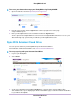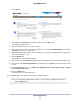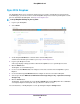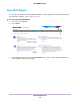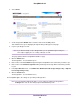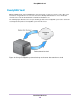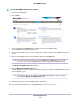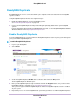User Guide
4. Follow the directions on the page to authorize the ReadyNAS.
If you do not already have an Amazon Cloud Drive, you will be guided through creating
one.This requires logging in to, or creating, an Amazon account.
Note
The Sync with Amazon Cloud Drive section adds a Settings button.
5. Click the Settings button.
6. Select shares to sync with your Amazon Cloud Drive.
7. You can accept or change the snapshot schedule for each selected share.
If you delete a file on the Amazon Cloud Drive, any snapshots for that file are
maintained on the ReadyNAS and managed according to the set snapshot policies.
Note
8. Click the Sync button to immediately start a sync.
The Amazon Options window closes and the files sync.
Sync With Amazon S3
You can sync files between your ReadyNAS and your Amazon S3 space.
You must configure S3 before setting up syncing with your ReadyNAS. As part of the S3 setup process,
you get both an S3 access key and an S3 secret key.You must enter both as part of the ReadyNAS
synchronization setup. For information about Amazon S3, visit aws.amazon.com/.
To set up syncing:
1. Log in to your ReadyNAS.
Use Cloud Services
142
ReadyNAS OS 6.7