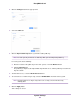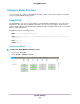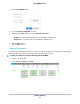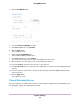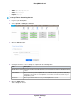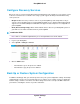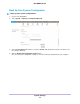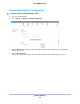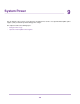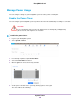User Guide
3. Click the ReadyDLNA button.
4. Select the Enable ReadyDLNA check box.
5. In the Auto Scan menu, select Enabled.
6. Click the Apply button.
Your settings are saved.
7. Again click the ReadyDLNA button.
The ReadyDLNA Settings window opens.
8. In the TiVo Server menu, select Enabled.
The system detects TiVo devices on your LAN and displays them in the list.
9. When prompted, enter the media access key provided by your TiVo box.
10. Select the Activate check box next to the name of your TiVo box.
11. In the Archive Path menu, select the path to the folder where you want to store data downloaded from
your TiVo.
12. Use the check boxes and menus to schedule the time and days that the ReadyNAS downloads data
from your TiVo box.
13. Click the Apply button.
Your settings are saved.
iTunes Streaming Server
iTunes Streaming Server enables iTunes clients to stream media files straight from your ReadyNAS system.
The ReadyNAS supports the following iTunes formats:
System Settings
184
ReadyNAS OS 6.7