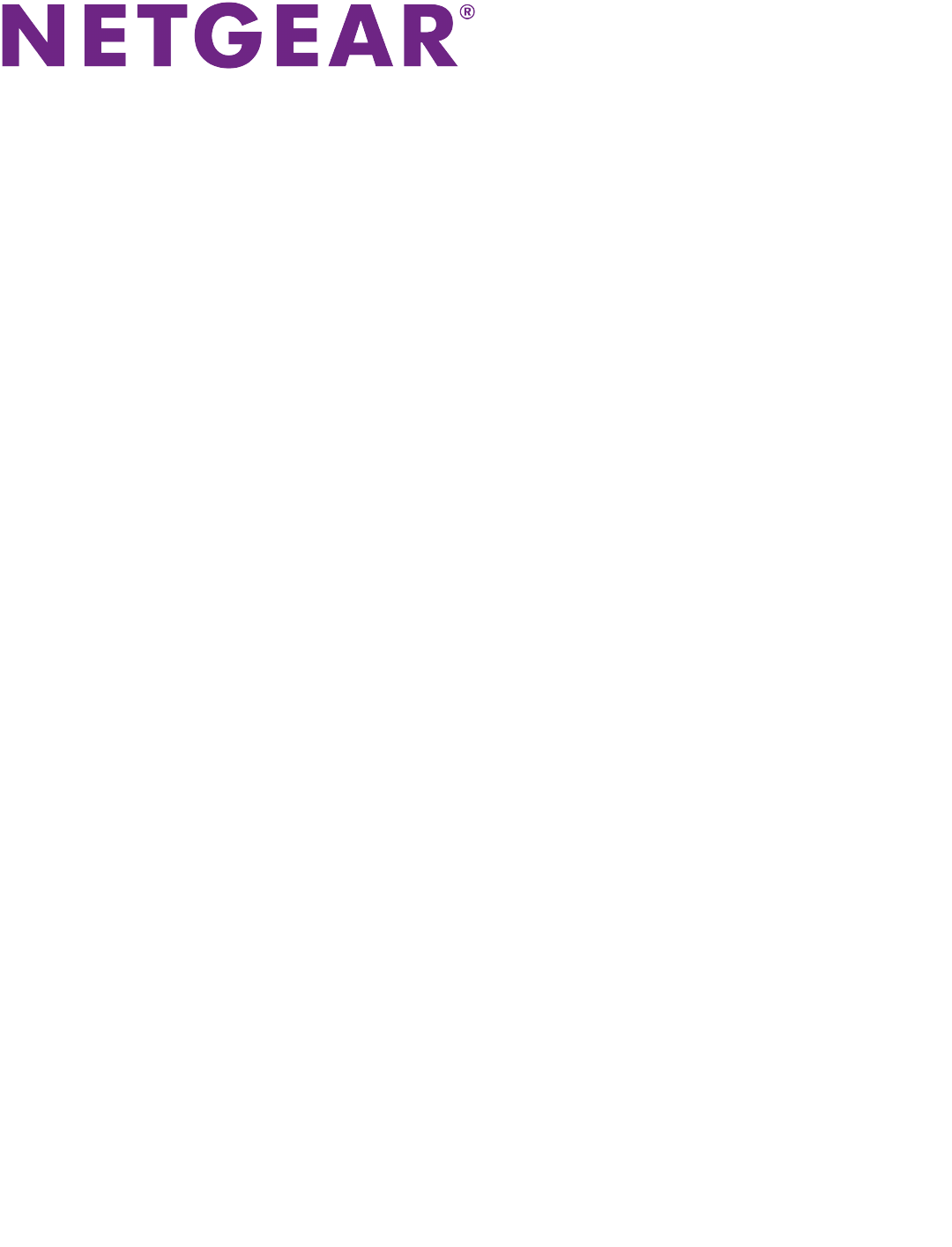ReadyNAS OS 6 Desktop Storage Systems Hardware Manual Model ReadyNAS 102, 104 ReadyNAS 202, 204, 212, 214 ReadyNAS 312, 314, 316 ReadyNAS 422 and 424 ReadyNAS 516, 524X, 526X, 528X ReadyNAS 626X, 628X ReadyNAS 716X EDA 500 March 2017 202-11206-09 350 E.
ReadyNAS OS 6 Desktop Storage Systems Support Thank you for purchasing this NETGEAR product. You can visit www.netgear.com/support to register your product, get help, access the latest downloads and user manuals, and join our community. We recommend that you use only official NETGEAR support resources. Conformity For the current EU Declaration of Conformity, visit http://kb.netgear.com/app/answers/detail/a_id/11621. Compliance For regulatory compliance information, visit http://www.netgear.
Contents Chapter 1 Getting Started Additional Documentation....................................................................................12 Setup Locationsetup location...............................................................................12 Supported Operating Systems.............................................................................12 Supported Browsers............................................................................................13 Diskless Storage Systems............
ReadyNAS OS 6 Desktop Storage Systems Drive Bays............................................................................................................38 Rear Panel...........................................................................................................39 Status Information................................................................................................40 Power On and Shut Down....................................................................................
ReadyNAS OS 6 Desktop Storage Systems Power On.........................................................................................................72 Preferred Shutdown........................................................................................72 Forced Shutdown............................................................................................72 Boot Menu............................................................................................................
ReadyNAS OS 6 Desktop Storage Systems Chapter 14 NETGEAR ReadyNAS 524X Front and Side Panels........................................................................................106 Drive Bays..........................................................................................................107 Rear Panel.........................................................................................................108 Status Information......................................................................
ReadyNAS OS 6 Desktop Storage Systems Chapter 18 NETGEAR EDA 500 Front and Side Panels........................................................................................140 Drive Bays..........................................................................................................140 Rear Panel.........................................................................................................141 Status Information............................................................................
ReadyNAS OS 6 Desktop Storage Systems Power consumption:......................................................................................171 Electrical:.......................................................................................................171 Environmental requirements:........................................................................171 Certifications:................................................................................................
ReadyNAS OS 6 Desktop Storage Systems Electrical:.......................................................................................................178 Environmental requirements:........................................................................178 Certifications:................................................................................................179 ReadyNAS 422 Technical Specifications...........................................................179 General:.............................
ReadyNAS OS 6 Desktop Storage Systems Environmental requirements:........................................................................186 Certifications:................................................................................................186 ReadyNAS 626X Technical Specifications.........................................................187 General:.........................................................................................................187 Physical dimensions (h x w x d):.......
Getting Started 1 Congratulations on your purchase of a NETGEAR ReadyNAS® storage system. This manual describes the physical features of the ReadyNAS OS 6 desktop storage systems.
ReadyNAS OS 6 Desktop Storage Systems Additional Documentation For detailed information about configuring, managing, and using your ReadyNAS storage system, see the ReadyNAS OS 6 Software Manual, which is available at netgear.com/support/product/ReadyNAS_OS_6. NETGEAR maintains a community website that supports ReadyNAS products. Visit www.netgear.com/readynas for reviews, tutorials, a comparison chart, software updates, documentation, an active user forum, and much more.
ReadyNAS OS 6 Desktop Storage Systems Supported Browsers The ReadyNAS local admin page supports the following browsers: • Microsoft Edge • Microsoft Internet Explorer 9.0 and later • Apple Safari, 5.0 and later • Google Chrome 20 and later • Mozilla Firefox 14 and later If you experience difficulty accessing the local admin page or if you notice unexpected behavior, try using another browser.
NETGEAR ReadyNAS 102 2 This chapter provides an overview of the physical features of the ReadyNAS 102 and includes the following sections: • Front and Side Panels on page 15 • Drive Bays on page 15 • Rear Panel on page 16 • Status Information on page 17 • Power On and Shut Down on page 18 • Boot Menu on page 19 14
ReadyNAS OS 6 Desktop Storage Systems Front and Side Panels The following figure shows the front and side panels of the ReadyNAS 102. Figure 1. ReadyNAS 102 front and side panels 1. Power button and LED 2. Disk activity LED 3. Exhaust vent 4. USB 2.0 port 5. Backup button 6. USB and Backup status LED 7. Disk 1 and Disk 2 LEDs 8. Drive bay door Drive Bays The following figure shows the drive bays of the ReadyNAS 102.
ReadyNAS OS 6 Desktop Storage Systems Figure 2. ReadyNAS 102 drive bays 1. Drive bay door 2. Disk tray handle 3. Recessed disk tray handle lock 4. Disk tray release latch 5. Drive bays Rear Panel The following figure shows the rear panel of the ReadyNAS 102.
ReadyNAS OS 6 Desktop Storage Systems Figure 3. ReadyNAS 102 rear panel 1. Exhaust fan 2. Kensington lock 3. GbE ports with LED status indicators 4. USB 3.0 ports 5. eSATA port 6. Reset button 7. Power adapter socket Status Information You can obtain information about the status of your storage system by reviewing the indicators listed in the following table.
ReadyNAS OS 6 Desktop Storage Systems Table 1. ReadyNAS 102 indicator descriptions Indicator Description Power button and LED Press this button to turn on the ReadyNAS. The LED indicates these states: Disk LEDs (1, 2) Disk activity LED Rear panel Ethernet port LEDs • On. Powered on. • Blinking. Booting or shutting down. • Off. Powered off. An LED on the front panel of the storage system is associated with each drive bay. The disk LEDs have these states: • On.
ReadyNAS OS 6 Desktop Storage Systems Power On When you connect the system to a power supply or the system recovers from a power outage, the system returns to its last state: • If the system was powered on, the system automatically powers on again when the power supply is connected or power is restored. • If the system was powered off, the system remains off when the power supply is connected or power is restored.
ReadyNAS OS 6 Desktop Storage Systems - If you want to cancel the factory default process, power off the storage system before the 10-minute time-out ends. The system powers down safely without causing any data loss. - If you want to reset the system to factory default settings, do not power off your system. After the 10-minute time-out period, the factory default process begins. Tip To start the factory default process immediately, press the Backup button during the 10-minute time-out period.
ReadyNAS OS 6 Desktop Storage Systems (Continued) Boot Mode Status Indicator Description Power LED OS reinstall Disk 2 LED lights. Tech support USB and backup status LED lights. Volume read only Power LED and disk 1 LED light. Memory test Power LED and disk 2 LED light. Test disk Power LED and USB and backup status LED light. Disk 1 LED Legend: • On: • Off: 6. Press and release the Reset button to confirm your boot menu selection. The system boots in the selected boot mode.
NETGEAR ReadyNAS 104 3 This chapter provides an overview of the physical features of the ReadyNAS 104 and includes the following sections: • Front and Side Panels on page 23 • Drive Bays on page 23 • Rear Panel on page 24 • Status Information on page 25 • Power On and Shut Down on page 26 • Boot Menu on page 27 22
ReadyNAS OS 6 Desktop Storage Systems Front and Side Panels The following figure shows the front and side panels of the ReadyNAS 104. Figure 4. ReadyNAS 104 front and side panels 1. Exhaust vents 2. USB 2.0 port 3. Backup button and LED 4. Disk LEDs 5. Disk activity LED 6. Power button and LED 7. Drive bay door 8. Status display screen Drive Bays The following figure shows the drive bays of the ReadyNAS 104.
ReadyNAS OS 6 Desktop Storage Systems Figure 5. ReadyNAS 104 drive bays 1. Drive bay door 2. Disk tray handle 3. Recessed disk tray handle lock 4. Disk tray release latch 5. Drive bays Rear Panel The following figure shows the rear panel of the ReadyNAS 104.
ReadyNAS OS 6 Desktop Storage Systems Figure 6. ReadyNAS 104 rear panel 1. eSATA port 2. Reset button 3. USB 3.0 ports 4. GbE ports with LED status indicators Note The two GbE ports are equivalent. They can be used as two separate Ethernet connections, or can be configured as a single, bonded port with a 2 Gbps potential speed.
ReadyNAS OS 6 Desktop Storage Systems Table 2. ReadyNAS 104 indicator descriptions Indicator Description Power button and LED Press this button to turn on the ReadyNAS. The LED indicates these states: Disk LEDs (1, 2, 3, 4) Disk activity LED Rear panel Ethernet port LEDs Status display screen • On. Powered on. • Blinking. Booting or shutting down. • Off. Powered off. An LED on the top of the front panel is associated with each drive bay. LEDs are in numerical order from left to right.
ReadyNAS OS 6 Desktop Storage Systems Power On When you connect the system to a power supply or the system recovers from a power outage, the system returns to its last state: • If the system was powered on, the system automatically powers on again when the power supply is connected or power is restored. • If the system was powered off, the system remains off when the power supply is connected or power is restored.
ReadyNAS OS 6 Desktop Storage Systems • Normal. Initiates a normal boot process, just like booting using the Power button. • Factory default. Initiates a short disk test that takes approximately 5 minutes. After the disk test, a 10-minute time-out period begins, during which all LEDs blink simultaneously. WARNING: The factory default reboot process resets the storage system to factory settings, erases all data, resets all defaults, and reformats the disk to X-RAID.
NETGEAR ReadyNAS 202 4 This chapter provides an overview of the physical features of the ReadyNAS 202 and includes the following sections: • Front and Side Panels on page 30 • Drive Bays on page 30 • Rear Panel on page 31 • Status Information on page 32 • Power On and Shut Down on page 33 • Boot Menu on page 34 29
ReadyNAS OS 6 Desktop Storage Systems Front and Side Panels The following figure shows the front and side panels of the ReadyNAS 202. Figure 7. ReadyNAS 202 front and side panels 1. Power button and LED 2. Disk activity LED 3. Exhaust vent 4. USB 3.0 port 5. Backup button 6. USB and backup status LED 7. Disk 1 and Disk 2 LEDs 8. Drive bay door Drive Bays The following figure shows the drive bays of the ReadyNAS 202.
ReadyNAS OS 6 Desktop Storage Systems Figure 8. ReadyNAS 202 drive bays 1. Drive bay door 2. Disk tray handle 3. Recessed disk tray handle lock 4. Disk tray release latch 5. Drive bays Rear Panel The following figure shows the rear panel of the ReadyNAS 202.
ReadyNAS OS 6 Desktop Storage Systems Figure 9. ReadyNAS 202 rear panel 1. Exhaust fan 2. Kensington lock 3. USB 3.0 ports 4. eSATA port 5. GbE ports with LED status indicators Note The two GbE ports are equivalent. They can be used as two separate Ethernet connections, or can be configured as a single, bonded port with a 2 Gbps potential speed.
ReadyNAS OS 6 Desktop Storage Systems Table 3. ReadyNAS 202 indicator descriptions Indicator Description Power button and LED Press this button to turn on the ReadyNAS. The LED has these states: Disk LEDs (1, 2) Disk activity LED Rear panel Ethernet port LEDs • On. Powered on. • Blinking. Booting or shutting down. • Off. Powered off. Each drive bay has an LED associated with it on the front panel of the storage system. The disk LEDs have these states: • On.
ReadyNAS OS 6 Desktop Storage Systems Power On When you connect the system to a power supply or the system recovers from a power outage, the system returns to its last state: • If the system was powered on, the system automatically powers on again when the power supply is connected or power is restored. • If the system was powered off, the system remains off when the power supply is connected or power is restored.
ReadyNAS OS 6 Desktop Storage Systems - If you want to cancel the factory default process, power off the storage system before the 10-minute time-out ends. The system powers down safely without causing any data loss. - If you want to reset the system to factory default settings, do not power off your system. After the 10-minute time-out period, the factory default process begins. Tip To start the factory default process immediately, press the Backup button during the 10-minute time-out period.
ReadyNAS OS 6 Desktop Storage Systems To access the boot menu: 1. Power off your storage system. 2. Using a straightened paper clip, press and hold the Reset button. 3. Press the Power button. The system powers on. 4. Continue to press the Reset button until the Power LED, USB and backup status LED, disk 1 LED, and disk 2 LED light. 5. Press the Backup button to scroll through boot mode options.
NETGEAR ReadyNAS 204 5 This chapter provides an overview of the physical features of the ReadyNAS 204 and includes the following sections: • Front and Side Panels on page 38 • Drive Bays on page 38 • Rear Panel on page 39 • Status Information on page 40 • Power On and Shut Down on page 41 • Boot Menu on page 42 37
ReadyNAS OS 6 Desktop Storage Systems Front and Side Panels The following figure shows the front and side panels of the ReadyNAS 204. Figure 11. ReadyNAS 204 front and side panels 1. Exhaust vents 2. USB 2.0 port 3. Backup button and LED 4. Disk LEDs 5. Disk activity LED 6. Power button and LED 7. Drive bay door 8. Status display screen Drive Bays The following figure shows the drive bays of the ReadyNAS 204.
ReadyNAS OS 6 Desktop Storage Systems Figure 12. ReadyNAS 204 drive bays 1. Drive bay door 2. Disk tray handle 3. Recessed disk tray handle lock 4. Disk tray release latch 5. Drive bays Rear Panel The following figure shows the rear panel of the ReadyNAS 204.
ReadyNAS OS 6 Desktop Storage Systems Figure 13. ReadyNAS 204 rear panel 1. eSATA port 2. Reset button 3. USB 3.0 ports 4. LAN ports with LED status indicators Note The two LAN ports are equivalent. They can be used as two separate Ethernet connections, or can be configured as a single, bonded port with a 2 Gbps potential speed.
ReadyNAS OS 6 Desktop Storage Systems Table 4. ReadyNAS 204 indicator descriptions Indicator Description Power button and LED Press this button to turn on the ReadyNAS. The LED indicates these states: Disk LEDs (1, 2, 3, 4) Disk activity LED Rear panel Ethernet port LEDs Status display screen • On. Powered on. • Blinking. Booting or shutting down. • Off. Powered off. An LED on the top of the front panel is associated with each drive bay. LEDs are in numerical order from left to right.
ReadyNAS OS 6 Desktop Storage Systems Power On When you connect the system to a power supply or the system recovers from a power outage, the system returns to its last state: • If the system was powered on, the system automatically powers on again when the power supply is connected or power is restored. • If the system was powered off, the system remains off when the power supply is connected or power is restored.
ReadyNAS OS 6 Desktop Storage Systems • Normal. Initiates a normal boot process, just like booting using the Power button. • Factory default. Initiates a short disk test that takes approximately 5 minutes. After the disk test, a 10-minute time-out period begins, during which all LEDs blink simultaneously. WARNING: The factory default reboot process resets the storage system to factory settings, erases all data, resets all defaults, and reformats the disk to X-RAID.
NETGEAR ReadyNAS 212 6 This chapter provides an overview of the physical features of the ReadyNAS 212 and includes the following sections: • Front and Side Panels on page 45 • Drive Bays on page 45 • Rear Panel on page 46 • Status Information on page 47 • Power On and Shut Down on page 48 • Boot Menu on page 49 44
ReadyNAS OS 6 Desktop Storage Systems Front and Side Panels The following figure shows the front and side panels of the ReadyNAS 212. Figure 14. ReadyNAS 212 front and side panels 1. Power button and LED 2. Disk activity LED 3. Exhaust vent 4. USB 3.0 port 5. Backup button 6. USB and backup status LED 7. Disk 1 and Disk 2 LEDs 8. Drive bay door Drive Bays The following figure shows the drive bays of the ReadyNAS 212.
ReadyNAS OS 6 Desktop Storage Systems Figure 15. ReadyNAS 212 drive bays 1. Drive bay door 2. Disk tray handle 3. Recessed disk tray handle lock 4. Disk tray release latch 5. Drive bays Rear Panel The following figure shows the rear panel of the ReadyNAS 212.
ReadyNAS OS 6 Desktop Storage Systems Figure 16. ReadyNAS 212 rear panel 1. Exhaust fan 2. Kensington lock 3. USB 3.0 ports 4. eSATA port 5. GbE ports with LED status indicators Note The two GbE ports are equivalent. They can be used as two separate Ethernet connections, or can be configured as a single, bonded port with a 2 Gbps potential speed.
ReadyNAS OS 6 Desktop Storage Systems Table 5. ReadyNAS 212 indicator descriptions Indicator Description Power button and LED Press this button to turn on the ReadyNAS. The LED indicates these states: Disk LEDs (1, 2) Disk activity LED Rear panel Ethernet port LEDs • On. Powered on. • Blinking. Booting or shutting down. • Off. Powered off. An LED on the front panel of the storage system is associated with each drive bay The disk LEDs indicate these states: • On.
ReadyNAS OS 6 Desktop Storage Systems Power On When you connect the system to a power supply or the system recovers from a power outage, the system returns to its last state: • If the system was powered on, the system automatically powers on again when the power supply is connected or power is restored. • If the system was powered off, the system remains off when the power supply is connected or power is restored.
ReadyNAS OS 6 Desktop Storage Systems - If you want to cancel the factory default process, power off the storage system before the 10-minute time-out ends. The system powers down safely without causing any data loss. - If you want to reset the system to factory default settings, do not power off your system. After the 10-minute time-out period, the factory default process begins. Tip To start the factory default process immediately, press the Backup button during the 10-minute time-out period.
ReadyNAS OS 6 Desktop Storage Systems To access the boot menu: 1. Power off your storage system. 2. Using a straightened paper clip, press and hold the Reset button. 3. Press the Power button. The system powers on. 4. Continue to press the Reset button until the Power button LED, USB and backup status LED, disk 1 LED, and disk 2 LED light. 5. Press the Backup button to scroll through boot mode options.
NETGEAR ReadyNAS 214 7 This chapter provides an overview of the physical features of the ReadyNAS 214 and includes the following sections: • Front and Side Panels on page 53 • Drive Bays on page 53 • Rear Panel on page 54 • Status Information on page 55 • Power On and Shut Down on page 56 • Boot Menu on page 57 52
ReadyNAS OS 6 Desktop Storage Systems Front and Side Panels The following figure shows the front and side panels of the ReadyNAS 214. Figure 18. ReadyNAS 214 front and side panels 1. Exhaust vents 2. USB 2.0 port 3. Backup button and LED 4. Disk LEDs 5. Disk activity LED 6. Power button and LED 7. Drive bay door 8. Status display screen Drive Bays The following figure shows the drive bays of the ReadyNAS 214.
ReadyNAS OS 6 Desktop Storage Systems Figure 19. ReadyNAS 214 drive bays 1. Drive bay door 2. Disk tray handle 3. Recessed disk tray handle lock 4. Disk tray release latch 5. Drive bays Rear Panel The following figure shows the rear panel of the ReadyNAS 214.
ReadyNAS OS 6 Desktop Storage Systems Figure 20. ReadyNAS 214 rear panel 1. eSATA port 2. Reset button 3. USB 3.0 ports 4. LAN ports with LED status indicators Note The two LAN ports are equivalent. They can be used as two separate Ethernet connections, or can be configured as a single, bonded port with a 2 Gbps potential speed.
ReadyNAS OS 6 Desktop Storage Systems Table 6. ReadyNAS 214 indicator descriptions Indicator Description Power button and LED Press this button to turn on the ReadyNAS. The LED indicates these states: Disk LEDs (1, 2, 3, 4) Disk activity LED Rear panel Ethernet port LEDs Status display screen • On. Powered on. • Blinking. Booting or shutting down. • Off. Powered off. An LED on the top of the front panel is associated with each drive bay. LEDs are in numerical order from left to right.
ReadyNAS OS 6 Desktop Storage Systems Power On When you connect the system to a power supply or the system recovers from a power outage, the system returns to its last state: • If the system was powered on, the system automatically powers on again when the power supply is connected or power is restored. • If the system was powered off, the system remains off when the power supply is connected or power is restored.
ReadyNAS OS 6 Desktop Storage Systems • Normal. Initiates a normal boot process, just like booting using the Power button. • Factory default. Initiates a short disk test that takes approximately 5 minutes. After the disk test, a 10-minute time-out period begins, during which all LEDs blink simultaneously. WARNING: The factory default reboot process resets the storage system to factory settings, erases all data, resets all defaults, and reformats the disk to X-RAID.
NETGEAR ReadyNAS 312 8 This chapter provides an overview of the physical features of the ReadyNAS 312 and includes the following sections: • Front and Side Panels on page 60 • Drive Bays on page 60 • Rear Panel on page 61 • Status Information on page 62 • Power On and Shut Down on page 63 • Boot Menu on page 64 59
ReadyNAS OS 6 Desktop Storage Systems Front and Side Panels The following figure shows the front and side panels of the ReadyNAS 312. Figure 21. ReadyNAS 312 front and side panels 1. Power button and LED 2. Disk activity LED 3. Exhaust vent 4. USB 2.0 port 5. Infrared remote receiver 6. Backup button 7. USB and Backup status LED 8. Disk 1 and Disk 2 LEDs 9. Drive bay door Drive Bays The following figure shows the drive bays of the ReadyNAS 312.
ReadyNAS OS 6 Desktop Storage Systems Figure 22. ReadyNAS 312 drive bays 1. Drive bay door 2. Disk tray handle 3. Recessed disk tray handle lock 4. Disk tray release latch 5. Drive bays Rear Panel The following figure shows the rear panel of the ReadyNAS 312.
ReadyNAS OS 6 Desktop Storage Systems Figure 23. ReadyNAS 312 rear panel 1. Exhaust fan 2. Kensington lock 3. USB 3.0 ports 4. eSATA port 5. LAN ports with LED status indicators 6. Reset button 7. HDMI port (currently not supported) 8. Power adapter socket Status Information You can obtain information about the status of your storage system by reviewing the indicators listed in the following table.
ReadyNAS OS 6 Desktop Storage Systems Table 7. ReadyNAS 312 indicator descriptions Indicator Description Power button and LED Press this button to turn on the ReadyNAS. The LED has these states: Disk LEDs (1, 2) Disk activity LED Rear panel Ethernet port LEDs • On. Powered on. • Blinking. Booting or shutting down. • Off. Powered off. An LED on the front panel of the storage system is associated with each drive bay The disk LEDs have these states: • On.
ReadyNAS OS 6 Desktop Storage Systems • The system automatically powers on if you enabled the Wake on LAN (WoL) feature or scheduled the system to automatically power on or off. • The system returns to its last state if the Wake on LAN (WoL) feature is disabled and you did not schedule the system to automatically power on or off: - If the system was powered on, the system automatically powers on again when the power supply is connected or power is restored.
ReadyNAS OS 6 Desktop Storage Systems WARNING: The factory default reboot process resets the storage system to factory settings, erases all data, resets all defaults, and reformats the disk to X-RAID. - If you want to cancel the factory default process, power off the storage system before the 10-minute time-out ends. The system powers down safely without causing any data loss. - If you want to reset the system to factory default settings, do not power off your system.
ReadyNAS OS 6 Desktop Storage Systems Boot Mode Status Indicator Description Power LED Boot menu All four LEDs light. Normal Power LED lights. Factory default Disk 1 LED lights. OS reinstall Disk 2 LED lights. Tech support USB and backup status LED lights. Volume read only Power LED and disk 1 LED light. Memory test Power LED and disk 2 LED light. Test disk Power LED and USB and backup status LED light. Disk 1 LED Legend: • On: • Off: 6.
NETGEAR ReadyNAS 314 9 This chapter provides an overview of the physical features of the ReadyNAS 314 and includes the following sections: • Front and Side Panels on page 68 • Drive Bays on page 68 • Rear Panel on page 69 • Status Information on page 70 • Power On and Shut Down on page 71 • Boot Menu on page 73 67
ReadyNAS OS 6 Desktop Storage Systems Front and Side Panels The following figure shows the front and side panels of the ReadyNAS 314. Figure 24. ReadyNAS 314 front and side panels 1. Exhaust vents 2. Shared USB 2.0 and eSATA port 3. Backup button and LED 4. Disk LEDs 5. Infrared remote receiver 6. Disk activity LED 7. Power button and LED 8. Drive bay door 9. Status display screen Drive Bays The following figure shows the drive bays of the ReadyNAS 314.
ReadyNAS OS 6 Desktop Storage Systems Figure 25. ReadyNAS 314 drive bays 1. Drive bay door 2. Disk tray handle 3. Recessed disk tray handle lock 4. Disk tray release latch 5. Drive bays Rear Panel The following figure shows the rear panel of the ReadyNAS 314.
ReadyNAS OS 6 Desktop Storage Systems Figure 26. ReadyNAS 314 rear panel 1. Reset button 2. LAN ports with LED status indicators 3. eSATA port 4. USB 3.0 ports 5. HDMI port (currently not supported) 6. Power cable socket 7. Exhaust fan 8. Kensington lock Status Information You can obtain information about the status of your storage system by reviewing the indicators listed in the following table.
ReadyNAS OS 6 Desktop Storage Systems Table 8. ReadyNAS 314 indicator descriptions Indicator Description Power button and LED Press this button to turn on the ReadyNAS. The LED indicates these states: Disk LEDs (1, 2, 3, 4) Disk activity LED Rear panel Ethernet port LEDs Status display screen • On. Powered on. • Blinking. Booting or shutting down. • Off. Powered off. An LED on the top of the front panel is associated with each drive bay. LEDs are in numerical order from left to right.
ReadyNAS OS 6 Desktop Storage Systems Power On When you connect the system to a power supply or the system recovers from a power outage, the following occurs: • The system automatically powers on if you enabled the Wake on LAN (WoL) feature or scheduled the system to automatically power on or off.
ReadyNAS OS 6 Desktop Storage Systems The system shuts down. Boot Menu Use the boot menu to restart or troubleshoot your ReadyNAS storage system. Your storage system has the following boot modes: • Normal. Initiates a normal boot process, just like booting using the Power button. • Factory default. Initiates a short disk test that takes approximately 5 minutes. After the disk test, a 10-minute time-out period begins, during which all LEDs blink simultaneously.
ReadyNAS OS 6 Desktop Storage Systems 4. Continue to press the Reset button until the status display screen shows a boot menu message. 5. Press the Backup button to scroll through boot mode options. The status display screen shows the current boot mode option. 6. When the status display screen shows the boot mode that you need, press and release the Reset button to confirm your boot menu selection. The system boots in the selected boot mode.
NETGEAR ReadyNAS 316 10 This chapter provides an overview of the physical features of the ReadyNAS 316 and includes the following sections: • Front and Side Panels on page 76 • Drive Bays on page 76 • Rear Panel on page 77 • Status Information on page 78 • Power On and Shut Down on page 79 • Boot Menu on page 80 75
ReadyNAS OS 6 Desktop Storage Systems Front and Side Panels The following figure shows the front and side panels of the ReadyNAS 316. Figure 27. ReadyNAS 316 front and side panels 1. Status and menu display screen 2. Infrared remote receiver 3. Drive bay door 4. Touch pad and backlight 5. OK button Drive Bays The following figure shows the drive bays of the ReadyNAS 316.
ReadyNAS OS 6 Desktop Storage Systems Figure 28. ReadyNAS 316 drive bays 1. Drive bay door 2. Disk tray release latch 3. Recessed disk tray handle lock 4. USB 2.0 port 5. Disk tray handle 6. Power button 7. Disk LED 8. Drive bays Rear Panel The following figure shows the rear panel of the ReadyNAS 316.
ReadyNAS OS 6 Desktop Storage Systems Figure 29. ReadyNAS 316 rear panel 1. Exhaust fan 2. Power cable socket 3. Power switch 4. Kensington lock 5. eSATA ports 6. LAN ports with LED status indicators 7. HDMI port (currently not supported) 8. USB 3.0 ports 9. Reset button Status Information You can obtain information about the status of your storage system by reviewing the indicators listed in the following table.
ReadyNAS OS 6 Desktop Storage Systems Table 9. ReadyNAS 316 indicator descriptions Indicator Description Disk LEDs A disk LED next to each drive bay indicates the status of the disk inside. The disk LEDs indicate these states: Rear panel Ethernet port LEDs Status display screen • Solid blue. Power is on and the disk is operating normally. • Blinking blue. The disk is active. • Solid red. The disk was removed, failed, or is resynchronizing. See the display screen for details. • Off.
ReadyNAS OS 6 Desktop Storage Systems - If the system was powered on, the system automatically powers on again when the power supply is connected or power is restored. - If the system was powered off, the system remains off when the power supply is connected or power is restored. In this situation, press the Power button on the front panel of the system to power on the system. Preferred Shutdown You can gracefully shut down your system by using the Power button or the ReadyNAS local admin page.
ReadyNAS OS 6 Desktop Storage Systems • Normal. Initiates a normal boot process, just like booting using the Power button. • Factory default. Initiates a short disk test that takes approximately 2 minutes. After the disk test, a 10-minute time-out period begins, during which all LEDs blink simultaneously. WARNING: The factory default reboot process resets the storage system to factory settings, erases all data, resets all defaults, and reformats the disk to X-RAID.
NETGEAR ReadyNAS 422 11 This chapter provides an overview of the physical features of the ReadyNAS 422 and includes the following sections: • Front and Side Panels on page 83 • Drive Bays on page 84 • Rear Panel on page 85 • Status Information on page 86 • Power On and Shut Down on page 86 • Boot Menu on page 88 82
ReadyNAS OS 6 Desktop Storage Systems Front and Side Panels The following figure shows the front and side panels of the ReadyNAS 422. Figure 30. ReadyNAS 422 front and side panels 1. Status and menu display screen 2. OK button 3. Four buttons (Up, Down, Left, Right) and backlights 4. USB 3.0 port 5.
ReadyNAS OS 6 Desktop Storage Systems Drive Bays The following figure shows the drive bays of ReadyNAS 422. Figure 31. ReadyNAS 422 drive bays 1. Drive bay door 2. Disk tray handle 3. Disk tray release latch 4. USB 3.0 port 5. Recessed disk tray handle lock 6. Power button 7. Disk LED 8.
ReadyNAS OS 6 Desktop Storage Systems Rear Panel The following figure shows the rear panel of the ReadyNAS 422. Figure 32. Rear panel ReadyNAS 422 1. Exhaust fan 2. Kensington lock 3. eSATA port 4. USB 3.0 port 5. Micro USB console connector (marked as UART) 6. Reset button 7. 1 GbE LAN ports with LED status indicators 8.
ReadyNAS OS 6 Desktop Storage Systems Status Information You can obtain information about the status of your storage system by reviewing the indicators listed in the following table. Table 10. Indicator descriptions ReadyNAS 422 Indicator Description Front panel status display screen Displays messages about the status of your storage system. Note that the status display screen goes to sleep to prevent burn-in. To wake the status display screen, press any button on the front panel.
ReadyNAS OS 6 Desktop Storage Systems Power On When you connect the system to a power supply or the system recovers from a power outage, the system returns to its last state: • If the system was powered on, the system automatically powers on again when the power supply is connected or power is restored. • If the system was powered off, the system remains off when the power supply is connected or power is restored.
ReadyNAS OS 6 Desktop Storage Systems Boot Menu Use the boot menu to restart or troubleshoot your ReadyNAS storage system. Your storage system has the following boot modes: • Normal. Initiates a normal boot process, just like booting using the Power button. • Factory default. Initiates a short disk test that takes approximately 2 minutes. After the disk test, a 10-minute time-out period begins, during which all LEDs blink simultaneously.
ReadyNAS OS 6 Desktop Storage Systems The status display screen shows the current boot mode option. 6. When the status display screen shows the boot mode that you need, press the OK button to confirm your boot menu selection. The system boots in the selected boot mode.
NETGEAR ReadyNAS 424 12 This chapter provides an overview of the physical features of the ReadyNAS 424 and includes the following sections: • Front and Side Panels on page 91 • Drive Bays on page 92 • Rear Panel on page 93 • Status Information on page 94 • Power On and Shut Down on page 94 • Boot Menu on page 96 90
ReadyNAS OS 6 Desktop Storage Systems Front and Side Panels The following figure shows the front and side panels of the ReadyNAS 424. Figure 33. ReadyNAS 424 front and side panels 1. Status and menu display screen 2. OK button 3. Four buttons (Up, Down, Left, Right) and backlights 4. USB 3.0 port 5.
ReadyNAS OS 6 Desktop Storage Systems Drive Bays The following figure shows the drive bays of ReadyNAS 424. Figure 34. ReadyNAS 424 drive bays 1. Drive bay door 2. Disk tray handle 3. Disk tray release latch 4. Recessed disk tray handle lock 5. USB 3.0 port 6. Disk LED 7. Power button 8.
ReadyNAS OS 6 Desktop Storage Systems Rear Panel The following figure shows the rear panel of the ReadyNAS 424. Figure 35. Rear panel ReadyNAS 424 1. Exhaust fan 2. Kensington lock 3. eSATA port 4. USB 3.0 port 5. Micro USB console connector (marked as UART) 6. Reset button 7. 1 GbE LAN ports with LED status indicators 8.
ReadyNAS OS 6 Desktop Storage Systems Status Information You can obtain information about the status of your storage system by reviewing the indicators listed in the following table. Table 11. Indicator descriptions ReadyNAS 424 Indicator Description Front panel status display screen Displays messages about the status of your storage system. Note that the status display screen goes to sleep to prevent burn-in. To wake the status display screen, press any button on the front panel.
ReadyNAS OS 6 Desktop Storage Systems Power On When you connect the system to a power supply or the system recovers from a power outage, the system returns to its last state: • If the system was powered on, the system automatically powers on again when the power supply is connected or power is restored. • If the system was powered off, the system remains off when the power supply is connected or power is restored.
ReadyNAS OS 6 Desktop Storage Systems Boot Menu Use the boot menu to restart or troubleshoot your ReadyNAS storage system. Your storage system has the following boot modes: • Normal. Initiates a normal boot process, just like booting using the Power button. • Factory default. Initiates a short disk test that takes approximately 2 minutes. After the disk test, a 10-minute time-out period begins, during which all LEDs blink simultaneously.
ReadyNAS OS 6 Desktop Storage Systems The status display screen shows the current boot mode option. 6. When the status display screen shows the boot mode that you need, press the OK button to confirm your boot menu selection. The system boots in the selected boot mode.
NETGEAR ReadyNAS 516 13 This chapter provides an overview of the physical features of the ReadyNAS 516 and includes the following sections: • Front and Side Panels on page 99 • Drive Bays on page 99 • Rear Panel on page 100 • Status Information on page 101 • Power On and Shut Down on page 102 • Boot Menu on page 103 98
ReadyNAS OS 6 Desktop Storage Systems Front and Side Panels The following figure shows the front and side panels of the ReadyNAS 516. Figure 36. ReadyNAS 516 front and side panels 1. Status and menu display screen 2. Infrared remote receiver 3. Drive bay door 4. Touch pad and backlight 5. OK button Drive Bays The following figure shows the drive bays of the ReadyNAS 516.
ReadyNAS OS 6 Desktop Storage Systems Figure 37. ReadyNAS 516 drive bays 1. Drive bay door 2. Disk tray release latch 3. Recessed disk tray handle lock 4. USB 2.0 port 5. Disk tray handle 6. Power button 7. Disk LED 8. Drive bays Rear Panel The following figure shows the rear panel of the ReadyNAS 516.
ReadyNAS OS 6 Desktop Storage Systems Figure 38. ReadyNAS 516 rear panel 1. Exhaust fan 2. Power cable socket 3. Power switch 4. Kensington lock 5. eSATA ports 6. LAN ports with LED status indicators 7. HDMI port (currently not supported) 8. eSATA port 9. USB 3.0 ports 10. Reset button Status Information You can obtain information about the status of your storage system by reviewing the indicators listed in the following table.
ReadyNAS OS 6 Desktop Storage Systems Table 12. ReadyNAS 516 indicator descriptions Indicator Description Disk LEDs A disk LED next to each drive bay indicates the status of the disk inside. The disk LEDs indicate these states: Rear panel Ethernet port LEDs Status display screen • Solid blue. Power is on and the disk is operating normally. • Blinking blue. The disk is active. • Solid red. The disk was removed, failed, or is resynchronizing. See the display screen for details. • Off.
ReadyNAS OS 6 Desktop Storage Systems - If the system was powered on, the system automatically powers on again when the power supply is connected or power is restored. - If the system was powered off, the system remains off when the power supply is connected or power is restored. In this situation, press the Power button on the front panel of the system to power on the system. Preferred Shutdown You can gracefully shut down your system by using the Power button or the ReadyNAS local admin page.
ReadyNAS OS 6 Desktop Storage Systems • Normal. Initiates a normal boot process, just like booting using the Power button. • Factory default. Initiates a short disk test that takes approximately 2 minutes. After the disk test, a 10-minute time-out period begins, during which all LEDs blink simultaneously. WARNING: The factory default reboot process resets the storage system to factory settings, erases all data, resets all defaults, and reformats the disk to X-RAID.
NETGEAR ReadyNAS 524X 14 This chapter provides an overview of the physical features of the ReadyNAS 524X and includes the following sections: • Front and Side Panels on page 106 • Drive Bays on page 107 • Rear Panel on page 108 • Status Information on page 109 • Power On and Shut Down on page 110 • Boot Menu on page 111 105
ReadyNAS OS 6 Desktop Storage Systems Front and Side Panels The following figure shows the front and side panels of the ReadyNAS 524X. Figure 39. ReadyNAS 524X front and side panels 1. Status and menu display screen 2. OK button 3. Four buttons (Up, Down, Left, Right) and backlights 4. USB 3.0 port 5.
ReadyNAS OS 6 Desktop Storage Systems Drive Bays The following figure shows the drive bays of ReadyNAS 524X. Figure 40. ReadyNAS 524X drive bays 1. Drive bay door 2. Disk tray handle 3. Disk tray release latch 4. Recessed disk tray handle lock 5. USB 3.0 port 6. Disk LED 7. Power button 8.
ReadyNAS OS 6 Desktop Storage Systems Rear Panel The following figure shows the rear panel of the ReadyNAS 524X. Figure 41. Rear panel ReadyNAS 524X 1. Exhaust fan 2. Kensington lock 3. eSATA port 4. USB 3.0 ports 5. Micro USB console connector (marked as UART) 6. Reset button 7. 1 GbE LAN port with LED status indicators 8. 10 GbE LAN port with LED status indicators 9.
ReadyNAS OS 6 Desktop Storage Systems Status Information You can obtain information about the status of your storage system by reviewing the indicators listed in the following table. Table 13. Indicator descriptions ReadyNAS 524X Indicator Description Front panel status display screen Displays messages about the status of your storage system. Note that the status display screen goes to sleep to prevent burn-in. To wake the status display screen, press any button on the front panel.
ReadyNAS OS 6 Desktop Storage Systems Table 13. Indicator descriptions ReadyNAS 524X (Continued) Indicator Description Rear panel 1G Ethernet LAN Two LED status indicators are built into each 1G Ethernet port. One LED is a bicolor port LEDs LED that can light solid amber or solid green and indicates the port speed. The other LED is green and indicates the link (solid green) and activity (blinking green).
ReadyNAS OS 6 Desktop Storage Systems Preferred Shutdown You can gracefully shut down your system by using the Power button or the ReadyNAS local admin page. For information about how to gracefully shut down your system using the ReadyNAS local admin page, see the ReadyNAS OS 6 Software Manual, which is available at netgear.com/support/product/ReadyNAS_OS_6. To gracefully shut down your system using the Power button: 1. If the status display screen is not lit, do the following: a.
ReadyNAS OS 6 Desktop Storage Systems - If you want to cancel the factory default process, power off the storage system before the 10-minute time-out ends. The system powers down safely without causing any data loss. - If you want to reset the system to factory default settings, do not power off your system. After the 10-minute time-out period, the factory default process begins. Tip To start the factory default process immediately, press the OK button during the 10-minute time-out period.
NETGEAR ReadyNAS 526X and 626X 15 This chapter provides an overview of the physical features of the ReadyNAS 526X and 626X and includes the following sections: • Front and Side Panels on page 114 • Drive Bays on page 115 • Rear Panel ReadyNAS 526X on page 116 • Rear Panel ReadyNAS 626X on page 117 • Status Information on page 118 • Power On and Shut Down on page 119 • Boot Menu on page 120 113
ReadyNAS OS 6 Desktop Storage Systems Front and Side Panels The following figure shows the front and side panels of the ReadyNAS 526X and 626X. Figure 42. ReadyNAS 526X and 626X front and side panels 1. Status and menu display screen 2. OK button 3. Four buttons (Up, Down, Left, Right) and backlights 4. USB 3.0 port 5.
ReadyNAS OS 6 Desktop Storage Systems Drive Bays The following figure shows the drive bays of ReadyNAS 526X AND 626X. Figure 43. ReadyNAS 526X and 626X drive bays 1. Drive bay door 2. Disk tray release latch 3. Recessed disk tray handle lock 4. USB 3.0 port 5. Disk tray handle 6. Power button 7. Disk LED 8.
ReadyNAS OS 6 Desktop Storage Systems Rear Panel ReadyNAS 526X The following figure shows the rear panel of the ReadyNAS 526X. Figure 44. Rear panel ReadyNAS 526X 1. Exhaust fan 2. Power cable socket 3. Power switch 4. Kensington lock 5. eSATA port 6. USB 3.0 ports 7. 10 GbE LAN ports with LED status indicators 8.
ReadyNAS OS 6 Desktop Storage Systems Rear Panel ReadyNAS 626X The following figure shows the rear panel of the ReadyNAS 626X. Figure 45. Rear panel ReadyNAS 626X 1. Exhaust fan 2. Power cable socket 3. Power switch 4. Kensington lock 5. eSATA port 6. USB 3.0 ports 7. 1 GbE LAN ports with LED status indicators 8. 10 GbE LAN ports with LED status indicators 9.
ReadyNAS OS 6 Desktop Storage Systems Status Information You can obtain information about the status of your storage system by reviewing the indicators listed in the following table. Table 14. Indicator descriptions ReadyNAS 526X and 626X Indicator Description Front panel status display screen Displays messages about the status of your storage system. Note that the status display screen goes to sleep to prevent burn-in. To wake the status display screen, press any button on the front panel.
ReadyNAS OS 6 Desktop Storage Systems Table 14. Indicator descriptions ReadyNAS 526X and 626X (Continued) Indicator Description Model RN626X only: Two LED status indicators are built into each 1G Ethernet port. One LED is a bicolor LED that can light solid amber or solid green and indicates the port speed. The other Rear panel 1G Ethernet LAN LED is green and indicates the link (solid green) and activity (blinking green).
ReadyNAS OS 6 Desktop Storage Systems - If the system was powered on, the system automatically powers on again when the power supply is connected or power is restored. - If the system was powered off, the system remains off when the power supply is connected or power is restored. In this situation, press the Power button on the front panel of the system to power on the system. Preferred Shutdown You can gracefully shut down your system by using the Power button or the ReadyNAS local admin page.
ReadyNAS OS 6 Desktop Storage Systems • Normal. Initiates a normal boot process, just like booting using the Power button. • Factory default. Initiates a short disk test that takes approximately 2 minutes. After the disk test, a 10-minute time-out period begins, during which all LEDs blink simultaneously. WARNING: The factory default reboot process resets the storage system to factory settings, erases all data, resets all defaults, and reformats the disk to X-RAID.
NETGEAR ReadyNAS 528X and 628X 16 This chapter provides an overview of the physical features of the ReadyNAS 528X and 628X and includes the following sections: • Front and Side Panels on page 123 • Drive Bays on page 124 • Rear Panel ReadyNAS 528X on page 125 • Rear Panel ReadyNAS 628X on page 126 • Status Information on page 127 • Power On and Shut Down on page 128 • Boot Menu on page 129 122
ReadyNAS OS 6 Desktop Storage Systems Front and Side Panels The following figure shows the front and side panels of the ReadyNAS 528X and 628X. Figure 46. ReadyNAS 528X and 628X front and side panels 1. Status and menu display screen 2. OK button 3. Four buttons (Up, Down, Left, Right) and backlights 4. USB 3.0 port 5.
ReadyNAS OS 6 Desktop Storage Systems Drive Bays The following figure shows the drive bays of ReadyNAS 528X AND 628X. Figure 47. ReadyNAS 528X and 628X drive bays 1. Drive bay door 2. Disk tray release latch 3. Recessed disk tray handle lock 4. USB 3.0 port 5. Disk tray handle 6. Power button 7. Disk LED 8.
ReadyNAS OS 6 Desktop Storage Systems Rear Panel ReadyNAS 528X The following figure shows the rear panel of the ReadyNAS 528X. Figure 48. Rear panel ReadyNAS 528X 1. Exhaust fan 2. Power cable socket 3. Power switch 4. Kensington lock 5. eSATA port 6. USB 3.0 ports 7. 10 GbE LAN ports with LED status indicators 8. Reset button 9.
ReadyNAS OS 6 Desktop Storage Systems Rear Panel ReadyNAS 628X The following figure shows the rear panel of the ReadyNAS 628X. Figure 49. Rear panel ReadyNAS 628X 1. Exhaust fan 2. Power cable socket 3. Power switch 4. Kensington lock 5. eSATA port 6. USB 3.0 ports 7. 1 GbE LAN ports with LED status indicators 8. 10 GbE LAN ports with LED status indicators 9. Reset button 10.
ReadyNAS OS 6 Desktop Storage Systems Status Information You can obtain information about the status of your storage system by reviewing the indicators listed in the following table. Table 15. Indicator descriptions ReadyNAS 528X and 628X Indicator Description Front panel status display screen Displays messages about the status of your storage system. Note that the status display screen goes to sleep to prevent burn-in. To wake the status display screen, press any button on the front panel.
ReadyNAS OS 6 Desktop Storage Systems Table 15. Indicator descriptions ReadyNAS 528X and 628X (Continued) Indicator Description Model RN628X only: Two LED status indicators are built into each 1G Ethernet port. One LED is a bicolor LED that can light solid amber or solid green and indicates the port speed. The other Rear panel 1G Ethernet LAN LED is green and indicates the link (solid green) and activity (blinking green).
ReadyNAS OS 6 Desktop Storage Systems Preferred Shutdown You can gracefully shut down your system by using the Power button or the ReadyNAS local admin page. For information about how to gracefully shut down your system using the ReadyNAS local admin page, see the ReadyNAS OS 6 Software Manual, which is available at netgear.com/support/product/ReadyNAS_OS_6. To gracefully shut down your system using the Power button: 1. If the status display screen is not lit, do the following: a.
ReadyNAS OS 6 Desktop Storage Systems - If you want to cancel the factory default process, power off the storage system before the 10-minute time-out ends. The system powers down safely without causing any data loss. - If you want to reset the system to factory default settings, do not power off your system. After the 10-minute time-out period, the factory default process begins. Tip To start the factory default process immediately, press the OK button during the 10-minute time-out period.
NETGEAR ReadyNAS 716X 17 This chapter provides an overview of the physical features of the ReadyNAS 716X and includes the following sections: • Front and Side Panels on page 132 • Drive Bays on page 132 • Rear Panel on page 133 • Status Information on page 134 • Power On and Shut Down on page 136 • Boot Menu on page 137 131
ReadyNAS OS 6 Desktop Storage Systems Front and Side Panels The following figure shows the front and side panels of the ReadyNAS 716X. Figure 50. ReadyNAS 716X front and side panels 1. Status and menu display screen 2. Infrared remote receiver 3. Drive bay door 4. Touch pad and backlight 5. OK button Drive Bays The following figure shows the drive bays of ReadyNAS 716X.
ReadyNAS OS 6 Desktop Storage Systems Figure 51. ReadyNAS 716X drive bays 1. Drive bay door 2. Disk tray release latch 3. Recessed disk tray handle lock 4. USB 2.0 port 5. Disk tray handle 6. Power button 7. Disk LED 8. Drive bays Rear Panel The following figure shows the rear panel of ReadyNAS 716X.
ReadyNAS OS 6 Desktop Storage Systems Figure 52. ReadyNAS 716X rear panel 1. Exhaust fan 2. Power cable socket 3. Power switch 4. Kensington lock 5. eSATA ports 6. 1 Gb LAN ports with LED status indicators 7. HDMI port 8. eSATA port 9. USB 3.0 ports 10. Reset button 11. 10 Gb LAN ports with LED status indicators Status Information You can obtain information about the status of your storage system by reviewing the indicators listed in the following table.
ReadyNAS OS 6 Desktop Storage Systems Table 16. ReadyNAS 716X indicator descriptions Indicator Description Disk LEDs A disk LED next to each drive bay indicates the status of the disk inside. The disk LEDs indicate these states: Rear panel Ethernet port LEDs (1 Gb) • Solid blue. Power is on and the disk is operating normally. • Blinking blue. The disk is active. • Solid red. The disk was removed, failed, or is resynchronizing. See the display screen for details. • Off. No disk is present.
ReadyNAS OS 6 Desktop Storage Systems Table 16. ReadyNAS 716X indicator descriptions (Continued) Indicator Description Rear panel Ethernet port LEDs (10 Gb) Two LED status indicators are built into this port. They indicate port speed and activity as follows: • LED 1 Off. No link. Solid green. Linked. Blinking green. Activity. • LED 2 Solid green. 10 GbE. Solid yellow. 1 GbE. Off. 100 Mbps. Status display screen Displays messages about the status of your storage system.
ReadyNAS OS 6 Desktop Storage Systems - If the system was powered on, the system automatically powers on again when the power supply is connected or power is restored. - If the system was powered off, the system remains off when the power supply is connected or power is restored. In this situation, press the Power button on the front panel of the system to power on the system. Preferred Shutdown You can gracefully shut down your system by using the Power button or the ReadyNAS local admin page.
ReadyNAS OS 6 Desktop Storage Systems • Normal. Initiates a normal boot process, just like booting using the Power button. • Factory default. Initiates a short disk test that takes approximately 2 minutes. After the disk test, a 10-minute time-out period begins, during which all LEDs blink simultaneously. WARNING: The factory default reboot process resets the storage system to factory settings, erases all data, resets all defaults, and reformats the disk to X-RAID.
NETGEAR EDA 500 18 This chapter provides an overview of the physical features of the EDA 500 and includes the following sections: • Front and Side Panels on page 140 • Drive Bays on page 140 • Rear Panel on page 141 • Status Information on page 142 • Power On and Shut Down on page 143 Note The EDA 500 disk trays are slightly different from the standard trays. Use only EDA 500 disk trays with the EDA 500. For more information about the EDA 500 disk trays, see EDA 500 Disk Tray on page 147.
ReadyNAS OS 6 Desktop Storage Systems Front and Side Panels The following figure shows the front and side panels of EDA 500. Figure 53. EDA 500 front and side panels 1. Power LED 2. eSATA LED 3. Volume LED 4. Alert LED 5. Drive bay door Drive Bays The following figure shows the drive bays of EDA 500.
ReadyNAS OS 6 Desktop Storage Systems Figure 54. EDA 500 drive bays 1. Drive bay door 2. Disk tray release latch 3. Recessed disk tray handle lock 4. Disk tray handle 5. Power button 6. Disk LED 7. Disk label 8. Active drive bays 9. Cold spare drive bay Rear Panel The following figure shows the rear panel of EDA 500.
ReadyNAS OS 6 Desktop Storage Systems Figure 55. EDA 500 rear panel 1. Exhaust fan 2. Kensington lock 3. Power switch 4. Power cable socket 5. eSATA port Status Information You can obtain information about the status of your storage system by reviewing the indicators listed in the following table.
ReadyNAS OS 6 Desktop Storage Systems Table 17. EDA 500 indicator descriptions Indicator Description Power LED The Power LED indicates these states: eSATA LED Volume LED Alert LED Disk LEDs • On. Powered on. • Off. Powered off. The eSATA LED indicates these states: • On. The SATA link is established between the EDA 500 and a host. • Off. The SATA link is not established. The Volume LED indicates these states: • On. The data volume or volumes are mounted by a host. • Off.
ReadyNAS OS 6 Desktop Storage Systems When connected to a host that is powered on, the EDA 500 automatically powers on. The EDA 500 detects a powered-on host through the eSATA link. You can also power on the system by pressing the Power button on the front panel of the system. Preferred Shutdown If possible, always unmount the EDA 500 volumes from the host before shutting down the EDA 500. Use the ReadyNAS local admin page to gracefully shut down the EDA 500.
Disks 19 This chapter describes how to reformat, add, and replace disks in your ReadyNAS OS 6 storage system. For information about configuring disks on your storage system, see the ReadyNAS OS 6 Software Manual, which is available at netgear.com/support/product/ReadyNAS_OS_6.
ReadyNAS OS 6 Desktop Storage Systems Disk Trays All systems except the EDA 500 use standard disk trays. The EDA 500 comes with its own special disk trays. This section describes both the standard and EDA 500 disk trays. Note For some disks, first remove the plastic mounting bracket from the disk tray before you mount the disk to the disk tray. After you mount the disk to the disk tray, use the screws to secure the disk to the disk tray.
ReadyNAS OS 6 Desktop Storage Systems EDA 500 Disk Tray The following figure shows the features of the EDA 500 disk tray. The EDA 500 disk tray and the standard disk tray are the same, except for the EMI shielding on the EDA 500 disk tray. For this reason, use only EDA 500 disk trays with the EDA 500. Figure 57. EDA 500 disk tray 1. Disk tray 2. Disk tray release latch 3. Recessed disk tray handle lock 4. Disk tray handle 5. Disk screw holes 6. Mounting bracket 7. Bracket lock 8.
ReadyNAS OS 6 Desktop Storage Systems Previously Formatted Disks This section describes how to use previously formatted disks with your ReadyNAS OS 6 storage system. Previously formatted disks must appear on the NETGEAR Hardware Compatibility List, which is available at netgear.com/readynas-hcl. Reformat Previously Formatted Disks If you want to use disks that were previously formatted for an operating system other than ReadyNAS OS 6 (for example, Windows or RAIDiator), you must reformat the disks.
ReadyNAS OS 6 Desktop Storage Systems Migrate a Volume You can migrate a volume from one ReadyNAS OS 6 storage system to another, as long as you migrate every disk in the volume. For example, if you want to migrate a volume that contains two disks, you must add both disks to the new system. If you add only part of a volume to the new system, the system recognizes the disk as a degraded volume.
ReadyNAS OS 6 Desktop Storage Systems 3. Press the disk tray release latch. The disk tray handle pops out. 4. Pull out the disk tray. 5. Separate the mounting bracket from the disk tray: a. Press and hold the disk tray release latch. b. While holding the release latch, use your other hand to pull out one end of the mounting bracket and then the other until the ends extend slightly past the disk tray.
ReadyNAS OS 6 Desktop Storage Systems Make sure that the ends of the mounting bracket are even with each other. c. Slide the bracket down the disk tray, keeping both sides of the bracket even with each other. The mounting bracket stops when it hits the bracket lock. The bracket lock prevents the mounting bracket from sliding all the way off the disk tray. 6. Attach the new HDD to the mounting bracket.
ReadyNAS OS 6 Desktop Storage Systems Make sure that the HDD mounting holes are aligned with the bracket's mounting posts and that the HDD connectors face the interior of the disk tray.
ReadyNAS OS 6 Desktop Storage Systems 7. Push the mounting bracket and HDD back into the disk tray. WARNING: To prevent damage to your system, make sure that the disk tray is correctly oriented before inserting it into the drive bay. 8. Insert the disk tray back into the drive bay of the storage system. • • For 2-bay and 4-bay systems, insert the disk tray so that the disk tray release latch is near the bottom of the system.
ReadyNAS OS 6 Desktop Storage Systems • • If you are adding the disk to a system that uses X-RAID, the system automatically determines whether the disk is used for protection or storage. The new disk is incorporated in the background while you continue to use your system. If you are adding the disk to a system that uses Flex-RAID, the disk becomes available for use. You use the local admin page to manually configure the new disk.
ReadyNAS OS 6 Desktop Storage Systems a. Press and hold the disk tray release latch. b. While holding the release latch, use your other hand to pull out one end of the mounting bracket and then the other until the ends extend slightly past the disk tray. Make sure that the ends of the mounting bracket are even with each other. c. Slide the bracket down the disk tray, keeping both sides of the bracket even with each other. The mounting bracket stops when it hits the bracket lock.
ReadyNAS OS 6 Desktop Storage Systems d. Push the mounting bracket out of each bracket lock using a pointed object, such as a pen. The mounting bracket is released from the bracket locks. e. Slide the mounting bracket out of the disk tray. The mounting bracket is not used to secure 2.5-inch HDDs or SSDs. 6. Place the new 2.5-inch HDD or SSD in the disk tray. 7. Secure the HDD or SSD to the disk tray using the screws that came with your storage system.
ReadyNAS OS 6 Desktop Storage Systems Make sure that the HDD or SSD is installed on the correct side of the disk tray. WARNING: To prevent damage to your system, make sure that the disk tray is correctly oriented before inserting it into the drive bay. 8. Insert the disk tray back into the drive bay of the storage system. • • For 2-bay and 4-bay systems, insert the disk tray so that the disk tray release latch is near the bottom of the system.
ReadyNAS OS 6 Desktop Storage Systems Replace a Disk If your volumes use a protected RAID configuration, your system can recover from the failure of a disk. When you replace the failed disk, the system rebuilds the volume using the new disk and no data from the volume is lost. The Disk LEDs can help you identify a failed disk. For more information, see the Status Information section of the chapter that describes your system.
ReadyNAS OS 6 Desktop Storage Systems 3. Pull out the disk tray. 4. Press and hold the disk tray release latch. 5. While holding the disk tray release latch, pull out the mounting bracket and slide the bracket down the tray. The mounting bracket stops when it hits the bracket lock.
ReadyNAS OS 6 Desktop Storage Systems The bracket lock prevents the mounting bracket from sliding all the way off the disk tray. 6. Remove the old HDD from the mounting bracket. 7. Attach the new HDD to the mounting bracket.
ReadyNAS OS 6 Desktop Storage Systems Make sure that the HDD mounting holes are aligned with the bracket's mounting posts and that the HDD connectors face the interior of the disk tray.
ReadyNAS OS 6 Desktop Storage Systems 8. Push the mounting bracket and HDD back into the disk tray. WARNING: To prevent damage to your system, make sure that the disk tray is correctly oriented before inserting it into the drive bay. 9. Insert the disk tray back into the drive bay of the storage system. • • For 2-bay and 4-bay systems, insert the disk tray so that the disk tray release latch is near the bottom of the system.
ReadyNAS OS 6 Desktop Storage Systems For more information about RAID configurations, see the ReadyNAS OS 6 Software Manual, which is available at netgear.com/support/product/ReadyNAS_OS_6. Replace a 2.5-Inch Disk To replace a 2.5-inch hard disk drive (HDD) or 2.5-inch solid state drive (SSD): 1. If necessary, slide the recessed handle lock to the unlocked position. 2. Press the disk tray release latch. The tray handle pops out. 3. Pull out the disk tray. 4. Replace the 2.
ReadyNAS OS 6 Desktop Storage Systems a. Remove the screws and the old 2.5-inch HDD or SSD. b. Place the new 2.5-inch HDD or SSD in the disk tray. c. Secure the HDD or SSD to the disk tray using the screws. Make sure that the disk connectors face the interior of the disk tray.
ReadyNAS OS 6 Desktop Storage Systems Make sure that the HDD or SSD is installed on the correct side of the disk tray. WARNING: To prevent damage to your system, make sure that the disk tray is correctly oriented before inserting it into the drive bay. 5. Insert the disk tray back into the drive bay of the storage system. • • For 2-bay and 4-bay systems, insert the disk tray so that the disk tray release latch is near the bottom of the system.
Defaults and Technical Specifications This appendix includes the following sections: • Factory Default Settings on page 167 • ReadyNAS 102 Technical Specifications on page 167 • ReadyNAS 104 Technical Specifications on page 169 • ReadyNAS 202 Technical Specifications on page 170 • ReadyNAS 212 Technical Specifications on page 171 • ReadyNAS 204 Technical Specifications on page 172 • ReadyNAS 214 Technical Specifications on page 174 • ReadyNAS 312 Technical Specifications on page 175 • Read
ReadyNAS OS 6 Desktop Storage Systems Factory Default Settings The following table lists factory default settings for ReadyNAS OS 6 desktop storage systems. Table 18. ReadyNAS OS 6 factory default settings Feature Default Login Default IP address The default IP address for the ReadyNAS is assigned by the local router (DHCP server). If a router does not assign an IP address, the ReadyNAS defaults to the IP address https://169.254.x.
ReadyNAS OS 6 Desktop Storage Systems • One USB 2.0 port (front) • Two USB 3.0 ports (back) • One GbE port Physical dimensions (h x w x d): 142 x 101 x 220 mm (5.60 x 3.98 x 8.70 in.) Physical weight: 2.12 kg (4.67 lb) without disks Power consumption: • BTU at full power supply utilization: 31.7W • In operation: 31W • Power off (Wake On LAN): 1.
ReadyNAS OS 6 Desktop Storage Systems ReadyNAS 104 Technical Specifications The ReadyNAS 104 storage system meets the following technical specifications: General: • Marvell Armada 370 1.2 GHz CPU • 512 MB memory • Four-bay storage • One eSATA port • One USB 2.0 port (front) • Two USB 3.0 ports (back) • Two GbE ports • LCD display Physical dimensions (h x w x d): 205 x 134 x 223 mm (8.97 x 5.28 x 8.78 in.) Physical weight: 4.70 kg (10.
ReadyNAS OS 6 Desktop Storage Systems Environmental requirements: • Operating temperature: 0 to 40°C (32° to 104°F) • Operating humidity: 20 to 80% relative humidity (noncondensing) • Storage temperature: –20 to 70°C (–4 to 158°F) • Storage humidity: 5 to 95% relative humidity (noncondensing) • Software-controlled 92 mm chassis cooling fan Certifications: FCC Class B, CE Class B, RoHS, VCCI Class B ReadyNAS 202 Technical Specifications The ReadyNAS 202 storage system meets the following technica
ReadyNAS OS 6 Desktop Storage Systems Power consumption: • BTU at full power supply utilization: 39.5W • In operation: 38W • Power off (Wake On LAN): 1.
ReadyNAS OS 6 Desktop Storage Systems Physical dimensions (h x w x d): 142 x 101 x 220 mm (5.60 x 3.98 x 8.70 in.) Physical weight: 2.12 kg (4.67 lb) without disks Power consumption: • BTU at full power supply utilization: 39.5W • In operation: 38W • Power off (Wake On LAN): 1.
ReadyNAS OS 6 Desktop Storage Systems • Four-bay storage • One eSATA port • One USB 2.0 port (front) • Two USB 3.0 ports (back) • Two GbE ports • LCD display Physical dimensions (h x w x d): 205 x 134 x 223 mm (8.97 x 5.28 x 8.78 in.) Physical weight: 4.70 kg (10.36 lb) without disks Power consumption: • BTU at full power supply utilization: 48.7W • In operation: 46.8W • Power off (Wake On LAN): 1.
ReadyNAS OS 6 Desktop Storage Systems ReadyNAS 214 Technical Specifications The ReadyNAS 214 storage system meets the following technical specifications: General: • Annapurna Labs AL214 1.4 GHz processor • 2 GB memory • Four-bay storage • One eSATA port • One USB 2.0 port (front) • Two USB 3.0 ports (back) • Two GbE ports • LCD display Physical dimensions (h x w x d): 205 x 134 x 223 mm (8.97 x 5.28 x 8.78 in.) Physical weight: 4.70 kg (10.
ReadyNAS OS 6 Desktop Storage Systems • Storage temperature: –20 to 70°C (–4 to 158°F) • Storage humidity: 5 to 95% relative humidity (noncondensing) • Software-controlled 92 mm chassis cooling fan Certifications: FCC Class B, CE Class B, RoHS, VCCI Class B, CCC ReadyNAS 312 Technical Specifications The ReadyNAS 312 storage system meets the following technical specifications: General: • Intel Atom 2.
ReadyNAS OS 6 Desktop Storage Systems Electrical: • External 60 W (12V, 5A) AC power supply • Input: 100–240 VAC, 50/60 Hz Environmental requirements: • Operating temperature: 0 to 40°C (32° to 104°F) • Operating humidity: 20 to 80% relative humidity (noncondensing) • Storage temperature: –20 to 70°C (–4 to 158°F) • Storage humidity: 5 to 95% relative humidity (noncondensing) • Software-controlled 92 mm chassis cooling fan Certifications: FCC Class B, CE Class B, RoHS, VCCI Class B ReadyNAS
ReadyNAS OS 6 Desktop Storage Systems Physical weight: 3.97 kg (8.75 lb) without disks Power consumption: • BTU at full power supply utilization: 69.45W • In operation: 48.71 W • Power off (Wake On LAN): 843.36 mW • Power off: 472.
ReadyNAS OS 6 Desktop Storage Systems • One HDMI port (not currently supported) • One USB 2.0 port (front) • Two USB 3.0 ports (back) • Two LAN ports • LCD display • Infrared remote receiver • Proximity sensor Physical dimensions (h x w x d): 259 x 192 x 287.5 mm (10.20 x 7.56 x 11.32 in.) Physical weight: 7.49 kg (16.50 lb) without disks Power consumption: • BTU at full power supply utilization: 110.66W • In operation: 54.94W • Power off (Wake On LAN): 804.64 mW • Power off: 338.
ReadyNAS OS 6 Desktop Storage Systems Certifications: FCC Class B, CE Class B, RoHS, VCCI Class B ReadyNAS 422 Technical Specifications The ReadyNAS 422 storage system meets the following technical specifications: General: • Intel Atom C3338 Dual Core Processor • 2 GB DDR4 memory • Two-bay storage • One eSATA port • Two USB 3.
ReadyNAS OS 6 Desktop Storage Systems Environmental requirements: • Operating temperature: 0 to 45°C (32° to 113°F) • Operating humidity: 20 to 80% relative humidity (noncondensing) • Storage temperature: –20 to 70°C (–4 to 158°F) • Storage humidity: 5 to 95% relative humidity (noncondensing) • Software-controlled 92 mm chassis cooling fan Certifications: FCC Class B, CE Class B, RoHS, VCCI Class B ReadyNAS 424 Technical Specifications The ReadyNAS 424 storage system meets the following technica
ReadyNAS OS 6 Desktop Storage Systems Power consumption: • BTU at full power supply utilization: 57.4W • In operation: 43.09W • Power off (Wake On LAN): 4.
ReadyNAS OS 6 Desktop Storage Systems • LCD display • Infrared remote receiver • Proximity sensor Physical dimensions (h x w x d): 259 x 192 x 287.5 mm (10.20 x 7.56 x 11.32 in.) Physical weight: 8.00 kg (17.60 lb) without disks Power consumption: • BTU at full power supply utilization: 153.54W • In operation: 87.69W • Power off (Wake On LAN): 798.08 mW • Power off: 416.
ReadyNAS OS 6 Desktop Storage Systems ReadyNAS 524X Technical Specifications The ReadyNAS 524X storage system meets the following technical specifications: General: • Intel Pentium processor D-1508 • 4 GB ECC DDR4 memory • Four-bay storage • One eSATA port • One USB 3.0 port (front) • Two USB 3.0 ports (back) • One 1 GbE LAN port • One 10 GbE LAN port • One micro USB console connector (marked as UART) • OLED display Physical dimensions (h x w x d): 194 x 185 x 239 mm (7.64 x 7.28 x 9.
ReadyNAS OS 6 Desktop Storage Systems Environmental requirements: • Operating temperature: 0 to 40°C (32° to 104°F) • Operating humidity: 20 to 80% relative humidity (noncondensing) • Storage temperature: –20 to 70°C (–4 to 158°F) • Storage humidity: 5 to 95% relative humidity (noncondensing) • Software-controlled 92 mm or 120 mm chassis cooling fan Certifications: FCC Class B, CE Class B, RoHS, VCCI Class B, CCC, MIC, BIS ReadyNAS 526X Technical Specifications The ReadyNAS 526X storage system m
ReadyNAS OS 6 Desktop Storage Systems Power consumption: • BTU at full power supply utilization: 100W • In operation: 70.
ReadyNAS OS 6 Desktop Storage Systems • One micro USB console connector (marked as UART) • OLED display Physical dimensions (h x w x d): 319 x 192 x 289 mm (12.56 x 7.56 x 11.38 in.) with feet Physical weight: 9.35 kg (20.61 lb) without disks Power consumption: • BTU at full power supply utilization: 104.3W • In operation: 82.
ReadyNAS OS 6 Desktop Storage Systems ReadyNAS 626X Technical Specifications The ReadyNAS 626X storage system meets the following technical specifications: General: • Intel Xeon processor D-1521 • 8 GB ECC DDR4 memory • Six-bay storage • One eSATA port • One USB 3.0 port (front) • Two USB 3.0 ports (back) • Two 1 GbE LAN ports • Two 10 GbE LAN ports • OLED display Physical dimensions (h x w x d): 260 x 190 x 280 mm (10.24 x 7.48 x 11.02 in.) Physical weight: 7.9 kg (17.
ReadyNAS OS 6 Desktop Storage Systems Environmental requirements: • Operating temperature: 0 to 40°C (32° to 104°F) • Operating humidity: 20 to 80% relative humidity (noncondensing) • Storage temperature: –20 to 70°C (–4 to 158°F) • Storage humidity: 5 to 95% relative humidity (noncondensing) • Software-controlled 120 mm chassis cooling fan Certifications: FCC Class B, CE Class B, RoHS, VCCI Class B, CCC, MIC, BIS ReadyNAS 628X Technical Specifications The ReadyNAS 628X storage system meets the
ReadyNAS OS 6 Desktop Storage Systems Power consumption: • BTU at full power supply utilization: 104.3W • In operation: 82.
ReadyNAS OS 6 Desktop Storage Systems • Two 10 GbE LAN ports • LCD display • Infrared remote receiver • Proximity sensor Physical dimensions (h x w x d): 259 x 192 x 287.5 mm (10.20 x 7.56 x 11.32 in.) Physical weight: 8.20 kg (18.04 lb) without disks Power consumption: • BTU at full power supply utilization: 172.79W • In operation: 96.15W • Power off (Wake On LAN): 799.89 mW • Power off: 419.
ReadyNAS OS 6 Desktop Storage Systems EDA 500 Technical Specifications The EDA 500 storage system meets the following technical specifications: General: • Five-bay storage • One eSATA port • Proximity sensor Physical dimensions (h x w x d): 259 x 192 x 287.5 mm (10.20 x 7.56 x 11.32 in.) Physical weight: 7.3 kg (16.1 lb) without disks Power consumption: • BTU at full power supply utilization: 88.17W • In operation: 37.3W • Power off: 453.
ReadyNAS OS 6 Desktop Storage Systems Certifications: FCC Class B, CE Class B, RoHS, VCCI Class B Safety Warnings • The equipment contains no operator access areas and is certified for installation only by trained personnel, according to the installation instructions provided with each storage system. • Install the socket-outlet near the equipment in an easily accessible location. • Observe the on-board battery precautions. Note Risk of explosion if battery is replaced by an incorrect type.
ReadyNAS OS 6 Desktop Storage Systems General Safety Precautions Follow these rules to ensure general safety: • Keep the area around the ReadyNAS clean and free of clutter. • See the technical specifications in this manual for details about your specific ReadyNAS storage systems. • Replace the on-board battery only with the same battery or an equivalent type of battery recommended by the manufacturer. Dispose of used batteries according to the manufacturer's instructions.